루핑 전환 만들기
버전:2022.1+
이 예시는 TransitionEndEvent를 활용하여 루핑되는 전환을 만드는 방법을 보여줍니다.
개요 예시
이 예시에서는 두 개의 루핑 애니메이션을 보여줍니다.
- Yo-yo:루프가 상태 A에서 시작하여 전환과 함께 상태 B로 바뀐 다음, 전환과 함께 다시 상태 A로 돌아갑니다.
- A-to-B:루프가 상태 A에서 시작하여 전환과 함께 상태 B로 바뀐 다음, 전환 없이 다시 상태 A로 돌아갑니다.
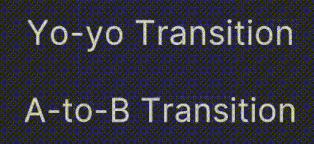
이 예시에서 생성한 완성된 파일은 이 GitHub 저장소에서 찾을 수 있습니다.
선행 조건
이 가이드는 Unity 에디터, UI 툴킷, C# 스크립팅에 익숙한 개발자용입니다.시작하기 전에 먼저 다음을 숙지하십시오.
예시 생성
템플릿을 사용하여 Unity에서 프로젝트를 생성합니다.
프로젝트(Project) 창에서
loop-transition-example이라는 이름의 폴더를 만듭니다.폴더를 오른쪽 클릭하고 Create > UI Toolkit > Editor Window를 선택합니다.
UI Toolkit Editor Window Creator 창에서
LoopingExample을 입력합니다.변경 사항을 저장합니다.이렇게 하면
LoopingExample.cs,LoopingExample.uss,LoopingExample.uxml로 세 개의 파일이 생성됩니다.-
LoopingExample.cs를 다음 콘텐츠로 바꿉니다.using UnityEditor; using UnityEngine; using UnityEngine.UIElements; public class LoopingExample :EditorWindow { [SerializeField] private VisualTreeAsset m_VisualTreeAsset = default; private Label _yoyoLabel; private Label _a2bLabel; [MenuItem("Window/UI Toolkit/Transition Looping Example")] public static void ShowExample() { var wnd = GetWindow<LoopingExample>(); wnd.titleContent = new GUIContent("TransitionStyle"); } public void CreateGUI() { VisualElement root = rootVisualElement; VisualElement asset = m_VisualTreeAsset.Instantiate(); root.Add(asset); SetupYoyo(root); SetupA2B(root); } // This method powers the yo-yo loop. private void SetupYoyo(VisualElement root) { _yoyoLabel = root.Q<Label>(name:"yoyo-label"); // When the animation ends, the callback toggles a class to set the scale to 1.3 // or back to 1.0 when it's removed. _yoyoLabel.RegisterCallback<TransitionEndEvent>(evt => _yoyoLabel.ToggleInClassList("enlarge-scale-yoyo")); // Schedule the first transition 100 milliseconds after the root.schedule.Execute method is called. root.schedule.Execute(() => _yoyoLabel.ToggleInClassList("enlarge-scale-yoyo")).StartingIn(100); } // This method powers the A-to-B cycle. private void SetupA2B(VisualElement root) { _a2bLabel = root.Q<Label>(name:"a2b-label"); _a2bLabel.RegisterCallback<TransitionEndEvent>(evt => { _a2bLabel.RemoveFromClassList("enlarge-scale-a2b"); _a2bLabel.schedule.Execute(() => _a2bLabel.AddToClassList("enlarge-scale-a2b")).StartingIn(10); }); _a2bLabel.schedule.Execute(() => _a2bLabel.AddToClassList("enlarge-scale-a2b")).StartingIn(100); } } -
LoopingExample.uxml을 다음 콘텐츠로 바꿉니다.<ui:UXML xmlns:ui="UnityEngine.UIElements" xmlns:uie="UnityEditor.UIElements" xsi="http://www.w3.org/2001/XMLSchema-instance" engine="UnityEngine.UIElements" editor="UnityEditor.UIElements" noNamespaceSchemaLocation="../../../../UIElementsSchema/UIElements.xsd" editor-extension-mode="False"> <Style src="LoopingExample.uss" /> <ui:VisualElement name="container"> <ui:VisualElement> <ui:Label text="Yo-yo Transition" name="yoyo-label" class="text-style" /> </ui:VisualElement> <ui:VisualElement> <ui:Label text="A-to-B Transition" name="a2b-label" class="text-style"/> </ui:VisualElement> </ui:VisualElement> </ui:UXML> -
LoopingExample.uss를 다음 콘텐츠로 바꿉니다.#yoyo-label{ transition-duration:3s; } .text-style { font-size:20px; flex-grow:0; margin:20px; } .enlarge-scale-a2b{ scale:1.5 1.5; transition-duration:3s; } .enlarge-scale-yoyo{ scale:1.5 1.5; } #container{ flex-grow:1; justify-content: space-around; align-items: center; } 이 예시를 테스트해 보려면 메뉴에서 Window -> UI Toolkit -> Transition Looping Example을 선택합니다.
추가 리소스
Copyright © 2023 Unity Technologies
优美缔软件(上海)有限公司 版权所有
"Unity"、Unity 徽标及其他 Unity 商标是 Unity Technologies 或其附属机构在美国及其他地区的商标或注册商标。其他名称或品牌是其各自所有者的商标。
公安部备案号:
31010902002961