- Unity User Manual (2017.3)
- Unity Services
- Unity Performance Reporting
- Performance Reporting missing symbols
- Finding and uploading missing iOS/OSX application symbols
Finding and uploading missing iOS/OSX application symbols
When you build your application using Xcode, iOS/OSX places the symbols in a dSYM folder with a name similar to the following:
~/Library/Developer/Xcode/DerivedData/<build id>/Build/Products/<build type>/appname.dSYM
A dSYM file is an ELF file that contains DWARF (debugging with attributed record formats) debug information for your application. DWARF is a debugging file format that supports source-level debugging.
To verify that the dSYM contains the correct UUID, run the dwarfdump command, and replace appname with the name of your application’s dSYM:
dwarfdump -u appname.dSYM/Contents/Resources/DWARF/appname
Dwarfdump is an application that prints DWARF information in a human-readable format.
The following shows sample output from dwarfdump:
UUID: 5EEDCCD2-38E7-3E52-81EC-B90C7BCD6D91 (armv7) appname.dSYM/Contents/Resources/DWARF/appname
UUID: 583173FD-6697-3E3C-90DC-EA9147563A5B (arm64) appname.dSYM/Contents/Resources/DWARF/appname
Note: The output of dwarfdump reports the UUID in upper-case and with dashes. UUIDs are often displayed as all lower-case with no dashes. Either format can represent a UUID. For example, 5EEDCCD2-38E7-3E52-81EC-B90C7BCD6D91 and 5eedccd238e73e5281ecb90c7bcd6d91 represent the same UUID.
When you have located the correct dSYM folder, zip the entire folder and upload it to the Performance Reporting service using the Manage Symbols tab on the Services Dashboard.
iOS, Bitcode, and the App Store
When you build your iOS app with Bitcode enabled and submit it to the App Store, Apple post-processes your build and creates a new binary. The new binary has a new UUID and a new corresponding dSYM. In this case, you must download the dSYM from iTunes Connect. It’s available in iTunes Connect at My Apps > Activity > All Builds > (choose your build):
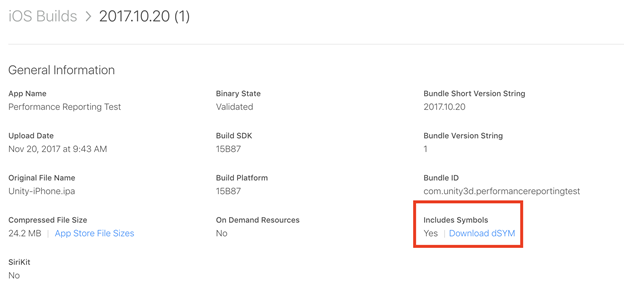
When you upload your app to the App Store, check Include bitcode for iOS content and Upload your app’s symbols to receive symbolicated reports from Apple to enable the App Store to generate a new dSYM with the correct symbols:
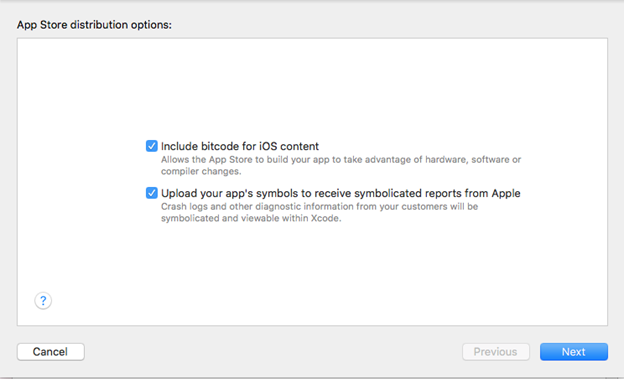
When you have downloaded the new dSYM, verify that the UUID is correct using dwarfdump. Zip the file and upload it to the Performance Reporting service through the Manage Symbols tab.
Troubleshooting: I uploaded the symbols for the right UUID, but my reports are still not symbolicated correctly
When you upload new symbols through the Manage Symbols tab, there is a short period between the upload and when they are available for use. Please wait at least five minutes before submitting a new crash. When they have been processed, any new reports are generated with the proper symbolication.
For more information on symbolication, see the Symbolicating Crash Reports section of Understanding and Analyzing Application Crash Reports on the Apple Developer website.
Note: When you upload a new dSYM lD, reports are not re-symbolicated. You must submit a new crash to generate a report that uses the new symbols.