- Unity User Manual (2017.4)
- Графика
- Обзор графических возможностей
- Освещение
- Global Illumination
- GI Visualizations in the Scene view
GI Visualizations in the Scene view
The Scene view has a number of Draw Modes to help you to visualize different aspects of the scene’s content. Among these are a set of modes to let you see exactly how global illumination (GI) is affecting your scene.
The default Shaded mode shows the scene fully lit according to the current lighting setup. The other modes relevant to GI are UV Charts, Systems, Albedo, Emissive, Irradiance, Directionality, Baked, Clustering and Lit Clustering, each of which is described below. Note that the Object tab in the Lighting window can show some of the different modes for the selected object with its UV channel rendered in texture space as a wireframe mesh. A checkerboard texture scaled to show the resolution can be applied on top of each view by checking ‘Show Lightmap Resolution’ in the dropdown.
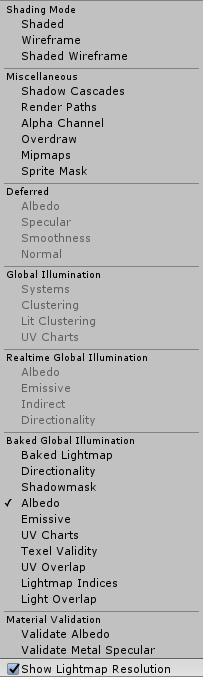
Shaded
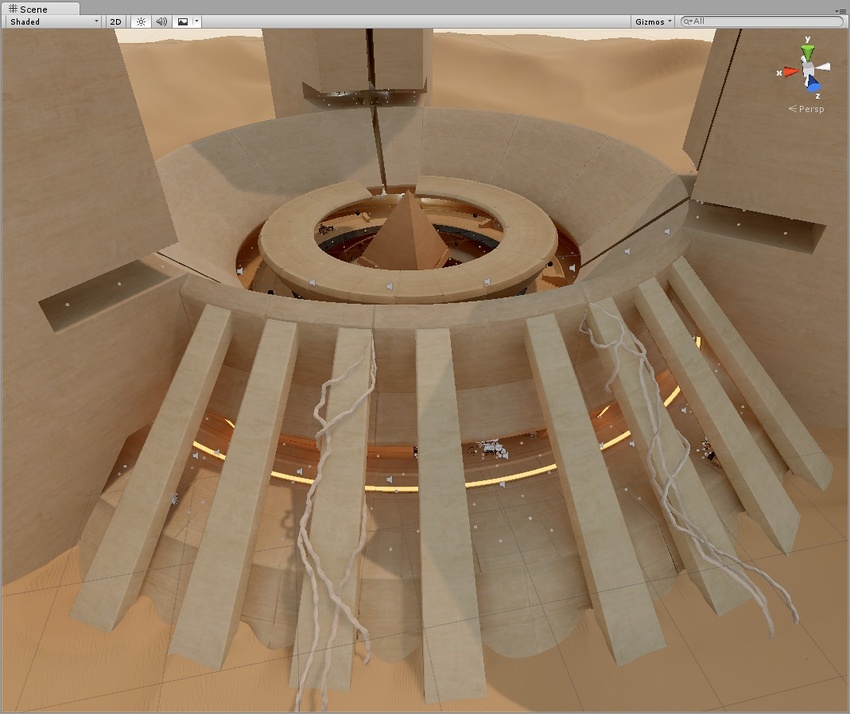
UV Charts
This shows the optimized UV layout used when calculating precomputed realtime GI. It is automatically generated during the precompute process. It is available as soon as the Instance precompute stage is completed. The UV Charts scene view mode can help you identify the geometry that needs to have UVs or scale adjusted (use the Resolution parameter in Lightmap Parameters to change scale). This view is also useful when adjusting the Realtime Resolution. Each chart has a different color.
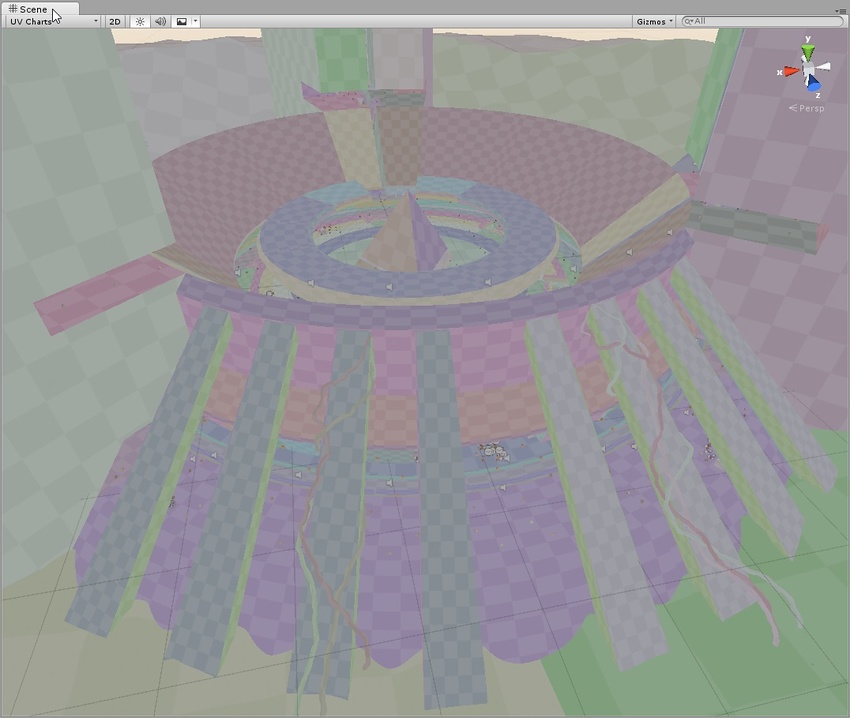
Systems
The precompute stage will automatically subdivide the scene into systems (i.e. groups of objects sharing the same realtime lightmap) based on proximity and Lightmap Parameters. This is done to allow multithreading and optimizations when updating indirect lighting. This visualization shows the systems with different colors.
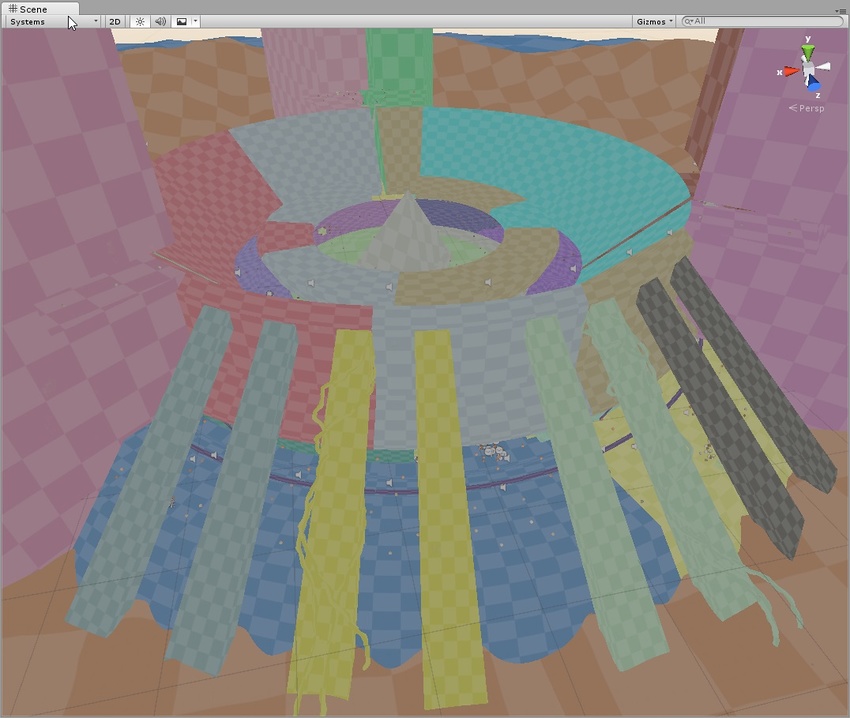
Albedo
This shows the albedo used when calculating GI. The albedo is generated from the material information and can be customized fully by adding a custom meta pass. The checkered overlay shows the resolution of the albedo texture that is passed to Enlighten.
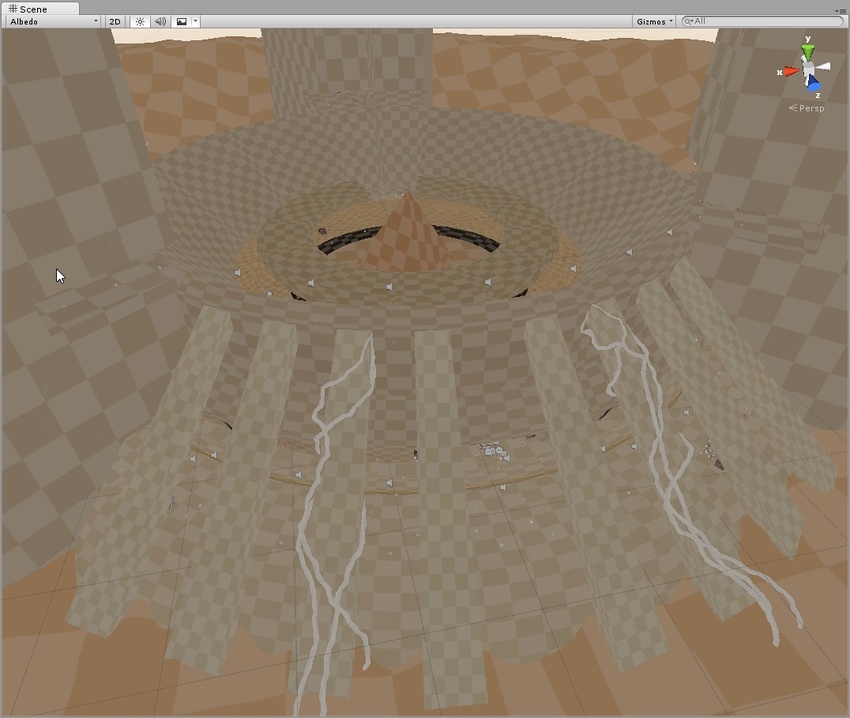
Emissive
Shows the emission used when calculating the GI. It is generated from the material information and can be fully customized by adding a custom meta pass. The checkered overlay shows the resolution of the emission texture that is passed into Enlighten.
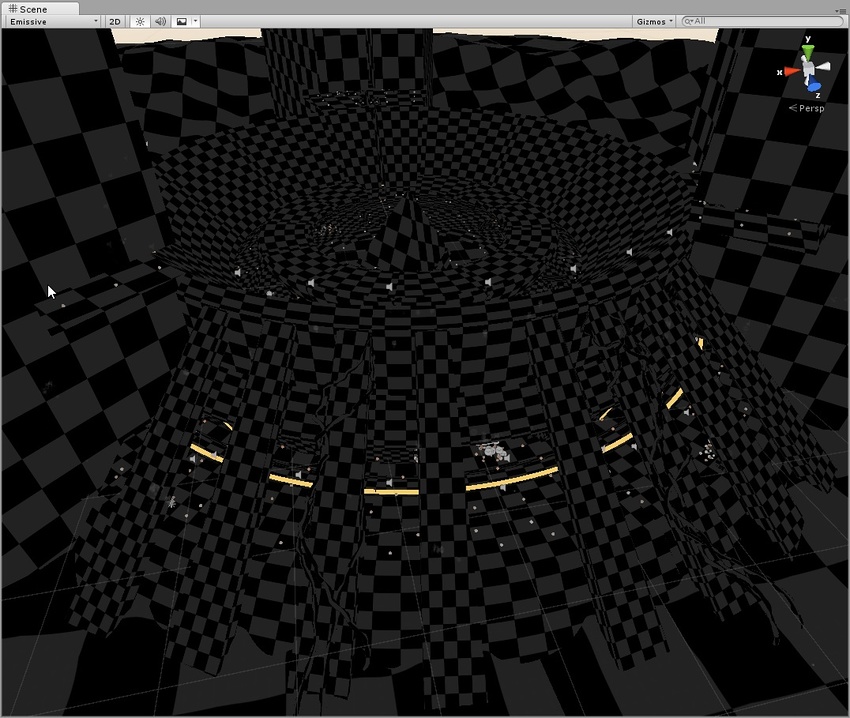
Irradiance
This shows the indirect lighting only (the contents of realtime GI lightmaps generated by Enlighten). The checkered overlay shows the resolution of the irradiance texture. If Realtime GI is disabled, this view mode isn’t selectable.

Directionality
This view shows the most dominant light direction vector. Please refer to the Directional Lightmapping page for more info. The checkered overlay shows the resolution of the directionality texture.
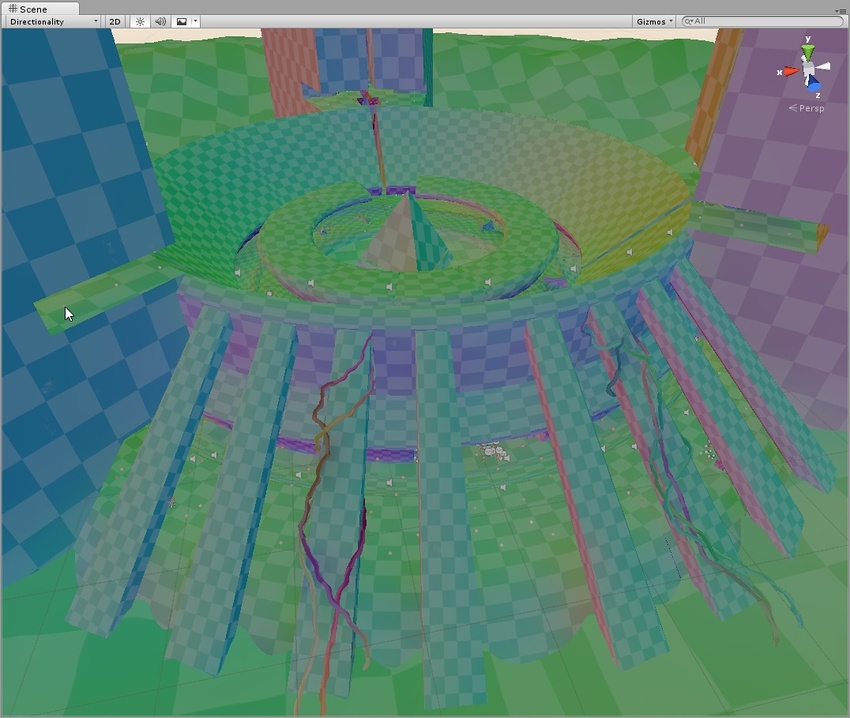
Baked
This shows the baked lightmaps applied to the scene geometry. The checkered overlay shows the baked lightmap resolution.
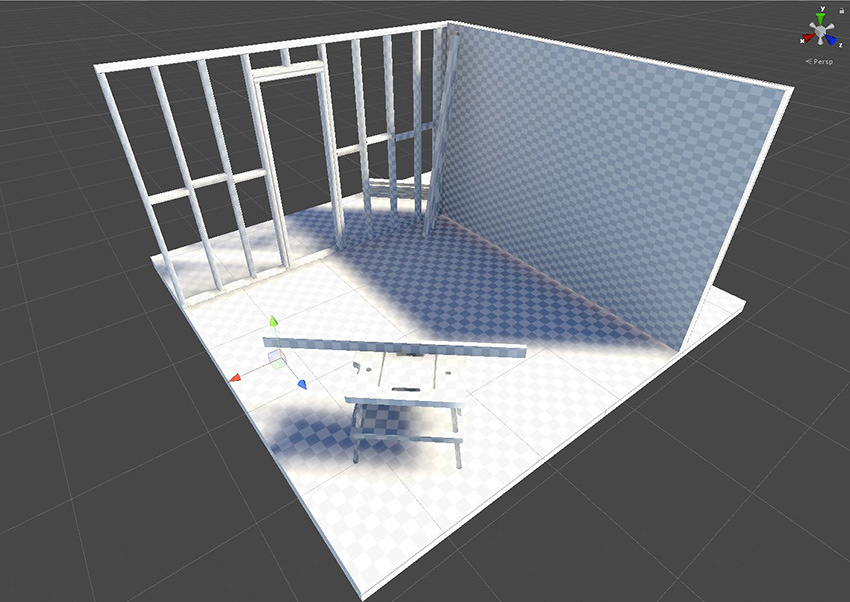
Clustering
This shows the clusters that Enlighten generates from the lightmap static geometry. Enlighten calculates indirect lighting using clusters that are generated in the Clustering step. Resulting clusters should be larger than lightmap texels (the ratio is controlled by the Cluster Resolution parameter in Lightmap Parameters. The step where geometry is converted to clusters can be quite memory intensive if the scale isn’t set correctly. If you are seeing high memory usage or long baking times it could be because the static geometry in your scene is getting cut up into many more clusters than what is actually needed. The clustering scene view mode can help you identify the geometry that needs to have UVs or Realtime Resolution tweaked.

Lit Clustering
Those are the same clusters as seen in the Clustering view, but with realtime GI applied.
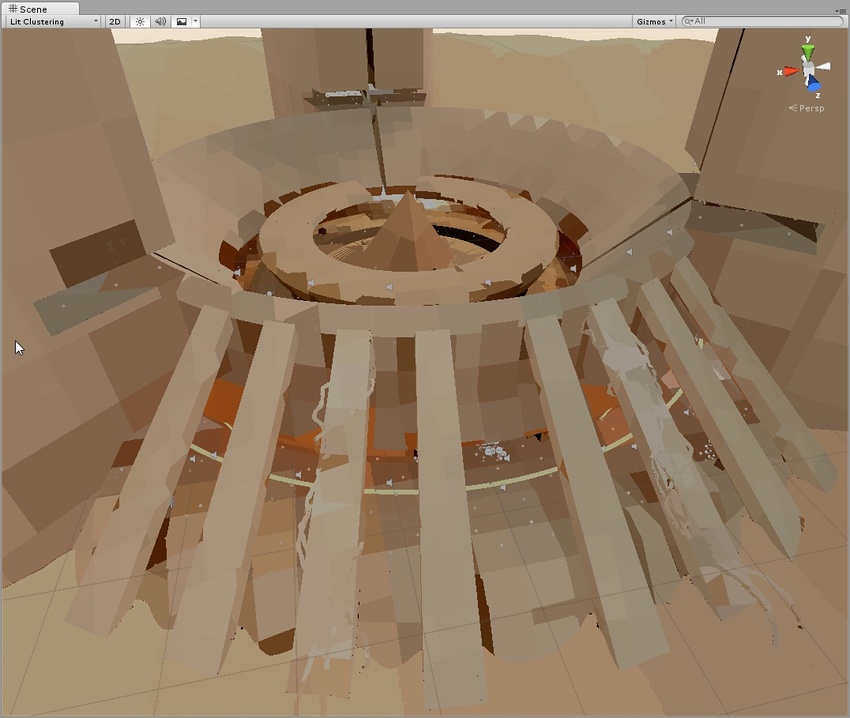
Shadowmasks
This displays the shadowmask texture occlusion values. It colors the mesh and the light gizmo in the same color so one can verify that the light occlusion factors have been baked as expected.
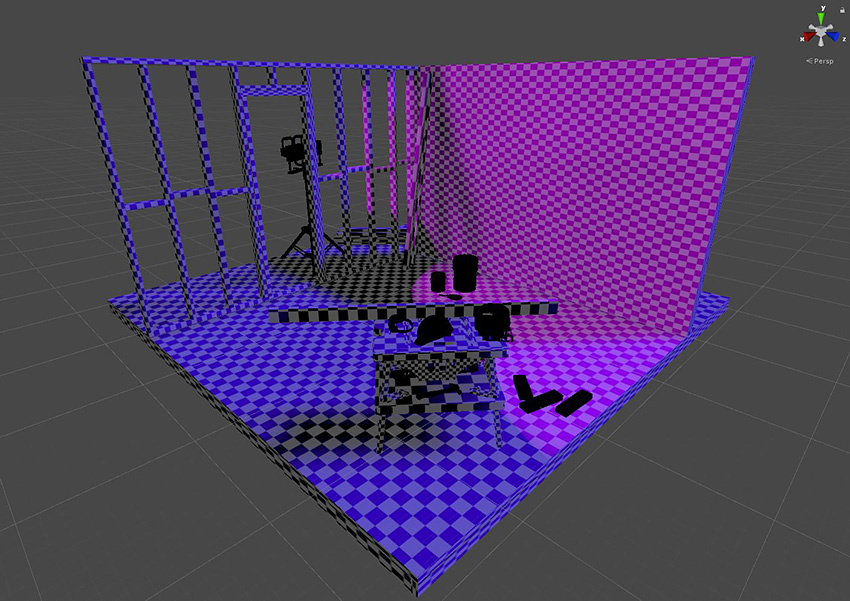
Shadowmask Overlap
This mode allows you to see if all static lights have been baked to the shadowmask. If an area of the level is lit by more than four static lights, the exceeding lights will fallback to fully baked and be displayed in red. Relevant for this calculation is not the actual lit surface, but the intersection of the light sources’ volumes. So even though in the screenshot below it looks as if the colored spots on the mesh do not overlap, the cones of the four spotlights end up overlapping below the ground plane along with the directional light.
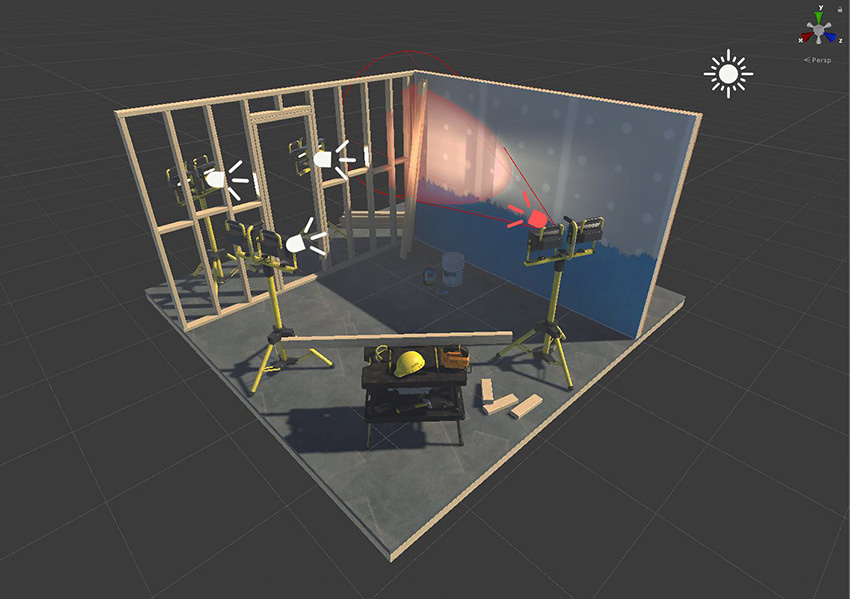
Updated in 5.6
2017–06–19 Page published with no editorial review