- Unity User Manual (2017.4)
- Unity Services
- IAP Promo
- Promotions
Promotions
IAP Promotions work in confluence with Placements to target players with precise purchase opportunities tailored to their unique situations. There are three components of a Promotion:
- Included Products (see documentation on IAP Promo Product Catalogs)
- Associated Placements (see documentation on IAP Promo Placements)
- Business logic (detailed below)
Create and manage Promotions exclusively from the Developer Dashboard.
Creating Promotions
Create IAP Promotions from the Operate page of the Developer Dashboard. Your active Project appears in the top-left corner. To create a Promotion:
- Select Monetization > Configure IAP Promotions from the left navigation bar. Any existing Promotions appear here.
- Click the ADD NEW PROMOTION button in the top-right corner.

- Enter a Promotion Name, then select SAVE AND CONTINUE to configure it.
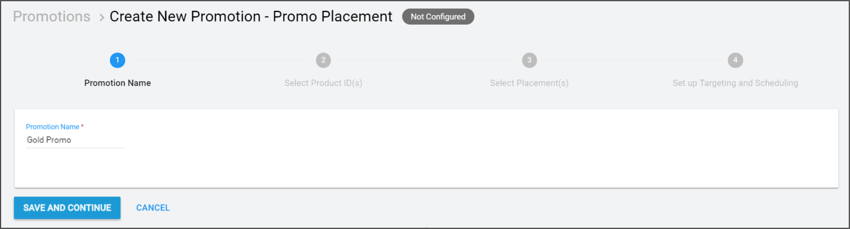
Configuring Promotions
At any time during the configuration process, you can use the creation timeline to select the step you wish to configure.
Including Products
Click 2 Select Product ID(s) on the creation timeline to include Products for your Promotion. Your Project’s Product Catalog appears here. To include a Product, it must have an associated creative asset. Select the eligible Product(s) you wish to include, then click SAVE AND CONTINUE to confirm your selections.
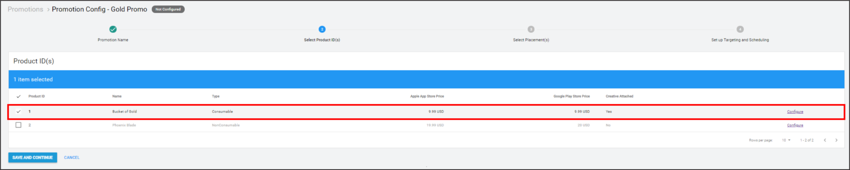
For more information on configuring Products, see the IAP Promo Products documentation.
Note: Placement requests return a list of all potential Products to show. Selected Products that lack creative assets are ineligible for promotion, and get filtered out. See the Machine learning section of the IAP Promo overview for more information.
Including Placements
Click 3 Select Placement(s) on the creation timeline to choose which Placements can show your Promotion. Your Project’s Placements appear here. To include a Placement, it must be configured to show IAP. Select the eligible Placement(s) you wish to include, then click SAVE AND CONTINUE to confirm your selections.
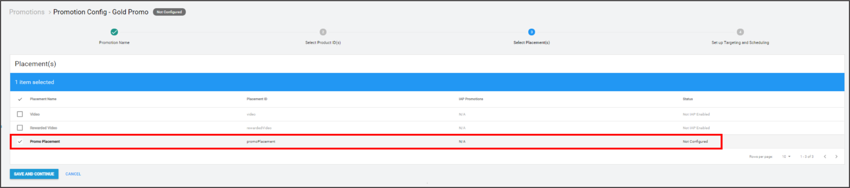
Note: Multiple Placements can target the same Promotion, and vice versa.
Defining business logic
Click 4 Set up Targeting and Scheduling on the creation timeline to define the logic your Promotion uses to target customers.
Specify an active period for the Promotion to run. Check Begin Immediately and No End Date for an indefinite duration, or select the calendar icons to specify a start and end date.
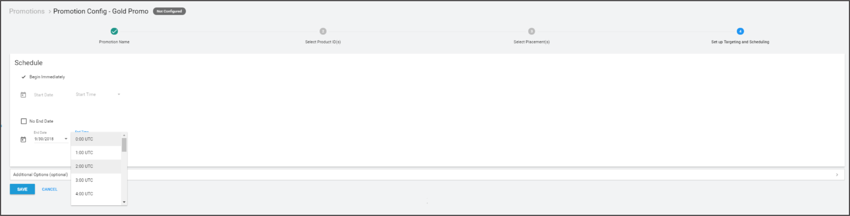
Additional Options
Expand the Additional Options menu for more targeted promotional strategies.
- Operating System filters targeted players by iOS or Android devices.
- Territory filters targeted players by country or region.
- Life-to-Date Revenue filters targeted players by the amount they have spent on in-app purchases for their life-to-date in the game (for example, a Promotion can target non-payers, or players who have spent in excess of $100).
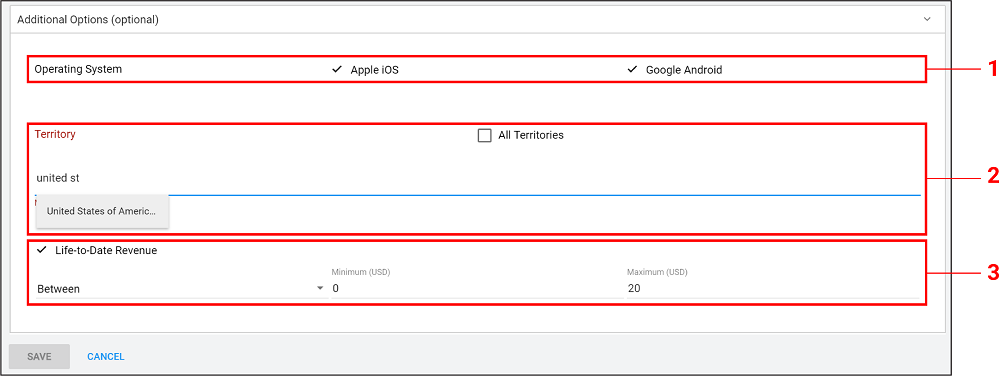
Select SAVE to finish configuring the Promotion.

You can view each Promotion’s number of Attached Products, Attached Placements, Schedule, and Status from the Configure IAP Promotions page. Edit a Promotion at any time by clicking on it.

- 2018–09–10 Page amended with editorial review