- Unity User Manual (2017.4)
- Unity Services
- Unity Performance Reporting
- Setting up Performance Reporting
Setting up Performance Reporting
Once you have set up your Project for Unity Services, you can enable the Performance Reporting service.
How to turn on Performance Reporting

To turn on Performance Reporting:
In the Unity Editor menu bar, select Window > Services to open the Services window.
In the Services window, select Performance Reporting.
Click the black toggle (shown in Image B) to turn on the service. It turns blue when it is on.
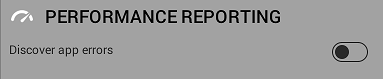

- 2017–09–04 Page amended with limited editorial review
- Capture Editor Exceptions setting added and Optimize game performance toggle label renamed to Discover app errors in Unity 5.5
Copyright © 2023 Unity Technologies
优美缔软件(上海)有限公司 版权所有
"Unity"、Unity 徽标及其他 Unity 商标是 Unity Technologies 或其附属机构在美国及其他地区的商标或注册商标。其他名称或品牌是其各自所有者的商标。
公安部备案号:
31010902002961