Scenes
Scenes contain the environments and menus of your game. Think of each unique Scene file as a unique level. In each Scene, you place your environments, obstacles, and decorations, essentially designing and building your game in pieces.
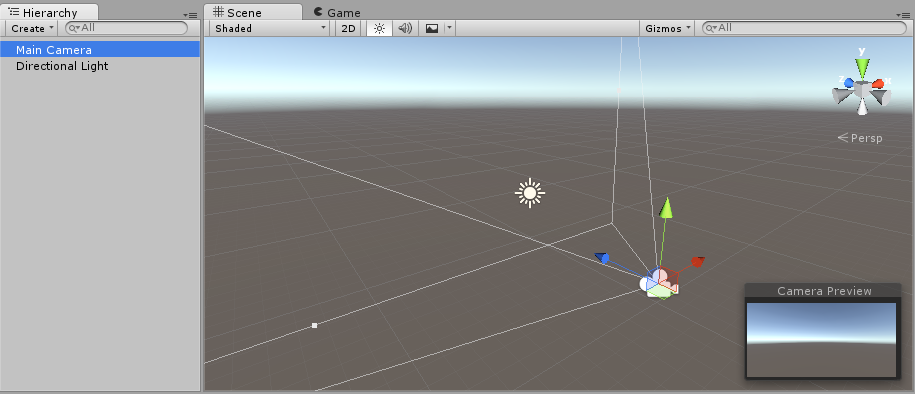
When you create a new Unity project, your scene view displays a new Scene. This Scene is untitled and unsaved. The Scene is empty except for a Camera (called Main Camera) and a Light (called Directional Light).
Создание сцен
To save the Scene you’re currently working on, choose File > Save Scene from the menu, or press Ctrl + S (Windows) or Cmd + S (masOS).
Unity saves Scenes as Assets in your project’s Assets folder. This means they appear in the Project window, with the rest of your Assets.
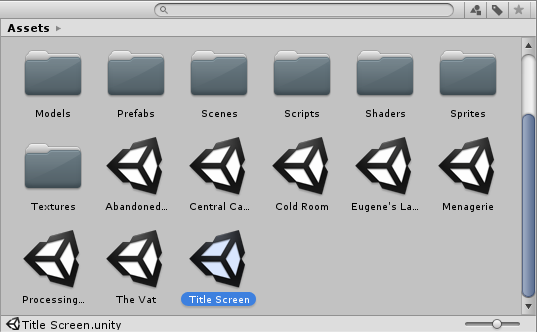
Создание сцен
To open a Scene in Unity, double-click the Scene Asset in the Project window. You must open a Scene in Unity to work on it.
If your current Scene contains unsaved changes, Unity asks you whether you want to save or discard the changes.
Multi-Scene editing
It is possible to have multiple Scenes open for editing at one time. For more information about this, see documentation on Multi-Scene editing.
- 2017–08–01 Page amended with limited editorial review