Billboard Renderer
The Billboard Renderer renders BillboardAssets, either from a premade Asset (exported from SpeedTree) or from a custom-created file (created using a script at runtime or from a custom editor, for example). For more information about creating Billboard Assets, see the BillboardAssets manual page and the BillboardAsset API reference.
Billboards are a level-of-detail (LOD) method of drawing complicated 3D Meshes in a simpler manner when they are distant in a Scene. Because the Mesh is distant, its size on screen and the low likelihood of it being a focal point in the Camera view means there is often less requirement to draw it in full detail.
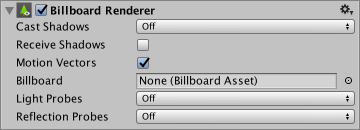
| Property: | Function: |
|---|---|
| Cast Shadows | If enabled, the billboard creates shadows when a shadow-casting Light shines on it. |
| On | Enable shadows. |
| Off | Disable shadows. |
| Two Sided | Allow shadows to be cast from either side of the billboard (that is, backface culling is not taken into account). |
| Shadows Only | Show shadows, but not the billboard itself. |
| Receive Shadows | Check the box to enable shadows to be cast on the billboard. |
| Motion Vectors | Check the box to enable rendering of the billboard’s motion vectors into the Camera Motion Vector Texture. See Renderer.motionVectors in the Scripting API for more information. |
| Billboard | If you have a pre-made Billboard Asset, place it here to assign it to this Billboard Renderer. |
| Light Probes | If enabled, and if baked Light Probes are present in the Scene, the Billboard Renderer uses an interpolated Light Probe for lighting. |
| Off | Disable Light Probes. |
| Blend Probes | The lighting applied to the billboard is interpreted from one interpolated Light Probe. |
| Use Proxy Volume | The lighting applied to the Billboard Renderer is interpreted from a 3D grid of interpolated Light Probes. |
| Reflection Probes | If enabled, and if Reflection Probes are present in the Scene, a reflection Texture is picked for this GameObject and set as a built-in Shader uniform variable. |
| Off | Disable Reflection Probes. |
| Blend Probes | The reflections applied to the billboard are interpreted from adjacent Reflection Probes, and do not take the the skybox into account. This is generally used for GameObjects that are “indoors” or in covered parts of the Scene (such as caves and tunnels), because the sky is not visible and therefore wouldn’t be reflected by the billboard. |
| Blend Probes and Skybox | This works like Blend Probes, but also allows the skybox to be used in the blending. This is generally used for GameObjects in the open air, where the sky would always be visible and reflected. |
| Simple | Reflection Probes are enabled, but no blending occurs between probes when there are two overlapping volumes. |
Copyright © 2023 Unity Technologies
优美缔软件(上海)有限公司 版权所有
"Unity"、Unity 徽标及其他 Unity 商标是 Unity Technologies 或其附属机构在美国及其他地区的商标或注册商标。其他名称或品牌是其各自所有者的商标。
公安部备案号:
31010902002961