- Unity User Manual (2018.3)
- XR
- XR SDKs
- Vuforia
- Vuforia quick start guide
- Adding Image Targets to your Scene
Adding Image Targets to your Scene
To add an Image Target to the Scene, go to GameObject > Vuforia > Image.
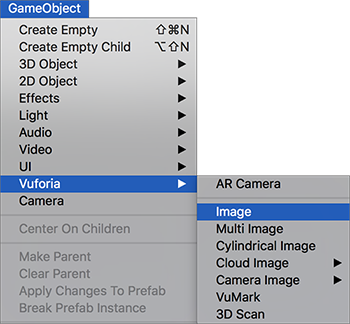
With the Image Target GameObject in your Scene, select it and look at the Inspector window to view its components.
In the Image Target Behaviour component, click on the Database drop-down list and select your Target database. In the Image Target drop-down list, select the name of your Image Target from the database.
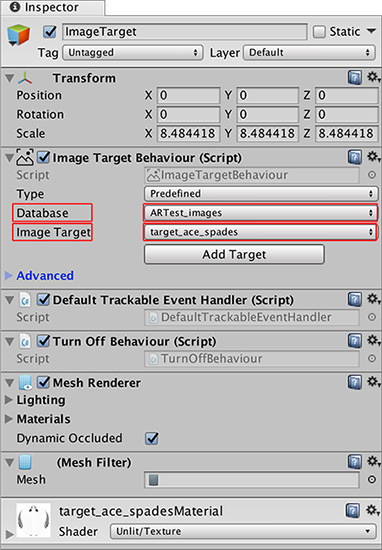
Note: There is no need to click the Add Target button, as this brings you to the Vuforia website to give you information about adding Targets to your app.
The last step is to make a 3D GameObject appear when Vuforia recognizes the Image Target.
2018–03–28 Page published with editorial review
Vuforia documentation updated for Unity XR API in 2017.3
Copyright © 2023 Unity Technologies
优美缔软件(上海)有限公司 版权所有
"Unity"、Unity 徽标及其他 Unity 商标是 Unity Technologies 或其附属机构在美国及其他地区的商标或注册商标。其他名称或品牌是其各自所有者的商标。
公安部备案号:
31010902002961