Иерархия
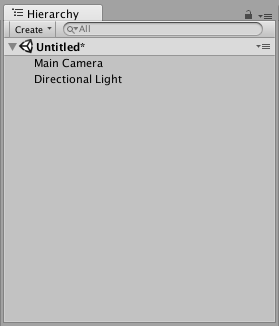
The Hierarchy window contains a list of every GameObject in the current Scene. Some of these are direct instances of Asset files (like 3D models), and others are instances of Prefabs, which are custom GameObjects that make up most of your game. When you add or remove GameObjects the Scene (or when your gameplay mechanic adds and removes them), they appear and disappear from the Hierarchy as well. By default, the Hierarchy window lists GameObjects by order of creatin, with the most recently created GameObjects at the the bottom. You can re-order the GameObjects by dragging them up or down, or by making them “child” or “parent” GameObjects (see below).
Parenting
Unity uses a concept called Parenting. When you create a group of GameObjects, the topmost GameObject or Scene is called the “parent GameObject”, and all GameObjects grouped underneath it are called “child GameObjects” or “children”. You can also create nested parent-child GameObjects (called “descendants” of the top-level parent GameObject).

Click a parent GameObject’s drop-down arrow (on the left-hand side of its name) to show or hide its children. Hold down the Alt key while clicking the drop-down arrow to toggle visibility of all descendant GameObjects of the parent, in addition to the immediate child GameObject.
Making a child GameObject
To make any GameObject the “child” of another, drag and drop the intended child GameObject onto the intended parent GameObject in the Hierarchy.
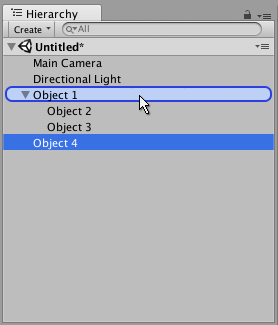
You can also drag-and-drop an GameObject alongside other GameObjects to make them “siblings” - that is, child GameObjects under the same parent GameObject. Drag the GameObject above or below an existing GameObject until a horizontal blue line appears, and drop it there to place it alongside the existing GameObject.
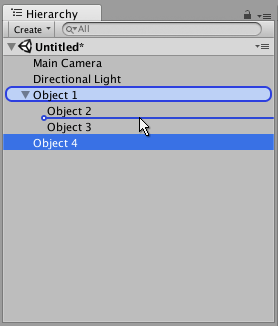
Child GameObjects inherit the movement and rotation of the parent GameObject. To learn more about this, see documentation on the Transform component.
Alphanumeric sorting
The order of GameObjects in the Hierarchy window can be changed to alphanumeric order. In the menu bar, select Edit > Preferences in Windows or Unity > Preferences in OS X to launch the Preferences window. Check Enable Alpha Numeric Sorting.
When you check this, an icon appears in the top-right of the Hierarchy window, allowing you to toggle between Transform sorting (the default value) or Alphabetic sorting.
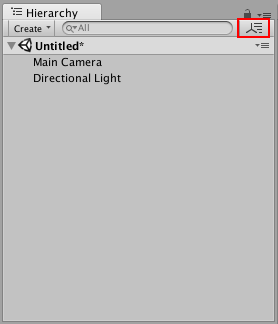
Toggling Scene Visibility
The Scene visibility controls in the Hierarchy window allow you to quickly hide and show GameObjects in the Scene view without changing their in-game visibility. This is useful for working with large or complex Scenes where it can be difficult to view and select specific GameObjects.
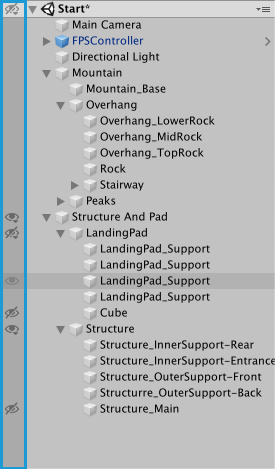
For more information, see the documentation on Scene Visibility.
Multi-Scene editing
It is possible to have more than one Scene open in the Hierarchy window at the same time. To find out more about this, see the Multi Scene Editing page.
2019–01–30 Page amended
Toggling Scene Visibility added in 2019.1 NewIn20191