- Unity User Manual (2019.3)
- Скриптинг
- Обзор Скриптинга
- Controlling GameObjects using components
Controlling GameObjects using components
In the Unity Editor, you make changes to Component properties using the Inspector. So, for example, changes to the position values of the Transform Component will result in a change to the GameObject’s position. Similarly, you can change the color of a Renderer’s material or the mass of a Rigidbody with a corresponding effect on the appearance or behavior of the GameObject. For the most part, scripting is also about modifying Component properties to manipulate GameObjects. The difference, though, is that a script can vary a property’s value gradually over time or in response to input from the user. By changing, creating and destroying objects at the right time, any kind of gameplay can be implemented.
Accessing components
Наиболее простым и распространенным является случай, когда скрипту необходимо обратиться к другим компонентам, присоединенных к тому же GameObject. Как упоминалось во разделе Введение, компонент на самом деле является экземпляром класса, так что первым шагом будет получение ссылки на экземпляр компонента, с которым вы хотите работать. Это делается с помощью функции GetComponent. Типично, объект компонента сохраняют в переменную, это делается в C# посредством следующего синтаксиса:
void Start ()
{
Rigidbody rb = GetComponent<Rigidbody>();
}
Как только у вас есть ссылка на экземпляр компонента, вы можете устанавливать значения его свойств, тех же, которые вы можете изменить в окне Inspector:
void Start ()
{
Rigidbody rb = GetComponent<Rigidbody>();
// Change the mass of the object's Rigidbody.
rb.mass = 10f;
}
Дополнительная возможность, недоступная в окне Inspector - вызов функций экземпляра компонента:
void Start ()
{
Rigidbody rb = GetComponent<Rigidbody>();
// Add a force to the Rigidbody.
rb.AddForce(Vector3.up * 10f);
}
Имейте ввиду, что нет причины, по которой вы не можете иметь больше одного пользовательского скрипта, присоединенного к одному и тому же объекту. Если вам нужно обратиться к одному скрипту из другого, вы можете использовать, как обычно, GetComponent, используя при этом имя класса скрипта (или имя файла), чтобы указать какой тип Компонента вам нужен.
Если вы попытаетесь извлечь Компонент, который не был добавлен к Игровому Объекту, тогда GetComponent вернет null; возникнет ошибка пустой ссылки при выполнении (null reference error at runtime), если вы попытаетесь изменить какие-либо значения у пустого объекта.
Accessing other objects
Пусть иногда они и существуют изолированно, все же, обычно, скрипты отслеживают другие объекты. Например, преследующий враг должен знать позицию игрока. Unity предоставляет несколько путей получения других объектов, каждый подходит для конкретной ситуации.
Linking GameObjects with variables
Самый простой способ найти нужный игровой объект - добавить в скрипт переменную типа GameObject с уровнем доступа public:
public class Enemy : MonoBehaviour
{
public GameObject player;
// Other variables and functions...
}
Переменная будет видна в окне Inspector, как и любые другие:
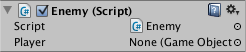
Теперь вы можете перетащить объект со сцены или из панели Hierarchy в эту переменную, чтобы назначить его. Функция GetComponent и доступ к переменным компонента доступны как для этого объекта, так и для других, то есть вы можете использовать следующий код:
public class Enemy : MonoBehaviour {
public GameObject player;
void Start() {
// Start the enemy ten units behind the player character.
transform.position = player.transform.position - Vector3.forward * 10f;
}
}
Additionally, if you declare a public variable of a Component type in your script, you can drag any GameObject that has that Component attached onto it. This accesses the Component directly rather than the GameObject itself.
public Transform playerTransform;
Соединение объектов через переменные наиболее полезно, когда вы имеете дело с отдельными объектами, имеющими постоянную связь. Вы можете использовать массив для хранения связи с несколькими объектами одного типа, но связи все равно должны быть заданы в редакторе Unity, а не во время выполнения. Часто удобно находить объекты во время выполнения, и Unity предоставляет два основных способа сделать это, описанных ниже.
Finding child GameObjects
Sometimes, a game Scene makes use of a number of GameObjects of the same type, such as enemies, waypoints and obstacles. These may need to be tracked by a particular script that supervises or reacts to them (for example, all waypoints might need to be available to a pathfinding script). Using variables to link these GameObjects is a possibility but it makes the design process tedious if each new waypoint has to be dragged to a variable on a script. Likewise, if a waypoint is deleted, then it is a nuisance to have to remove the variable reference to the missing GameObject. In cases like this, it is often better to manage a set of GameObjects by making them all children of one parent GameObject. The child GameObjects can be retrieved using the parent’s Transform component (because all GameObjects implicitly have a Transform):
using UnityEngine;
public class WaypointManager : MonoBehaviour {
public Transform[] waypoints;
void Start()
{
waypoints = new Transform[transform.childCount];
int i = 0;
foreach (Transform t in transform)
{
waypoints[i++] = t;
}
}
}
Вы можете также найти заданный дочерний объект по имени, используя функцию Transform.Find:
transform.Find("Gun");
Это может быть полезно, когда объект содержит дочерний элемент, который может быть добавлен или удален в игровом процессе. Хороший пример - оружие, которое может быть подобрано и выброшено.
Finding GameObjects by Name or Tag
It is always possible to locate GameObjects anywhere in the Scene hierarchy as long as you have some information to identify them. Individual objects can be retrieved by name using the GameObject.Find function:
GameObject player;
void Start()
{
player = GameObject.Find("MainHeroCharacter");
}
Объект или коллекция объектов могут быть также найдены по их тегу, используя функции GameObject.FindWithTag и GameObject.FindGameObjectsWithTag:-
GameObject player;
GameObject[] enemies;
void Start()
{
player = GameObject.FindWithTag("Player");
enemies = GameObject.FindGameObjectsWithTag("Enemy");
}