- Unity User Manual (2019.3)
- Working in Unity
- The Main Windows
- The Inspector window
- Настройки инспектора
Настройки инспектора
The Inspector Lock and the Inspector Debug Mode are two useful options that can help you in your workflow.
Блокировка
Normally, the inspector shows the details of the currently selected object but it is sometimes useful to keep one object in the inspector while you work with others. To enable this, the inspector has a Lock mode that you can activate with the small padlock icon to the top right of the inspector window.
Note that you can have more than one inspector open at once (menu: Add Tab from the inspector tab menu), so you could keep one locked and have a second one to show the current selection. Below is an example of adding a new tab and locking it so it retains the desired view. The result is two Inspector windows, both visible, each showing different content.
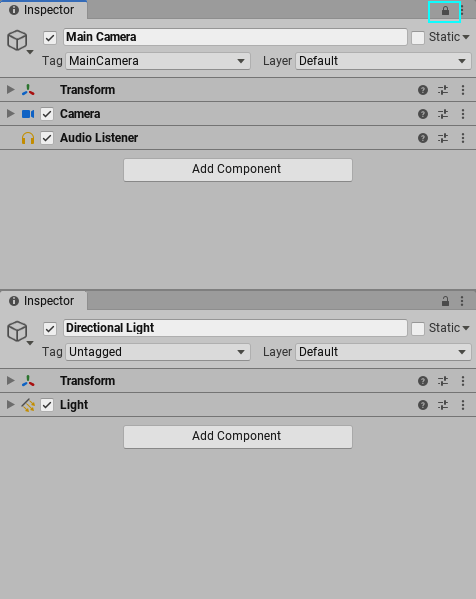
Режимы Нормальный/Отладка
Другая опция в меню, это выбор между режимом Normal(нормальный) и Debug(отладка) Обычно, инспектор отображает пользовательский редактор для ассета или компонента, если есть доступный, но иногда удобнее напрямую видеть параметры. Режим отладки отображает только параметры, в отличие от пользовательского редактора, а для скриптов он также отображает и private переменные (хотя их значения не могут быть изменены так, как public переменные).
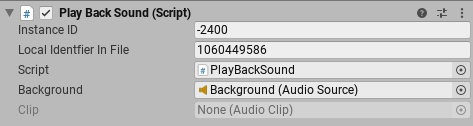
Как и режим блокировки, режим Нормальный/Отладка применяется индивидуально для каждого инспектора, таким образом у вас может быть открыто 2 инспектора одновременно так, чтобы видеть оба окна.