- Unity User Manual (2020.1)
- Working in Unity
- Editor Features
- Using the Xcode frame debugger
Using the Xcode frame debugger
Xcode has a frame debugger tool that lets you capture a frame of your application and see the commands that the GPU performs during that frame, examine data in GPU memory, and identify bottlenecks in your shaders. This allows you to analyze GPU performance.
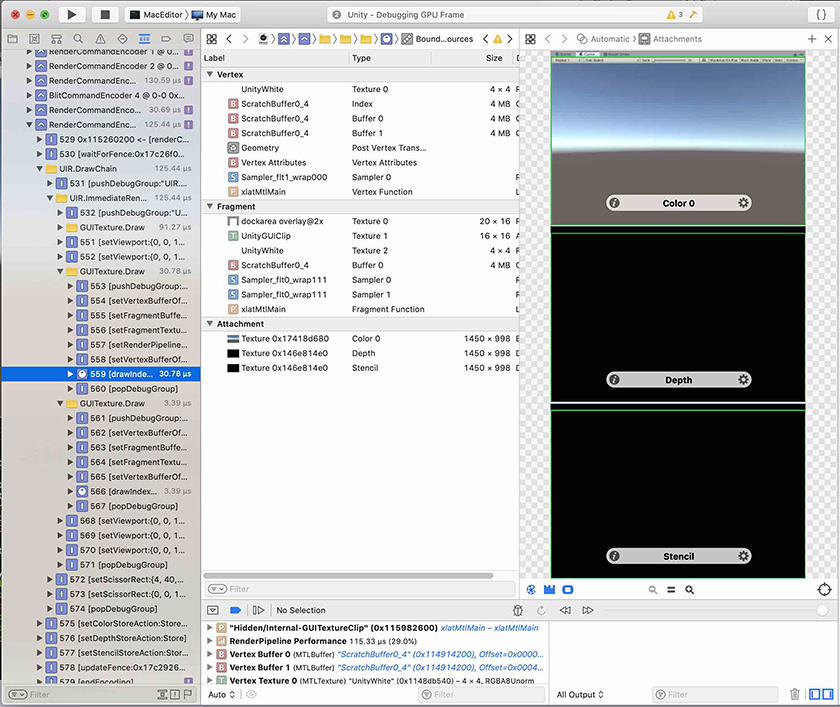
Unity integrates with the Xcode frame debugger in these ways:
- On macOS, iOS, and tvOS, you can use Xcode frame debugger to analyze frames from your application while it is running on the target device.
- On macOS, you can use Xcode frame debugger to analyze frames from the Unity Editor.
Frame debugging only works if the application is running on a platform and graphics API that Xcode supports. As of Unity 2019.2, Xcode only supports macOS with Metal graphics. If Unity uses another API, the Xcode integration is disabled until you select a supported graphics API.
Capturing a frame from your application
To capture a frame from your application using the Xcode frame debugger, you can do one of the following:
- Launch your application from Xcode and either use the Xcode UI or the
FrameCaptureAPI to request frame captures. You can analyze the frame captures in Xcode immediately, or save them to disk. This workflow is supported on all platforms that use Metal. - Launch your application directly from the command line without an Xcode project, and use the
FrameCaptureAPI to save frame captures to disk. This workflow is not supported on iOS.
Capturing a frame from your application with Xcode
This section describes how to launch your application and perform a frame capture using the Xcode UI or the FrameCapture API.
This workflow is supported on all platforms that use Metal.
- Create an Xcode project.
- The easiest way to do this is to build an Xcode project from the Unity Editor:
- Open the Build Settings window (File > Build Settings).
- macOS only: Enable Create Xcode Project.
- Click Build.
- Alternatively, you can use any other Xcode project to launch macOS applications. To do this:
- In Xcode, create a new, empty macOS project, or open an existing macOS project.
- Go to Product > Scheme > Edit scheme, and open the Info tab.
- Set Executable to your built Unity application.
- The easiest way to do this is to build an Xcode project from the Unity Editor:
- Edit the Xcode project scheme so that you can perform frame captures.
- The easiest way to do this is using the Xcode GUI:
- Follow the Enabling Frame Capture guide in the Xcode documentation to set your project scheme’s GPU Frame Capture setting to Metal.
- You can also configure an Xcode project scheme using the
XcSchemeAPI, which can be useful for automated builds. For more information, see the XcScheme API documentation.
- The easiest way to do this is using the Xcode GUI:
- Launch your project from Xcode.
- At an appropriate point, perform a frame capture.
- The easiest way to do this is using the Xcode UI:
- In Xcode, press the Frame Capture button (camera icon) to capture the next frame of data.
- You can also perform a frame capture from a script, using the
FrameCaptureAPI. For more information, see the FrameCapture API documentation.
- The easiest way to do this is using the Xcode UI:
For information on analysing frame capture data in Xcode, see the Xcode frame debugger documentation.
Capturing a frame from your application with the command line
This section describes how to launch your application from the command line, perform a frame capture using the FrameCapture API, and save the results to disk.
This workflow is not supported on iOS. To perform frame captures on iOS, you must always launch your application from Xcode.
- Add calls to FrameCapture.BeginCaptureToFile and EndCapture to your code, so that you can perform frame captures as required.
- Launch your application from the command line, with the following flag:
-enable-metal-capture. Xcode performs frame captures when your code requests them, and saves the results to disk.
For information on analysing this data in Xcode, see the Xcode frame debugger documentation.
Capturing a frame from the Unity Editor
On macOS, you can use Xcode frame debugger to analyze frames from the Unity Editor. If you use Xcode to launch the Unity Editor, you can request frame captures from the Unity Editor UI.
Capturing a frame from Unity Editor with Xcode
This section describes how to launch the Unity Editor from Xcode and perform a frame capture using the Unity Editor UI, the Xcode UI, or the FrameCapture API. You can analyze the frame capture immediately, or save the results to disk.
This workflow is supported on macOS.
- If the Unity Editor is open, close it.
- In Xcode, create a new, empty macOS project, or open an existing macOS project.
- Go to Product > Scheme > Edit scheme, and open the Info tab.
- Set Executable to the Unity Editor.
- Follow the Enabling Frame Capture guide in the Xcode documentation to set your project scheme’s GPU Frame Capture setting to Metal.
- Run the Xcode project to launch the Unity Editor.
- At an appropriate point, perform a frame capture.
- The easiest way to do this is using the Unity Editor UI:
- In the Unity Editor, use the Xcode Capture button to the right of the Scene view or Game view to perform a frame capture.
- Alternatively, you can use the Xcode UI:
- In Xcode, press the Frame Capture button (camera icon) to capture the next frame of data.
- You can also perform a frame capture from a script, using the
FrameCaptureAPI. For more information, see the FrameCapture API documentation.
- The easiest way to do this is using the Unity Editor UI:
For information on analysing frame capture data in Xcode, see the Xcode frame debugger documentation.
Capturing a frame from the Unity Editor with the command line
This workflow describes how to launch the Unity Editor from the command line, perform a frame capture using the FrameCapture API, and save the frame capture to disk.
This workflow is supported on macOS.
- Add calls to FrameCapture.BeginCaptureToFile and EndCapture to your code, so that you can perform frame captures as required.
-
Launch the Unity Editor from the command line, with the following flag:
-enable-metal-capture. Xcode performs frame captures when your code requests them, and saves the results to disk.
For information on analysing this data in Xcode, see the Xcode frame debugger documentation.