Smooth Height
The Smooth Height tool smooths the heightmap and softens Terrain features. In the Terrain Inspector, click the Paint Terrain icon, and select Smooth Height from the list of Terrain tools.
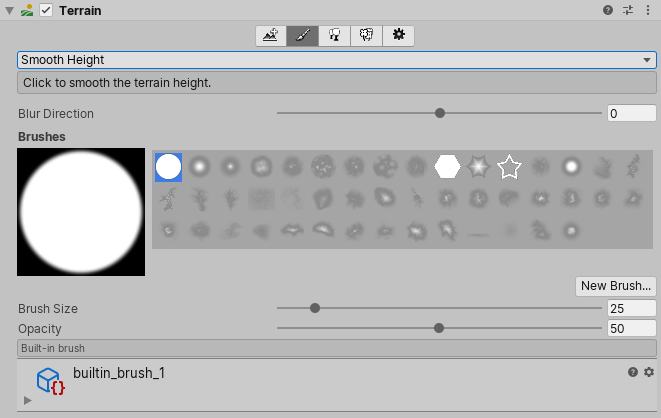
The Smooth Height tool averages out nearby areas, softens the landscape and reduces the appearance of abrupt changes; it does not significantly raise or lower Terrain height.
Smoothing is particularly useful after you paint with brushes containing high frequency patterns. These brush patterns tend to introduce sharp, jagged edges into a landscape, but you can use the Smooth Height tool to soften that roughness.
Adjust the Blur Direction value to control which areas to soften. If you set Blur Direction to –1, the tool softens exterior (convex) edges of your Terrain. If you set Blur Direction to 1, the tool softens interior (concave) edges of your Terrain. To smooth all parts of your Terrain evenly, set Blur Direction to 0.
The Brush Size value determines the size of the Brush to use, while the Opacity value determines how quickly the tool smooths out the area you’re painting.
2019–04–17 Page published
Updated content to reflect new UI and options