- Unity User Manual 2020.2
- 2D
- Sprites
- Sprite Atlas
- Sprite Packer
Sprite Packer
Sprite Packer deprecation
Please note that Sprite Packer is deprecated for Unity 2020.1 and newer, and will no longer be available as an option from Sprite Packer Modes. Existing Projects already using Sprite Packer will still be able to continue using it, however any new Project created in 2020.1 onwards will default to the Sprite Atlas system when packing Textures.
Introduction
When designing Sprite graphics, it is convenient to work with a separate Texture file for each character. However, a significant portion of a Sprite Texture will often be taken up by the empty space between the graphic elements and this space will result in wasted video memory at runtime. For optimal performance, it is best to pack graphics from several Sprite textures tightly together within a single Texture known as an atlas. Unity provides a Sprite Packer utility to automate the process of generating atlases from the individual Sprite textures.
Unity handles the generation and use of Sprite atlas textures behind the scenes so that the user needs to do no manual assignment. The atlas can optionally be packed on entering Play mode or during a build and the graphics for a Sprite object will be obtained from the atlas once it is generated.
Users are required to specify a Packing Tag in the Texture Importer to enable packing for Sprites of that Texture.
Использование упаковщика спрайтов
The Sprite Packer is disabled by default but you can configure it from the Editor window (menu: Edit > Project Settings, then select the Editor category). The Sprite packing mode can be changed from Disabled to Enabled for Builds (packing is used for builds but not Play mode) or Always Enabled (packing is enabled for both Play mode and builds).
If you open the Sprite Packer window (menu: Window > 2D > Sprite Packer) and click the Pack button in the top-left corner, you will see the arrangement of the textures packed within the atlas.
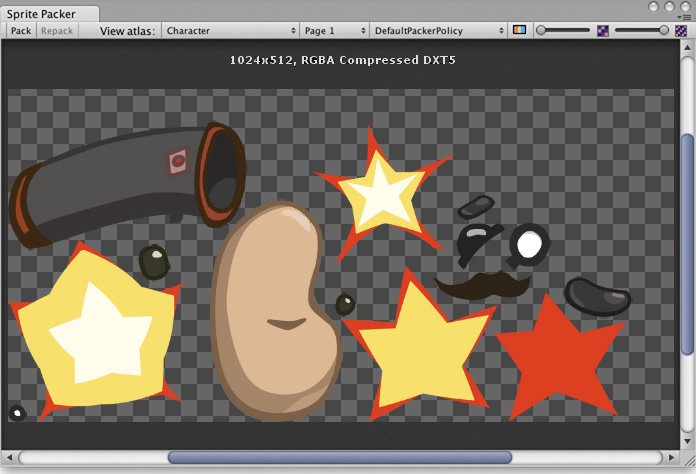
If you select a Sprite in the Project panel, this will also be highlighted to show its position in the atlas. The outline is actually the render mesh outline and it also defines the area used for tight packing.
The toolbar at the top of the Sprite Packer window has a number of controls that affect packing and viewing. The Pack buttons initiates the packing operation but will not force any update if the atlas hasn’t changed since it was last packed. (A related Repack button will appear when you implement a custom packing policy as explained in Customizing the Sprite Packer below). The View Atlas and Page # menus allow you to choose which page of which atlas is shown in the window (a single atlas may be split into more than one “page” if there is not enough space for all Sprites in the maximum Texture size). The menu next to the page number selects which “packing policy” is used for the atlas (see below). At the right of the toolbar are two controls to zoom the view and to switch between color and alpha display for the atlas.
Packing policy
The Sprite Packer uses a packing policy to decide how to assign Sprites into atlases. It is possible to create your own packing policies (see below) but the Default Packer Policy, Tight Packer Policy and Tight Rotate Enabled Sprite Packer Policy options are always available. With these policies, the Packing Tag property in the Texture Importer directly selects the name of the atlas where the Sprite will be packed and so all Sprites with the same packing tag will be packed in the same atlas. Atlases are then further sorted by the Texture import settings so that they match whatever the user sets for the source textures. Sprites with the same Texture compression settings will be grouped into the same atlas where possible.
- DefaultPackerPolicy по-умолчанию будет использовать прямоугольный метод упаковывания до тех пор, пока не будет назначен “[TIGHT]” метод в Packing Tag (т.е. назначение методу упаковывания тега [TIGHT] приведёт к использованию плотного метода упаковывания).
- TightPackerPolicy по-умолчанию будет использовать плотное упаковывание, если спрайт имеет плотную сетку. Если в Packing Tag будет назначен тег “[RECT]”, то будет выполнен прямоугольный метод упаковки (т.е. присвоение вашему упаковыванию тега “[RECT]UI_Elements” приведёт к прямоугольному методу упаковывания).
- TightRotateEnabledSpritePackerPolicy will use tight packing by default if Sprite have tight meshes and will enable rotation of Sprites. If “[RECT]” is specified in the Packing Tag, rectangle packing will be done (i.e. setting your packing tag to “[RECT]UI_Elements” will force rect packing).
Настройка упаковщика спрайтов
Для большинства целей опции DefaultPackerPolicy будет достаточно, однако при необходимости вы сможете реализовать и свою собственную политику упаковки. Чтобы сделать это, вам необходимо реализовать интерфейс UnityEditor.Sprites.IPackerPolicy для класса в скрипте редактора. Данный интерфейс нуждается в следующих методах:
- GetVersion - возвращает в виде значения версию политики вашего упаковщика. Версию политики необходимо обновить в случае, если в скрипт был изменён и эти изменения были сохранены через контроль версий.
- OnGroupAtlases - отвечает за реализацию алгоритма упаковки. Укажите атласы в PackerJob и примените спрайты из данных TextureImporters.
DefaultPackerPolicy по-умолчанию использует прямоугольное упаковывание (см. SpritePackingMode). Это может быть полезно, если необходимо использовать текстурно-пространственные эффекты или другой меш для отображения текущего спрайта. С помощью пользовательских прав можно перезаписать эти значения и использовать вместо прямоугольного метода, плотный метод упаковывания.
- Кнопка Repack становится доступной только тогда, когда выбрана своя политика (custom policy).
- OnGroupAtlases will not be called unless TextureImporter metadata or the selected PackerPolicy version values change.
- Use Repack button when working on your custom policy.
- Sprites can be packed rotated with TightRotateEnabledSpritePackerPolicy automatically.
- SpritePackingRotation is a reserved type for future Unity versions.
Другое
- Atlases are cached in Project\Library\AtlasCache.
- Deleting this folder and then launching Unity will force atlases to be repacked. Unity must be closed when doing so.
- Кэш атласа не подгружается при запуске.
- All textures must be checked when packing for the first time after Unity is restarted. This operation might take some time depending on the total number of textures in the project.
- Only the required atlases are loaded.
- Максимальный размер атласа по умолчанию равен 2048х2048.
- При назначенном свойстве PackingTag текстуры не будут сжиматься, чтобы упаковщик спрайтов мог использовать оригинальные значения пикселей при сжатии атласов.
Политика стандартного упаковщика
using System;
using System.Linq;
using UnityEngine;
using UnityEditor;
using System.Collections.Generic;
public class DefaultPackerPolicySample : UnityEditor.Sprites.IPackerPolicy
{
protected class Entry
{
public Sprite Sprite;
public UnityEditor.Sprites.AtlasSettings settings;
public string atlasName;
public SpritePackingMode packingMode;
public int anisoLevel;
}
private const uint kDefaultPaddingPower = 3; // Good for base and two mip levels.
public virtual int GetVersion() { return 1; }
protected virtual string TagPrefix { get { return "[TIGHT]"; } }
protected virtual bool AllowTightWhenTagged { get { return true; } }
protected virtual bool AllowRotationFlipping { get { return false; } }
public static bool IsCompressedFormat(TextureFormat fmt)
{
if (fmt >= TextureFormat.DXT1 && fmt <= TextureFormat.DXT5)
return true;
if (fmt >= TextureFormat.DXT1Crunched && fmt <= TextureFormat.DXT5Crunched)
return true;
if (fmt >= TextureFormat.PVRTC_RGB2 && fmt <= TextureFormat.PVRTC_RGBA4)
return true;
if (fmt == TextureFormat.ETC_RGB4)
return true;
if (fmt >= TextureFormat.ATC_RGB4 && fmt <= TextureFormat.ATC_RGBA8)
return true;
if (fmt >= TextureFormat.EAC_R && fmt <= TextureFormat.EAC_RG_SIGNED)
return true;
if (fmt >= TextureFormat.ETC2_RGB && fmt <= TextureFormat.ETC2_RGBA8)
return true;
if (fmt >= TextureFormat.ASTC_RGB_4x4 && fmt <= TextureFormat.ASTC_RGBA_12x12)
return true;
if (fmt >= TextureFormat.DXT1Crunched && fmt <= TextureFormat.DXT5Crunched)
return true;
return false;
}
public void OnGroupAtlases(BuildTarget target, UnityEditor.Sprites.PackerJob job, int[] textureImporterInstanceIDs)
{
List<Entry> entries = new List<Entry>();
foreach (int instanceID in textureImporterInstanceIDs)
{
TextureImporter ti = EditorUtility.InstanceIDToObject(instanceID) as TextureImporter;
TextureFormat desiredFormat;
ColorSpace colorSpace;
int compressionQuality;
ti.ReadTextureImportInstructions(target, out desiredFormat, out colorSpace, out compressionQuality);
TextureImporterSettings tis = new TextureImporterSettings();
ti.ReadTextureSettings(tis);
Sprite[] Sprites =
AssetDatabase.LoadAllAssetRepresentationsAtPath(ti.assetPath)
.Select(x => x as Sprite)
.Where(x => x != null)
.ToArray();
foreach (Sprite Sprite in Sprites)
{
Entry entry = new Entry();
entry.Sprite = Sprite;
entry.settings.format = desiredFormat;
entry.settings.colorSpace = colorSpace;
// Use Compression Quality for Grouping later only for Compressed Formats. Otherwise leave it Empty.
entry.settings.compressionQuality = IsCompressedFormat(desiredFormat) ? compressionQuality : 0;
entry.settings.filterMode = Enum.IsDefined(typeof(FilterMode), ti.filterMode)
? ti.filterMode
: FilterMode.Bilinear;
entry.settings.maxWidth = 2048;
entry.settings.maxHeight = 2048;
entry.settings.generateMipMaps = ti.mipmapEnabled;
entry.settings.enableRotation = AllowRotationFlipping;
if (ti.mipmapEnabled)
entry.settings.paddingPower = kDefaultPaddingPower;
else
entry.settings.paddingPower = (uint)EditorSettings.SpritePackerPaddingPower;
#if ENABLE_ANDROID_ATLAS_ETC1_COMPRESSION
entry.settings.allowsAlphaSplitting = ti.GetAllowsAlphaSplitting ();
#endif //ENABLE_ANDROID_ATLAS_ETC1_COMPRESSION
entry.atlasName = ParseAtlasName(ti.SpritePackingTag);
entry.packingMode = GetPackingMode(ti.SpritePackingTag, tis.SpriteMeshType);
entry.anisoLevel = ti.anisoLevel;
entries.Add(entry);
}
Resources.UnloadAsset(ti);
}
// First split Sprites into groups based on atlas name
var atlasGroups =
from e in entries
group e by e.atlasName;
foreach (var atlasGroup in atlasGroups)
{
int page = 0;
// Then split those groups into smaller groups based on texture settings
var settingsGroups =
from t in atlasGroup
group t by t.settings;
foreach (var settingsGroup in settingsGroups)
{
string atlasName = atlasGroup.Key;
if (settingsGroups.Count() > 1)
atlasName += string.Format(" (Group {0})", page);
UnityEditor.Sprites.AtlasSettings settings = settingsGroup.Key;
settings.anisoLevel = 1;
// Use the highest aniso level from all entries in this atlas
if (settings.generateMipMaps)
foreach (Entry entry in settingsGroup)
if (entry.anisoLevel > settings.anisoLevel)
settings.anisoLevel = entry.anisoLevel;
job.AddAtlas(atlasName, settings);
foreach (Entry entry in settingsGroup)
{
job.AssignToAtlas(atlasName, entry.Sprite, entry.packingMode, SpritePackingRotation.None);
}
++page;
}
}
}
protected bool IsTagPrefixed(string packingTag)
{
packingTag = packingTag.Trim();
if (packingTag.Length < TagPrefix.Length)
return false;
return (packingTag.Substring(0, TagPrefix.Length) == TagPrefix);
}
private string ParseAtlasName(string packingTag)
{
string name = packingTag.Trim();
if (IsTagPrefixed(name))
name = name.Substring(TagPrefix.Length).Trim();
return (name.Length == 0) ? "(unnamed)" : name;
}
private SpritePackingMode GetPackingMode(string packingTag, SpriteMeshType meshType)
{
if (meshType == SpriteMeshType.Tight)
if (IsTagPrefixed(packingTag) == AllowTightWhenTagged)
return SpritePackingMode.Tight;
return SpritePackingMode.Rectangle;
}
}
Политика плотного упаковщика
using System;
using System.Linq;
using UnityEngine;
using UnityEditor;
using UnityEditor.Sprites;
using System.Collections.Generic;
// TightPackerPolicy will tightly pack non-rectangle Sprites unless their packing tag contains "[RECT]".
class TightPackerPolicySample : DefaultPackerPolicySample
{
protected override string TagPrefix { get { return "[RECT]"; } }
protected override bool AllowTightWhenTagged { get { return false; } }
protected override bool AllowRotationFlipping { get { return false; } }
}
Политика плотного упаковщика
```` using System; using System.Linq; using UnityEngine; using UnityEditor; using UnityEditor.Sprites; using System.Collections.Generic;
// TightPackerPolicy will tightly pack non-rectangle Sprites unless their packing tag contains “[RECT]”. class TightRotateEnabledSpritePackerPolicySample : DefaultPackerPolicySample { protected override string TagPrefix { get { return “[RECT]”; } } protected override bool AllowTightWhenTagged { get { return false; } } protected override bool AllowRotationFlipping { get { return true; } } }
- Sprite Packer deprecated in 2020.1 NewIn20191