- Unity User Manual 2020.2
- Unity Services
- Unity Analytics
- Remote Settings
- Using Remote Settings in a Unity project
- Enabling Remote Settings
Enabling Remote Settings
Note: Unity Remote Config is now available as a preview package. Remote Config is an improved offering that allows you to change the behavior and appearance of your game without requiring a new binary. You can remotely enable or disable features, change the specifics of your game to target specific audiences, or run special events by scheduling new content releases.
To enable Remote Settings in a project:
If you haven’t already, turn on Unity Analytics for the project.
If needed, import the Remote Settings package from the Unity Asset Store.
-
Open the Remote Settings window with Window > Unity Analytics > Remote Settings:
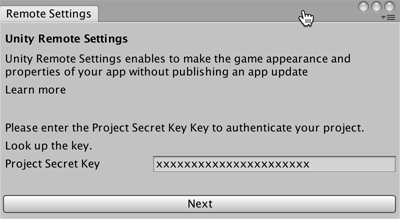
Enter the Project Secret Key for your Analytics project and click Next. You can find your Project Secret Key under the Configure page on the Unity Analytics dashboard
On the Remote Settings window, click the Refresh button. The window displays the key-value pairs for any settings you have already created.
If you haven’t created any Remote Settings yet, see Creating and changing Remote Settings to get started.
Note: Keep your Project Secret Key secret. Anyone possessing this value could access your Analytics data. The secret keys for your projects are stored in your Editor preferences file, not in project files. The Project Secret Key was formerly known as the Raw Data Export API Key. The key value is the same; use the Project Secret Key in any place where you previously used the Raw Data Export API Key.
2017–06–30 Page published
2017–05–30 - Service compatible with Unity 5.5 onwards at this date but version compatibility may be subject to change.
New feature in 2017.1