- Unity User Manual 2020.2
- Packages
- Unity's Package Manager
- Package Manager window
- Finding packages
- Asset Store package filters
Asset Store package filters
To narrow down which Asset Store packages appear in the list, select the Filters drop-down control from the Package Manager window.
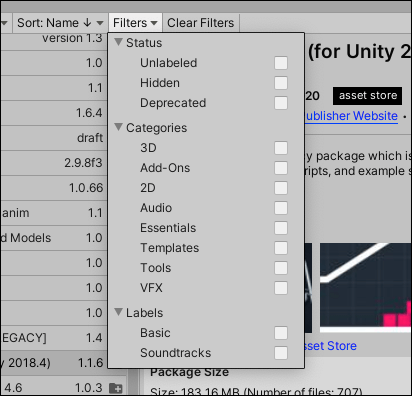
You can use the following types of filter options to help narrow down the list of Asset packages displayed:
- The Status group lets you choose one Status to remove any package that doesn’t match. For example, if you choose Unlabeled, then only those Asset packages that you never assigned a label to appear in the list.
- Choose any of the Categories to keep all Asset packages that match any selection.
- Choose any of the Labels that you applied to your Asset packages before. You can search for the label name if you don’t see it right away. If you select more than one label, then only those packages that match any one label remain in the list.
If you need to start over, click the Clear Filters button beside the Filters drop-down control to reset all filter options to their default values.
- Filtering Asset Store packages added in Unity 2020.1 NewIn20201
Copyright © 2023 Unity Technologies
优美缔软件(上海)有限公司 版权所有
"Unity"、Unity 徽标及其他 Unity 商标是 Unity Technologies 或其附属机构在美国及其他地区的商标或注册商标。其他名称或品牌是其各自所有者的商标。
公安部备案号:
31010902002961