- Unity User Manual 2021.1 (beta)
- Working in Unity
- Upgrading Unity
- Upgrading to Unity 2020.1
Upgrading to Unity 2020.1
Note: Follow the advice in this section in release order. For example, if you need to upgrade your project from 2018 to 2020, read the 2019 upgrade guides to see if there are any changes that you need to make before you read the 2020 upgrade guides.
This page lists changes in the Unity 2020.1 version which might affect existing projects when you upgrade from a 2019 version to 2020.1.
All Mesh vertices are transformed for better UV unwrapping
Unity might change the Mesh UVs of 3D objects you import to a project.
Unity transforms the positions of all imported Mesh vertices to scale in Unity units automatically.
From Unity 2020.1, Unity generates lightmap UVs using the transformed Mesh vertices, if you’ve enabled Generate Lightmap UVs. Previous to Unity 2020.1, Unity generated lightmap UV maps using the original imported Mesh vertex positions, before the automatic position transformation.
UVs generated after the vertex transformation are more accurate to the original shape and scale of your imported object.
All Asset bundle hashes are different so all bundles are built
From Unity 2020.1, Unity generates a different hash for all asset bundles in your project. This ensures all bundles are built, including the ones with the same content but with different loadable paths.
The multiplayer HLAPI package is not automatically installed in project upgrades
From Unity 2020.1, install the multiplayer HLAPI package from the Package Manager if the project you’re upgrading has scripts that use the multiplayer HLAPI.
From Unity 2019.1 to 2019.4, Unity automatically installed the multiplayer HLAPI package when you upgraded a project created in Unity 2018.4 or earlier.
Improved LOD baking with the Progressive Lightmapper
Unity’s Progressive Lightmapper consists of the CPU and GPU lightmappers.
From Unity 2020.1, the GPU lightmapper supports level of detail (LOD) baking.
The CPU lightmapper uses the same baking algorithm and this allows Unity to fully use all available CPU cores for faster baking times in Scenes with LOD values above 0.
To upgrade the LOD in your Scene, clear the baked lightmap and then regenerate it. To do this:
- In the Unity Editor, Open Window > Rendering > Lighting Settings.
- In Debug Settings, click the drop-down menu on the Generate Lighting button, then click Clear Baked Data.
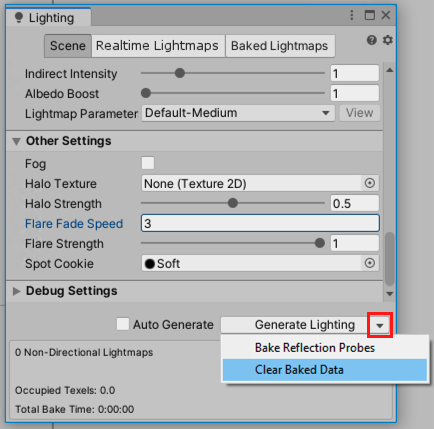
- Click Generate Lighting.