How do I Make a Skybox?
A SkyboxA special type of Material used to represent skies. Usually six-sided. More info
See in Glossary is a 6-sided cube that is drawn behind all graphics in the game. Here are the steps to create one:
- Make 6 textures that correspond to each of the 6 sides of the skybox and put them into your project’s AssetsAny media or data that can be used in your game or Project. An asset may come from a file created outside of Unity, such as a 3D model, an audio file or an image. You can also create some asset types in Unity, such as an Animator Controller, an Audio Mixer or a Render Texture. More info
See in Glossary folder. - For each texture you need to change the wrap mode from Repeat to Clamp. If you don’t do this colors on the edges will not match up:

- Create a new MaterialAn asset that defines how a surface should be rendered, by including references to the Textures it uses, tiling information, Color tints and more. The available options for a Material depend on which Shader the Material is using. More info
See in Glossary by choosing Assets->Create->Material from the menu bar. - Select the shaderA small script that contains the mathematical calculations and algorithms for calculating the Color of each pixel rendered, based on the lighting input and the Material configuration. More info
See in Glossary drop-down in the top of the InspectorA Unity window that displays information about the currently selected GameObject, Asset or Project Settings, alowing you to inspect and edit the values. More info
See in Glossary, choose Skybox/6 Sided. - Assign the 6 textures to each texture slot in the material. You can do this by dragging each texture from the Project ViewA view that shows the contents of your Assets folder (Project tab) More info
See in Glossary onto the corresponding slots.

In this screen shot the textures have been taken from the 4.x StandardAssets/Skyboxes/Textures folder. Note that these textures are already used in SkyBoxes.
To Assign the skybox to the sceneA Scene contains the environments and menus of your game. Think of each unique Scene file as a unique level. In each Scene, you place your environments, obstacles, and decorations, essentially designing and building your game in pieces. More info
See in Glossary you’re working on:
- Choose Window > RenderingThe process of drawing graphics to the screen (or to a render texture). By default, the main camera in Unity renders its view to the screen. More info
See in Glossary > Lighting Settomgs from the menu bar. - In the window that appears select the Scene tab.
- Drag the new Skybox Material to the Skybox slot.
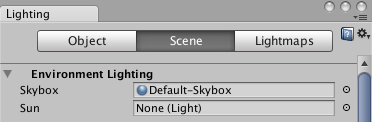
对文档有任何疑问,请移步至开发者社区提问,我们将尽快为您解答