Timeline and the Inspector Window
The InspectorA Unity window that displays information about the currently selected GameObject, Asset or Project Settings, alowing you to inspect and edit the values. More info
See in Glossary window displays information about the selected GameObjectThe fundamental object in Unity scenes, which can represent characters, props, scenery, cameras, waypoints, and more. A GameObject’s functionality is defined by the Components attached to it. More info
See in Glossary including all attached components and their properties. This section documents the properties in the Inspector window that appear when you select one or many TimelineGeneric term within Unity that refers to all features, windows, editors, and components related to creating, modifying, or reusing cut-scenes, cinematics, and game-play sequences. More info
See in Glossary objects: a Timeline AssetAny media or data that can be used in your game or Project. An asset may come from a file created outside of Unity, such as a 3D model, an audio file or an image. You can also create some asset types in Unity, such as an Animator Controller, an Audio Mixer or a Render Texture. More info
See in Glossary, a track, or a clip.
If you select a single Timeline object, the Inspector window displays the properties for the selected object. For example, if you select an Animation clipAnimation data that can be used for animated characters or simple animations. It is a simple “unit” piece of motion, such as (one specific instance of) “Idle”, “Walk” or “Run”. More info
See in Glossary, the Inspector window shows the common properties and playable asset properties for the selected Animation clip.
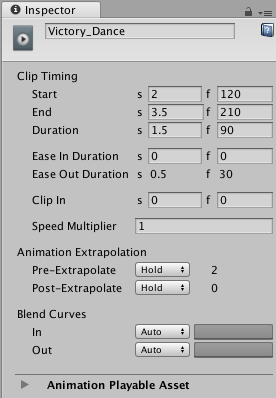
If you select multiple Timeline objects, and the selection includes Timeline objects with common properties, the Inspector window shows two sections: a section with properties that apply to the entire selection, and a section of common properties that apply to each selected object individually.
For example, if you select an Audio clipA container for audio data in Unity. Unity supports mono, stereo and multichannel audio assets (up to eight channels). Unity can import .aif, .wav, .mp3, and .ogg audio file format, and .xm, .mod, .it, and .s3m tracker module formats. More info
See in Glossary on one track and two Animation clips on another track, the Inspector window includes Multiple Clip Timing properties and Clip Timing properties:
Use the Multiple Clip Timing properties to change the Start or End of the selection as a group. For example, if you change the Start to frame 30, the selection of clips start at frame 30. This moves the start of the first clip to frame 30 and the remaining selected clips are placed relative to the first clip, respecting gaps between selected clips.
Use the Clip Timing properties to change the common properties for each selected clip individually. For example, if you change the Ease In Duration to 10 frames, the Ease In Duration of each selected clip changes to 10 frames.
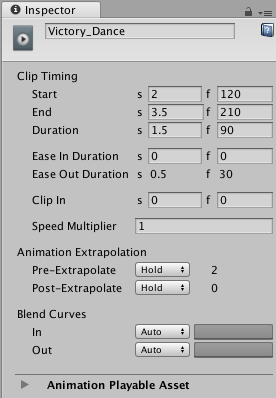
If your selection includes Timeline objects that do not have common properties, the Inspector window prompts you to narrow the selection. For example, if you select an Animation track and an Audio clip in the Timeline Editor, you are prompted to narrow the selection.
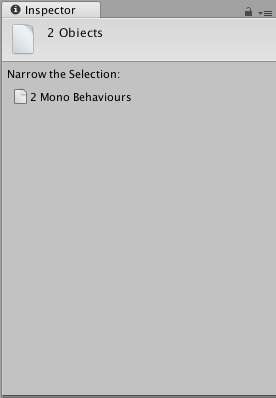
- 2017–12–07 Page amended with limited editorial review