Capsule Collider 2D
Switch to ScriptingThe Capsule ColliderAn invisible shape that is used to handle physical collisions for an object. A collider doesn’t need to be exactly the same shape as the object’s mesh - a rough approximation is often more efficient and indistinguishable in gameplay. More info
See in Glossary 2D component is a 2D physics primitive that you can elongate in either a vertical or horizontal direction. The capsule shape has no vertex corners; it has a continuous circumference, which doesn’t get easily caught on other collider corners. The capsule shape is solid, so any other Collider 2Ds that are fully inside the capsule are considered to be in contact with the capsule and are forced out of it over time.

| Property: | Function: |
|---|---|
| MaterialAn asset that defines how a surface should be rendered, by including references to the Textures it uses, tiling information, Color tints and more. The available options for a Material depend on which Shader the Material is using. More info See in Glossary |
Use this to define the physics material used by the Capsule ColliderA capsule-shaped collider component that handles collisions for GameObjects like barrels and character limbs. More info See in Glossary 2D. This overrides any RigidbodyA component that allows a GameObject to be affected by simulated gravity and other forces. More info See in Glossary 2D or global physics collider. |
| Is Trigger | Check this box to specify that the Capsule Collider 2D triggers events. If you check this box, the physics engineA system that simulates aspects of physical systems so that objects can accelerate correctly and be affected by collisions, gravity and other forces. More info See in Glossary ignores this collider. |
| Used by Effector | Check this box to specify that an attached Effector uses this Capsule Collider 2D. |
| Offset | Use this to set the local offset of the Capsule Collider 2D geometry. |
| Size | Use this to define a box size. This box defines the region that the Capsule Collider 2D fills. |
| Direction | Set this to either Vertical or Horizontal. This controls which way round the capsule sets: specifically, it defines the positioning of the semi-circular end-caps. |
The settings that define the Capsule Collider 2D are Size and Direction. Both the Size and Direction properties refer to X and Y (horizontal and vertical, respectively) in the local space of the Capsule Collider 2D, and not in world-space.
A typical way to set up the Capsule Collider 2D is to set the Size to match the Direction. For example, if the Capsule Collider 2D’s Direction is Vertical, the Size of X is 0.5 and the Size of Y is 1, this makes the vertical direction capsule taller, rather than wider.
In the example below, the X and Y are represented by the yellow lines.
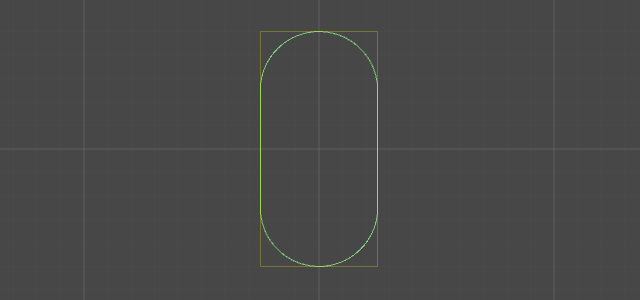
Capsule configuration examples
You can change the Capsule Collider 2D with different configurations. Below are some examples.
Note that when the X and Y of the Size property are the same, the Capsule Collider 2D always approximates to a circle.
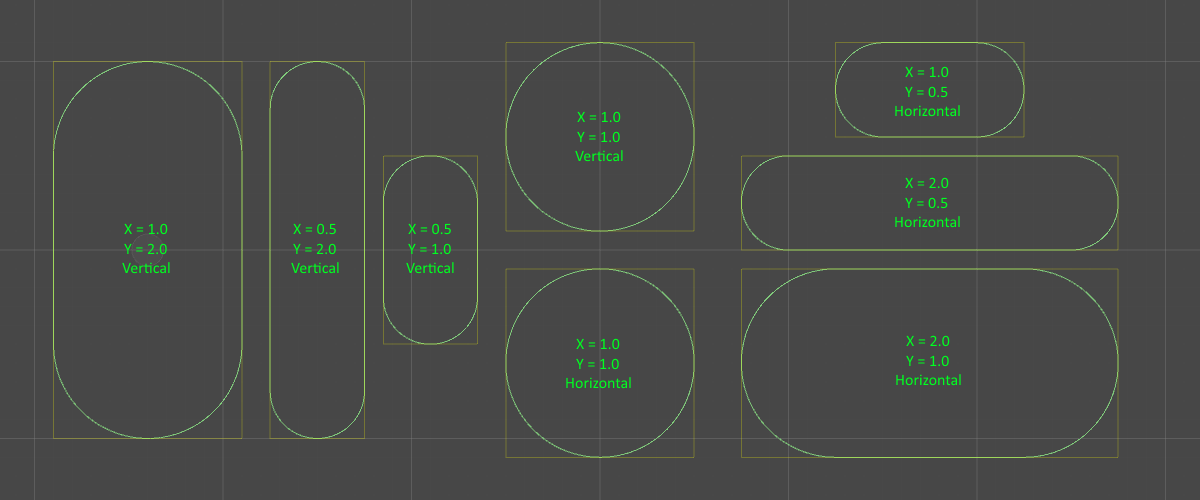
Tip
A known issue in physics engines (including Box 2D) is that moving across multiple colliders, even colliders that are perfectly aligned numerically, causes one or both of the colliders to register a collisionA collision occurs when the physics engine detects that the colliders of two GameObjects make contact or overlap, when at least one has a rigidbody component and is in motion. More info
See in Glossary between the two colliders. This can cause the collider to slow down or stop.
While the Capsule Collider 2D can help reduce this problem, it isn’t a solution to it. A better solution is to use a single collider for a surface; for example, the Edge Collider 2D.