Edge Collider 2D
Switch to ScriptingThe Edge Collider__An invisible shape that is used to handle physical collisions for an object. A collider doesn’t need to be exactly the same shape as the object’s mesh - a rough approximation is often more efficient and indistinguishable in gameplay. More info
See in Glossary 2D__ component is a Collider for use with 2D physics. The Collider’s shape is defined by a freeform edge made of line segments, so you can adjust it to fit the shape of the SpriteA 2D graphic objects. If you are used to working in 3D, Sprites are essentially just standard textures but there are special techniques for combining and managing sprite textures for efficiency and convenience during development. More info
See in Glossary graphic with great precision. Note that this Collider’s edge need not completely enclose an area (unlike the similar Polygon Collider 2D), and for example can be a straight line or an L-shape.
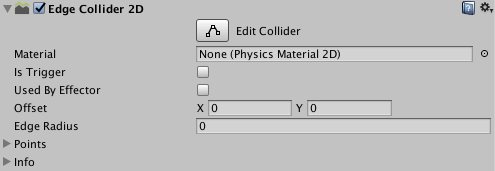
| Property | Function |
|---|---|
| MaterialAn asset that defines how a surface should be rendered, by including references to the Textures it uses, tiling information, Color tints and more. The available options for a Material depend on which Shader the Material is using. More info See in Glossary |
A physics material that determines properties of collisionsA collision occurs when the physics engine detects that the colliders of two GameObjects make contact or overlap, when at least one has a rigidbody component and is in motion. More info See in Glossary, such as friction and bounce. |
| Is Trigger | Tick this box if you want the Collider to behave as a trigger. |
| Used by Effector | Whether the Collider is used by an attached effector or not. |
| Offset | The local offset of the Collider geometry. |
| Edge Radius | Controls a radius around edges, so that vertices are circular. This results in a larger Collider 2D with rounded convex corners. The default value for this setting is 0 (no radius). |
| Points | Non-editable information about the complexity of the generated collider. |
Details
To edit the polyline directly, hold down the Shift key while you move the mouse over an edge or vertex in the Scene viewAn interactive view into the world you are creating. You use the Scene View to select and position scenery, characters, cameras, lights, and all other types of Game Object. More info
See in Glossary. To move an existing vertex, hold down the Shift key and drag that vertex. To create a new vertex, hold down the Shift key and click where you want the vertex to be created. To remove a vertex, hold down the Ctrl (Windows) or Cmd (macOS) key and click on it.
To hide the outline of the 2D move GizmoA graphic overlay associated with a GameObject in a Scene, and displayed in the Scene View. Built-in scene tools such as the move tool are Gizmos, and you can create custom Gizmos using textures or scripting. Some Gizmos are only drawn when the GameObject is selected, while other Gizmos are drawn by the Editor regardless of which GameObjects are selected. More info
See in Glossary while editing the Collider, click the fold-out arrow on the Sprite RendererA component that lets you display images as Sprites for use in both 2D and 3D scenes. More info
See in Glossary component in the InspectorA Unity window that displays information about the currently selected GameObject, Asset or Project Settings, alowing you to inspect and edit the values. More info
See in Glossary to collapse it.