Grass and other details
A terrainThe landscape in your scene. A Terrain GameObject adds a large flat plane to your scene and you can use the Terrain’s Inspector window to create a detailed landscape. More info
See in Glossary can have grass clumps and other small objects such as rocks covering its surface. Grass is rendered by using 2D images to represent the individual clumps while other details are generated from standard meshes.
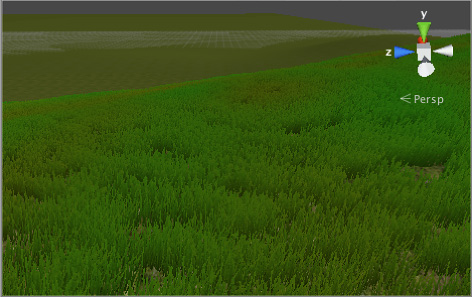
Enabling details
The details button on the toolbarA row of buttons and basic controls at the top of the Unity Editor that allows you to interact with the Editor in various ways (e.g. scaling, translation). More info
See in Glossary enables grass/detail painting.

Initially, the terrain has no grass or details available but if you click the Edit Details button in the inspectorA Unity window that displays information about the currently selected GameObject, Asset or Project Settings, alowing you to inspect and edit the values. More info
See in Glossary, you will see the Add Grass Texture and Add Detail Mesh options on the menu that appears. A window will appear to let you choose the assetsAny media or data that can be used in your game or Project. An asset may come from a file created outside of Unity, such as a 3D model, an audio file or an image. You can also create some asset types in Unity, such as an Animator Controller, an Audio Mixer or a Render Texture. More info
See in Glossary you want to add to the terrain for painting.
For grass, the window looks like this:
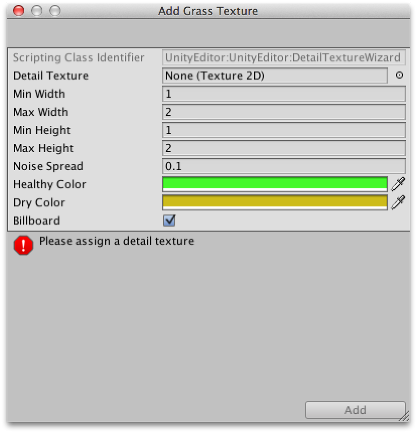
The Detail Texture is the texture that represents the grass. A few suitable textures are included in the Unity Standard AssetsA collection of useful assets supplied with Unity. Unity ships with multiple Standard Asset such as 2D, Cameras, Characters, CrossPlatformInput, Effects, Environment, ParticleSystems, Prototyping, Utility, and Vehicles. More info
See in Glossary downloadable from the Asset StoreA growing library of free and commercial assets created by Unity and members of the community. Offers a wide variety of assets, from textures, models and animations to whole Project examples, tutorials and Editor extensions. More info
See in Glossary. You can also create your own. The texture is simply a small image with alpha set to zero for the empty areas. (“Grass” is a generic term, of course - you can use the images to represent flowers, brush and perhaps even artificial objects like barbed wire coils.)
The Min Width, Min Height, Max Width and Max Height values specify the upper and lower limits of the size of the clumps of grass that are generated. For an authentic look, the grass is generated in random “noisy” patterns that have bare patches interspersed with the grass.
The Noise Spread value controls the approximate size of the alternating patches, with higher values indicating more variation within a given area. (Tech note: the noise is actually generated using Perlin noise; the noise spread refers to the scaling applied between the x,y position on the terrain and the noise image.) The alternating patches of grass are considered more “healthy” at the centres than at the edges and the Healthy/Dry Color settings show the health of grass clumps by their color.
Finally, when the Billboard option is enabled, the grass images will rotate so that they always face the cameraA component which creates an image of a particular viewpoint in your scene. The output is either drawn to the screen or captured as a texture. More info
See in Glossary. This option can be useful when you want to show a dense field of grass because there is no possibility of seeing clumps side-on and therefore visibly two-dimensional. However, with sparse grass, the rotations of individual clumps can become apparent, creating a strange effect.
For detail meshes, such as rocks, the selection window looks like this:-
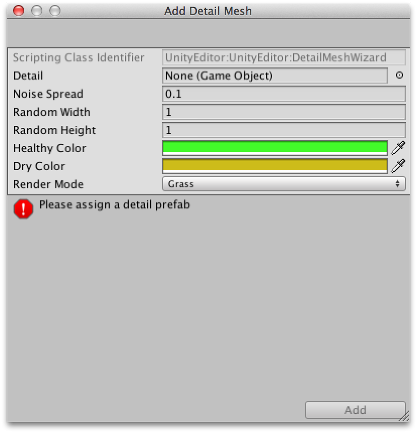
The Detail property is used to select a prefabAn asset type that allows you to store a GameObject complete with components and properties. The prefab acts as a template from which you can create new object instances in the scene. More info
See in Glossary from your project which will be scaled by the Random Width and Random Height values for individual instances. The Noise Spread and Healthy/Dry Color values work the same as they do for grass (although the concept of “healthy” is stretched somewhat when applied to objects like rocks!) The Render Mode can be set to Grass or Vertex Lit. In Grass Mode, the instances of detail objects in the sceneA Scene contains the environments and menus of your game. Think of each unique Scene file as a unique level. In each Scene, you place your environments, obstacles, and decorations, essentially designing and building your game in pieces. More info
See in Glossary will be flattened into 2D images that behave like the grass textures. In Vertex Lit mode, the details will be rendered as solid, vertex lit objects in the scene.