Lighting Modes
This page assumes you have already read documentation on lighting in Unity.
To control lighting precomputation and composition in Unity, you need to assign a Light Mode to a Light. This Light Mode defines the Light’s intended use. To assign a Light Mode, select the Light in your Scene and, in the Light Inspector window, select Mode.
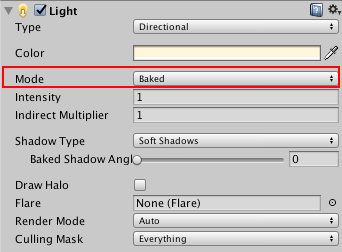
The Modes and their possible mappings are:
- Realtime
-
Mixed - Mixed Lights have their own sub-modes. Set these in the Lighting window:
- Baked Indirect
- ShadowmaskA Texture that shares the same UV layout and resolution with its corresponding lightmap. More info
See in Glossary - Distance ShadowmaskA version of the Shadowmask lighting mode that includes high quality shadows cast from static GameObjects onto dynamic GameObjects. More info
See in Glossary - Subtractive
- Baked(LightMode-Baked)
For more information, see the Reference card for Light Modes.
The Modes are listed above in the order of least to most light path precomputations required (See How Modes work, below). Note that this order does not necessarily correlate with the amount of time the actual precomputation requires.
How Modes work
Each Mode in the Light Inspector window corresponds to a group of settings in the Lighting window (menu: Window > RenderingThe process of drawing graphics to the screen (or to a render texture). By default, the main camera in Unity renders its view to the screen. More info
See in Glossary > Lighting Settings > SceneA Scene contains the environments and menus of your game. Think of each unique Scene file as a unique level. In each Scene, you place your environments, obstacles, and decorations, essentially designing and building your game in pieces. More info
See in Glossary).
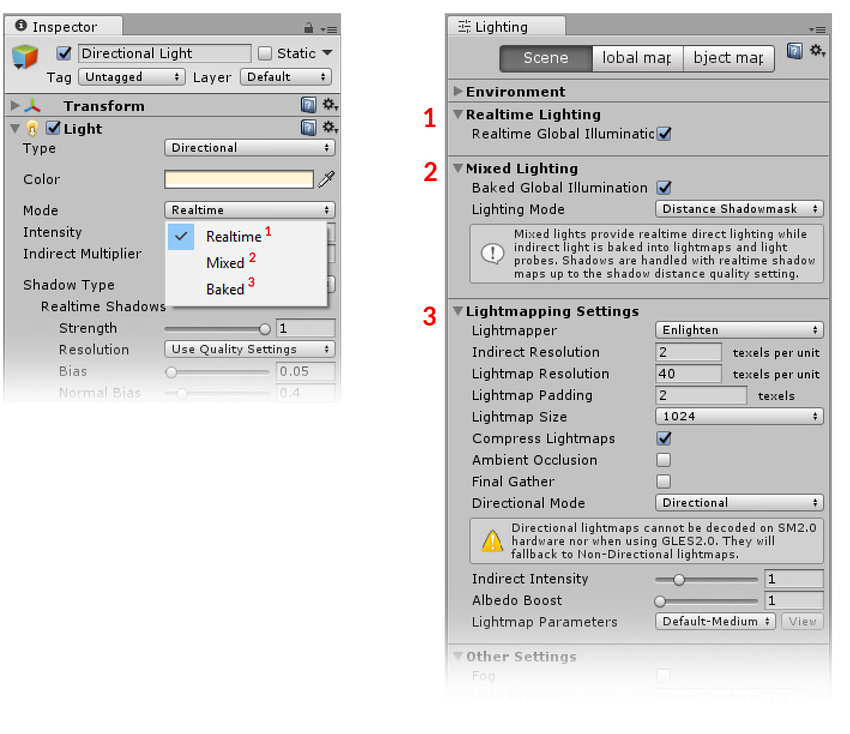
| Light Inspector | Lighting window | Function |
|---|---|---|
| Realtime | Realtime Lighting | Unity calculates and updates the lighting of Realtime Lights every frame during run time. No Realtime Lights are precomputed. |
| Mixed | Mixed LightingA Light Mode for creating indirect lighting, shadowmasks and subtractive lighting. Indirect lighting gets baked into lightmaps and light probes. Shadowmasks and light probes occlusion get generated for baked shadows. More info See in Glossary |
Unity can calculate some properties of Mixed Lights during run time, but only within strong limitations. Some Mixed Lights are precomputed. |
| Baked | Lightmapping Settings | Unity pre-calculates the illumination from Baked Lights before run time, and does not include them in any run-time lighting calculations. All Baked LightsA Light Mode for creating local ambience, rather than fully featured lights for increasing brightness in dark areas without needing to adjust all of the lighting within a Scene. Unity pre-calculates the illumination from these lights before run time, and does not include them in any run-time lighting calculations. More info See in Glossary are precomputed. |
Use these settings to adjust each mode. The adjustments you make apply to all Lights with that Mode assigned to them. For example, if you open the Lighting window, navigate to the Realtime Lighting Settings and tick Realtime Global Illumination, all Lights that have their Mode set to Realtime mode use Realtime Global Illumination.
Precomputation yields two sets of results:
Unity stores results for static GameObjectsThe fundamental object in Unity scenes, which can represent characters, props, scenery, cameras, waypoints, and more. A GameObject’s functionality is defined by the Components attached to it. More info
See in Glossary as Texture atlases in UV Texture coordinate space. Unity provides several settings to control this layouting.Light ProbesLight probes store information about how light passes through space in your scene. A collection of light probes arranged within a given space can improve lighting on moving objects and static LOD scenery within that space. More info
See in Glossary store a representation of light in empty space as seen from their particular position. Dynamic GameObjects moving through this portion of empty space use this information to receive illumination from the precomputed lighting.
2017–06–08 Page published with limited editorial review
Updated in 5.6