Clips view
The Clips view is where you add, position, and manipulate clips for each track in the Track listThe area in the Timeline Editor window where you add, group, and modify tracks. More info
See in Glossary. A clip cannot exist in the TimelineGeneric term within Unity that refers to all features, windows, editors, and components related to creating, modifying, or reusing cut-scenes, cinematics, and game-play sequences. More info
See in Glossary Editor window without a track.
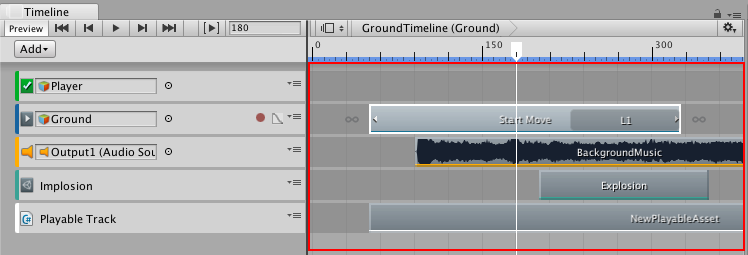
Each clip has a colored accent line to identify the type of track and clip. By default, Activation clips are green, Animation clipsAnimation data that can be used for animated characters or simple animations. It is a simple “unit” piece of motion, such as (one specific instance of) “Idle”, “Walk” or “Run”. More info
See in Glossary are blue, Audio clipsA container for audio data in Unity. Unity supports mono, stereo and multichannel audio assets (up to eight channels). Unity can import .aif, .wav, .mp3, and .ogg audio file format, and .xm, .mod, .it, and .s3m tracker module formats. More info
See in Glossary are orange, Control clips are turquoise, and Playable clips are white.
- 2017–08–10 Page published with limited editorial review