Views menu
The Views menu is located in the top-left corner of the Look Dev view, next to the Settings menu. This controls all the options specific to each individual view.
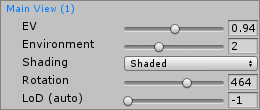
| Property | Function |
|---|---|
| Shading | Select the drop-down menu to choose the shading mode. Shaded is the default. Unity-supported debug modes are also available here (for example, NormalThe direction perpendicular to the surface of a mesh, represented by a Vector. Unity uses normals to determine object orientation and apply shading. More info See in Glossary and Albedo). |
| EV (Exposure Value) | Use the slider to define the Exposure ValueA value that represents a combination of a camera’s shutter speed and f-number. It is essentially a measurement of exposure such that all combinations of shutter speed and f-number that yield the same level of exposure have the same EV. See in Glossary on the HDRIhigh dynamic range image See in Glossary buffer before tone mapping. |
| Environment | Use the slider to choose which environment the view should use from the list in the HDRI view. |
| Rotation | Use the slider to rotate the environment around the GameObjectThe fundamental object in Unity scenes, which can represent characters, props, scenery, cameras, waypoints, and more. A GameObject’s functionality is defined by the Components attached to it. More info See in Glossary. This rotation is added to the offset specific to each environment. |
| LoD or LoD__ (auto)__ | Available only if the PrefabAn asset type that allows you to store a GameObject complete with components and properties. The prefab acts as a template from which you can create new object instances in the scene. More info See in Glossary supports LOD. Use this slider to control level of detailThe Level Of Detail (LOD) technique is an optimization that reduces the number of triangles that Unity has to render for a GameObject when its distance from the Camera increases. Each LOD level has either a Mesh with a Mesh Renderer component (Mesh LOD level) or a Billboard Asset with a Billboard Renderer component (Billboard LOD level). Typically a single GameObject has three or four Mesh LOD levels and one optional Billboard LOD level to represent the same GameObject with decreasing detail in the geometry. More info See in Glossary (LOD) for the GameObject. Set it to –1 for automatic LOD (auto) selection. |
If a multi-view mode is enabled, both views have their own settings. This is indicated by orange or blue to match the screen they represent.

Copyright © 2023 Unity Technologies
优美缔软件(上海)有限公司 版权所有
"Unity"、Unity 徽标及其他 Unity 商标是 Unity Technologies 或其附属机构在美国及其他地区的商标或注册商标。其他名称或品牌是其各自所有者的商标。
公安部备案号:
31010902002961