Update and Backups
| Note |
|---|
| To use Bolt, which is Unity’s visual scripting solution, you must purchase it on the Unity Asset Store. |
The update process for Bolt is as follows:
- Backup your project
- Download and import the new version from the asset store
- Go through the Update Wizard
Let’s go through each of these steps.
Backup your project
When we issue an update, we take the utmost care in making sure we do not introduce backwards incompatible changes that may corrupt your graph data. However, because we are human and mistakes happen, you should always backup your project before even downloading a new version. It is your responsibility to backup your project before updates.
Fortunately, we’ve made backups a one-click operation.
In the menu, choose Tools > Ludiq > Backup Project…, then click on Create Backup.
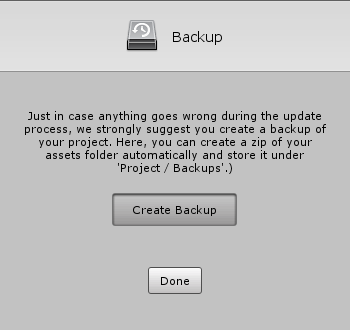
Your assets folder will be zipped and saved to a Backups folder next to Assets.
You can quickly open the backups folder via Tools > Ludiq > Restore Backup….
It is absolutely essential to backup your project before updates, but that doesn’t mean you can’t do it at other times! It’s good practice to make frequent backups if you do not use version controlA system for managing file changes. You can use Unity in conjunction with most common version control tools, including Perforce, Git, Mercurial and PlasticSCM. More info
See in Glossary.
Note: We recommend using a version control system (VCS) such as Unity Collaborate, Git or Subversion instead of this rudimentary backup utility.
Run the setup wizard
Once a new version has been downloaded and imported from the asset store, the update wizard should automatically open. If not, you can open it manually via Tools > Bolt > Update Wizard….
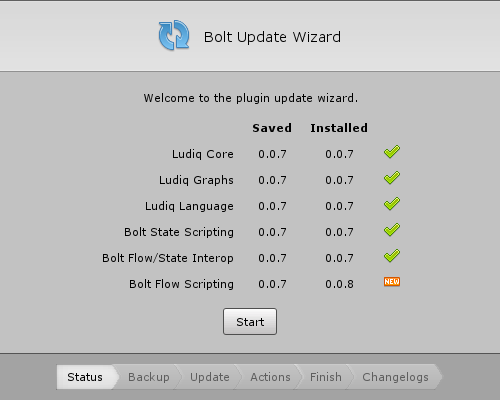
In this example, the flow scripting plugin has been updated to version 0.0.8.
The first step of the setup wizard will ask you to create a backup. If you have created a backup before (you should!), you can safely skip it. However, it is recommended that you make a backup before importing a new version, not in the setup wizard.
The update wizard will then run automatic migrations and inform you if any further user actions are required. The full changelog is available at the end of the wizard.