Package Manager window
Use the Unity Package Manager (in Unity’s top menu: Window > Package Manager) to view which packages are available for installation or already installed in your project. In addition, you can use this window to see which versions are available, and install, remove, disable, or update packages for each project.
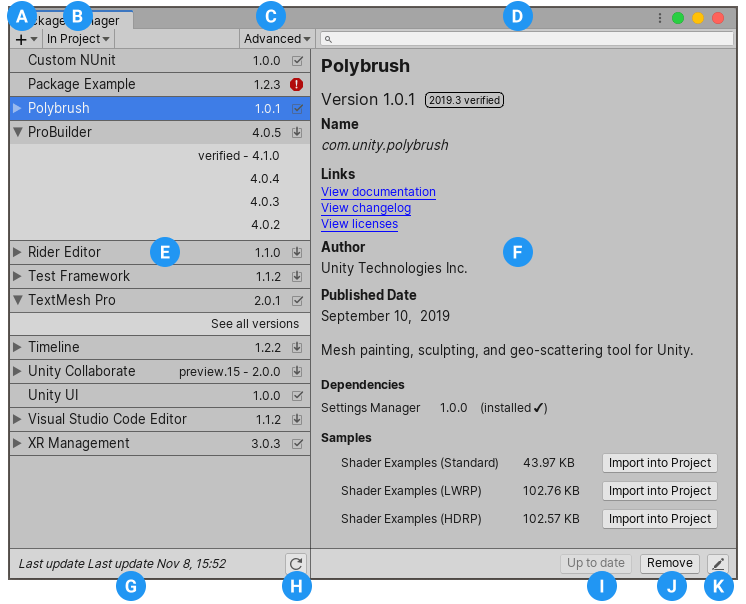
The Package Manager window displays:
(A) The add  button, which you can click to install a package directly into your project from this window.
button, which you can click to install a package directly into your project from this window.
(B) The package scope drop-down menu, which you can use to filter which packages appear in the list.
(C) The Advanced button, which you can click to display preview packagesA preview package is in development and not yet ready for production. A package in preview might be at any stage of development, from the initial stages to near completion.
See in Glossary in addition to those that have been verified to work with Unity.
(D) The search box, which you can use to look for packages by name.
(E) The packages list view, which displays all packages that match the filter and search parameters you specify.
(F) The package-specific detail view, which displays information specific to the package selected in the list.
(G) The status bar, which displays messages about the package load status and warnings about the network.
(H) The reload  button, which you can click to force Package Manager to reload your packages.
button, which you can click to force Package Manager to reload your packages.
(I) Buttons to install or update a package (or the Up to date message if the selected version is already installed.)
(J) Buttons to remove or disable the package.
(K) The manifest  button, which you can click to display the package.json manifest file in the InspectorA Unity window that displays information about the currently selected GameObject, Asset or Project Settings, alowing you to inspect and edit the values. More info
button, which you can click to display the package.json manifest file in the InspectorA Unity window that displays information about the currently selected GameObject, Asset or Project Settings, alowing you to inspect and edit the values. More info
See in Glossary view. If this is a local or an embedded package, you can edit it directly in the Inspector; otherwise, it is read-only.
Advanced button
The Advanced drop-down menu allows you to perform these actions:
| Drop-down menu item | Action results |
|---|---|
| Reset Packages to defaults | Select this item to return to Unity Package Manager default settings. Warning: This removes all customization from your project manifest file. Only use this a last resort when you can’t figure out what is wrong with your project manifest file. |
| Show dependencies | Display each package’s dependencies in the details view. |
| Show preview packages | Include preview packages in the package list. Note: Preview packages are not verified to work with Unity and might be unstable. They are not supported in production environments. |