Filter for scope
To change which packages appear in the list, select the scope you want from the drop-down menu in the left-hand corner of the Package Manager window.
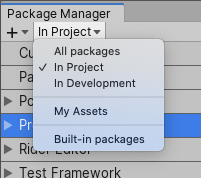
You can select from these options:
The All packages scope (the default) displays all packages on the package registry, regardless of whether they are already installed in your project. This also includes local packages (which are always installed).
The In Project scope displays all packages currently installed in your project, including local packages.
The In Development scope displays all packages currently embedded inside your project.
The My Assets scope displays all Asset packagesA collection of files and data from Unity Projects, or elements of Projects, which are compressed and stored in one file, similar to Zip files, with the
.unitypackageextension. Asset packages are a handy way of sharing and re-using Unity Projects and collections of Assets. More info
See in Glossary (.unitypackage) that you have purchased using the Unity ID you are currently logged in with.-
The Built-in packagesBuilt-in packages allow users to toggle Unity features on or off through the Package Manager. Enabling or disabling a package reduces the run-time build size. For example, most Projects don’t use the legacy Particle System. By removing the abstracted package of this feature, the related code and resources are not part of the final built product. Typically, these packages contain only the package manifest and are bundled with Unity (rather than available on the package registry).
See in Glossary scope displays only built-in Unity packages, which represent some of the core Unity features. You can use these packages to turn Unity modules on and off.Note: You can find out more about what each module implements in the Unity Scripting API. Each module assembly page lists which APIs the built-in package implements.
When you select a new scope, your choice appears on the package scope drop-down menu and the list displays the packages matching your choice.
Note: If you entered any text in the search box, the list only displays packages which match both the scope and the search criteria.
- My Assets filter added in Unity 2019.3 NewIn20193