Details view
In the Package Manager window, the pane on the right displays details of the selected package.
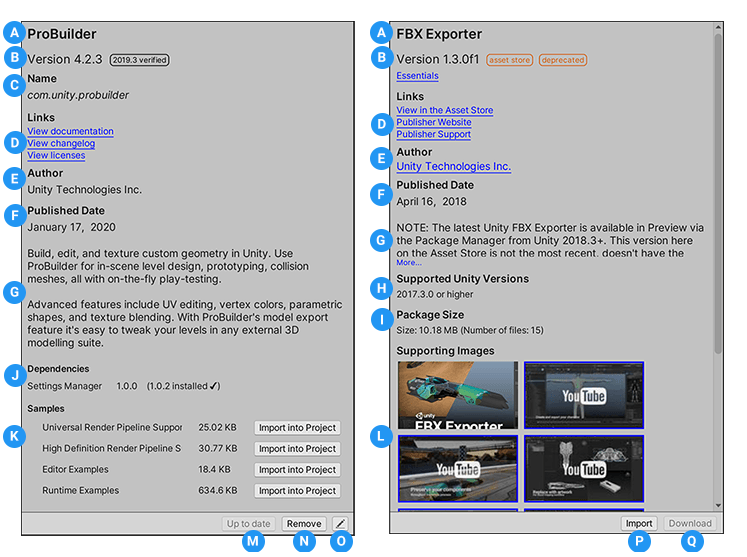
These details include the following information:
(A) The display name.
(B) The package version (and tagA reference word which you can assign to one or more GameObjects to help you identify GameObjects for scripting purposes. For example, you might define and “Edible” Tag for any item the player can eat in your game. More info
See in Glossary, if available).
(C) The official package name from the registry. Unity packages always start with “com.unity.”.
(D) For Unity packages, the links to open the package documentation page, the package change log (if available), and the license information. For Asset packagesA collection of files and data from Unity Projects, or elements of Projects, which are compressed and stored in one file, similar to Zip files, with the .unitypackage extension. Asset packages are a handy way of sharing and re-using Unity Projects and collections of Assets. More info
See in Glossary, the links to open the Asset package in the Asset Store, and if available, links to the publisher’s website and their support page.
(E) The package author or Asset package publisher.
(F) The date the package was published to the registry or the Asset package.
(G) A brief description.
(H) For Asset packages, the supported versions of Unity.
(I) For Asset packages, the disk space required.
(J) Dependency information for Unity packages. This section lists whether this package depends on another package and if so which version. Installed packages display the status of the dependencies after the version number. Packages without dependencies display the message “No dependencies”.
(K) Unity packages that include sample assets display the samples along with an import button. To import the sample code, click the Import into project button next to the sample.
(L) Thumbnails of the marketing images, audio, and video available on the Asset Store for Asset packages.
(M) A button to install or update a Unity package (or the Up to date message if the selected version is already installed.)
(N) Buttons to remove or disable the Unity package.
(O) Select the manifest button to display the package.json manifest file in the InspectorA Unity window that displays information about the currently selected GameObject, Asset or Project Settings, alowing you to inspect and edit the values. More info
See in Glossary view. If this is a local or an embedded package, you can edit it directly in the Inspector; otherwise, it is read-only.
(P) A button to import the Asset package.
(Q) Buttons to download or update the Asset package.
Tags
Some packages and Asset packages display tags next to the version number. These tags provide information about the source or state of the package:
- Source tag types indicate where the package originates from (for example, whether it comes from a local directory or is downloaded from the package registry).
- State tag types indicate the package’s stage of the development cycle. For example, whether it is in development, preview, or verified for a specific Unity version.
- Asset StoreA growing library of free and commercial assets created by Unity and members of the community. Offers a wide variety of assets, from textures, models and animations to whole Project examples, tutorials and Editor extensions. More info
See in Glossary tags indicate that the Asset package originated from the Asset Store and may also indicate some special status (for example, deprecated).
Some source tags imply state tags and vice versa (for example, if a package is embedded in your project, then Unity automatically assumes it is in development, so only the in development tag appears in the details view).
The Package Manager window displays the following values:
| Tag | Type | Meaning |
|---|---|---|
| verified | state | Unity’s Quality Assurance team has verified this package to work with a specific version of the Editor. |
| preview | state | This package is at an early stage of the release cycle. It might not have complete documentation, or it might not be fully validated by either the development team or Unity’s Quality Assurance team. |
| in development | state | This package is embedded in your project. |
| local | source | This package is located on your local disk but is external to your Unity project folder. |
| git | source | The Package Manager installed this package in your project directly from a Git repository. |
| asset store | asset | This is an Asset package that you purchased or downloaded from the Asset Store. |
| deprecated | asset | This package is no longer available on the Asset Store unless you have downloaded or purchased it previously. That is, it is no longer discoverable by new customers. |
Note: If no tag appears beside the Unity package version in the details view, that indicates that it is verified for a past version of Unity.