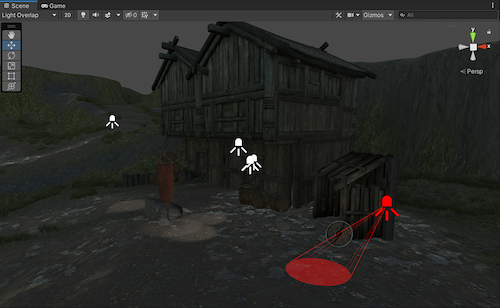Scene View Draw Modes for lighting
The SceneA Scene contains the environments and menus of your game. Think of each unique Scene file as a unique level. In each Scene, you place your environments, obstacles, and decorations, essentially designing and building your game in pieces. More info
See in Glossary view has a number of Draw Modes to help you understand and debug the lighting in your Scene.
Use the Scene viewAn interactive view into the world you are creating. You use the Scene View to select and position scenery, characters, cameras, lights, and all other types of Game Object. More info
See in Glossary control bar to select your desired Draw Mode.
Shading Mode
Shaded
The default Shading Mode is Shaded. This shows the Scene fully lit according to the current lighting setup.

Miscellaneous
Shadow Cascades
Uses color to show the parts of the Scene using different cascade levels. Use this to help you get the shadow distance, cascade count and cascade split ratios just right. Note that this visualization use the Scene view far plane, which is usually bigger than the shadow distance, so you might need to lower the Shadow distance if you want to match the in-game behavior of the CameraA component which creates an image of a particular viewpoint in your scene. The output is either drawn to the screen or captured as a texture. More info
See in Glossary with a small far plane.
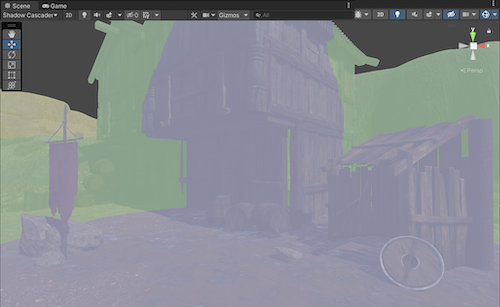
Global Illumination
Systems
The precompute stage will automatically subdivide the scene into systems (i.e. groups of objects sharing the same realtime lightmap) based on proximity and LightmapA pre-rendered texture that contains the effects of light sources on static objects in the scene. Lightmaps are overlaid on top of scene geometry to create the effect of lighting. More info
See in Glossary Parameters. This is done to allow multithreading and optimizations when updating indirect lighting. This visualization shows the systems with different colors.
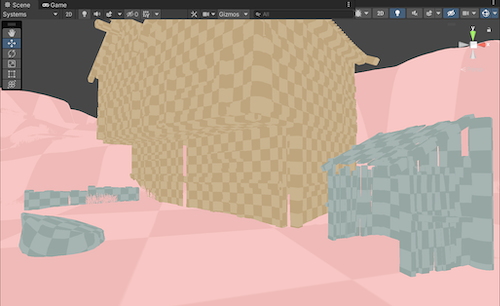
Clustering
This shows the clusters that EnlightenA lighting system by Geomerics used in Unity for lightmapping and for Realtime Global Illumination. More info
See in Glossary generates from geometry that is marked as Contribute GI. Enlighten calculates indirect lighting using clusters that are generated in the Clustering step. Resulting clusters should be larger than lightmap texels (the ratio is controlled by the Cluster Resolution parameter in Lightmap Parameters. The step where geometry is converted to clusters can be quite memory intensive if the scale isn’t set correctly.
If you are seeing high memory usage or long baking times it could be because the static geometry in your scene is getting cut up into many more clusters than what is actually needed. The clustering scene view mode can help you identify the geometry that needs to have UVs or Realtime Resolution tweaked.
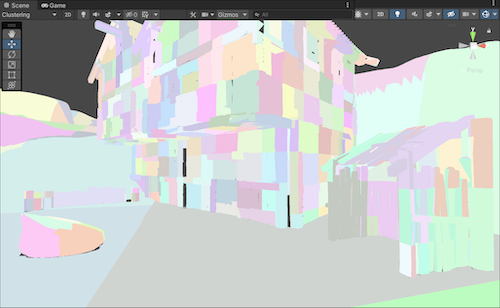
Lit Clustering
Those are the same clusters as seen in the Clustering view, but with Realtime Global IlluminationA group of techniques that model both direct and indirect lighting to provide realistic lighting results. Unity has two global illumination systems that combine direct and indirect lighting.: Baked Global Illumination, and Realtime Global Illumination.
See in Glossary applied.
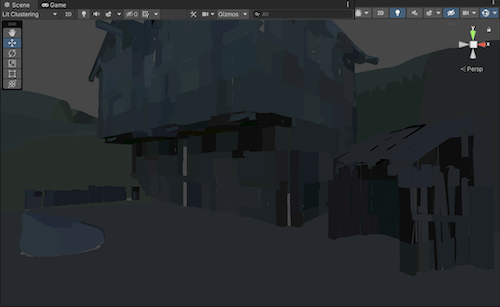
UV Charts
This shows the optimized UV layout used when calculating Realtime Global Illumination. It is automatically generated during the precompute process. It is available as soon as the Instance precompute stage is completed. The UV Charts scene view mode can help you identify the geometry that needs to have UVs or scale adjusted (use the Resolution parameter in Lightmap Parameters to change scale). This view is also useful when adjusting the Realtime Resolution. Each chart has a different color.
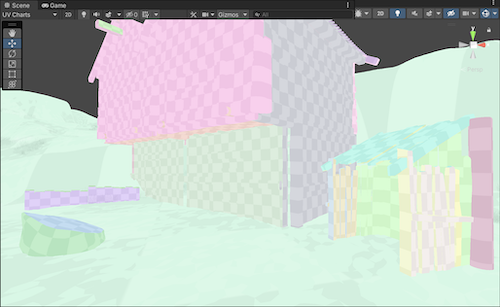
Realtime Global Illumination
Albedo
This shows the albedo used when calculating GI. The albedo is generated from the material information and can be customized fully by adding a custom meta pass. The checkered overlay shows the resolution of the albedo texture that is passed to Enlighten.
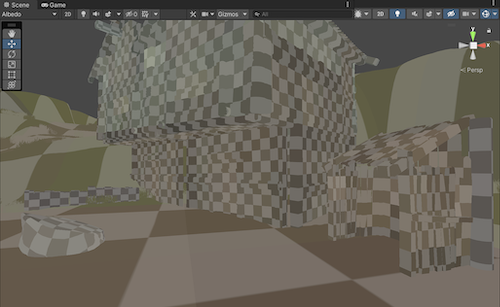
Emissive
Shows the emission used when calculating the GI. It is generated from the material information and can be fully customized by adding a custom meta pass. The checkered overlay shows the resolution of the emission texture that is passed into Enlighten.
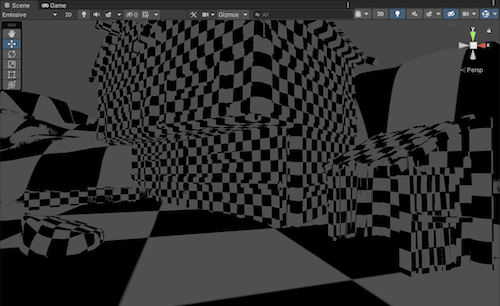
Indirect
The Indirect view displays indirect lighting as captured in the Realtime Global Illumination lightmaps that Enlighten generates. Unity presents the resolution of the irradiance texture as a checkered overlay. Irradiance is a radiometric unit that describes how much power (radiant flux) a surface receives per unit area. Unity uses irradiance to store indirect light data. If you disable Realtime Global Illumination, the Indirect view mode isn’t selectable.
In the Indirect view mode, you can use a Lightmap Exposure control to help you assess HDRhigh dynamic range
See in Glossary lightmaps more effectively.
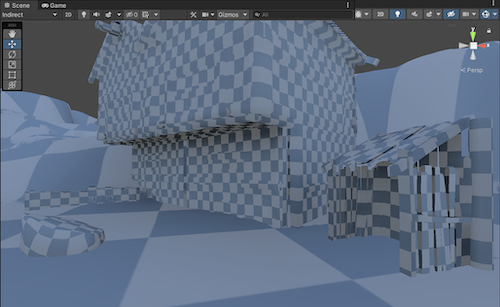
Directionality
This view shows the most dominant light direction vector. Please refer to the Directional Lightmapping page for more info. The checkered overlay shows the resolution of the directionality texture.
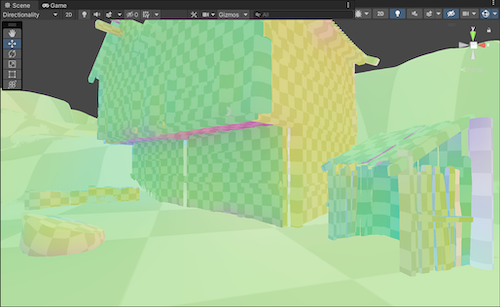
Baked Global Illumination
Baked Lightmap
The Baked Lightmap view displays baked lightmaps applied to the Scene geometry. Unity presents the resolution of these lightmaps as a checkered overlay. In this mode, you can use a Lightmap Exposure control to help you assess HDR lightmaps more effectively. Scenes with high lighting intensities might require you to use exposure compensation to bring the Baked Lightmap Scene View into an easily readable range.
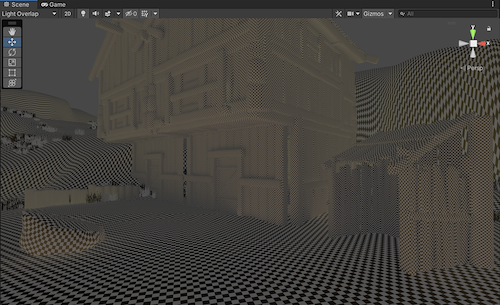
Shadowmask
This displays the shadowmaskA Texture that shares the same UV layout and resolution with its corresponding lightmap. More info
See in Glossary texture occlusion values. It colors the meshThe main graphics primitive of Unity. Meshes make up a large part of your 3D worlds. Unity supports triangulated or Quadrangulated polygon meshes. Nurbs, Nurms, Subdiv surfaces must be converted to polygons. More info
See in Glossary and the light gizmoA graphic overlay associated with a GameObject in a Scene, and displayed in the Scene View. Built-in scene tools such as the move tool are Gizmos, and you can create custom Gizmos using textures or scripting. Some Gizmos are only drawn when the GameObject is selected, while other Gizmos are drawn by the Editor regardless of which GameObjects are selected. More info
See in Glossary in the same color so one can verify that the light occlusion factors have been baked as expected.
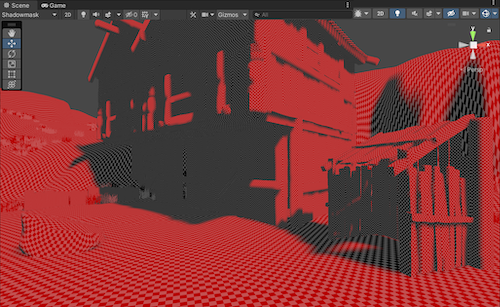
Texel Validity
This mode shows which texels are marked invalid because they mostly “see” backfaces. During lightmap baking, Unity emits rays from each texel. If a significant portion of a texel’s rays are hitting backface geometry, this texel is marked invalid. This is because the texel should not be able to see the backfaces in the first place. Unity handles this by replacing invalid texels with valid neighbors. You can adjust this behaviour using the Backface Tolerance parameter (LightmapParameters > General GI).

UV Overlap
If lightmap charts are too close together in UV space, the pixelThe smallest unit in a computer image. Pixel size depends on your screen resolution. Pixel lighting is calculated at every screen pixel. More info
See in Glossary values inside them might bleed into one another when the lightmap is sampled by the GPU. This can lead to unexpected artifacts. This mode allows you to identify texels that are too close to texels in other charts. This is useful when you want to troubleshoot your UV issues.
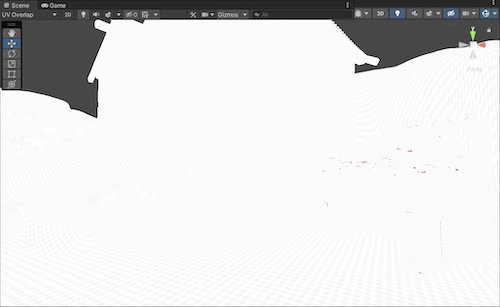
Light Overlap
This mode allows you to see if all static lights have been baked to the shadowmask. If an area of the level is lit by more than four static lights, the exceeding lights will fallback to fully baked and be displayed in red. Relevant for this calculation is not the actual lit surface, but the intersection of the light sources’ volumes. So even though in the screenshot below it looks as if the colored spots on the mesh do not overlap, the cones of the four spotlights end up overlapping below the ground plane along with the directional light.