Details view
In the Package Manager window, the pane on the right displays details of the selected package.
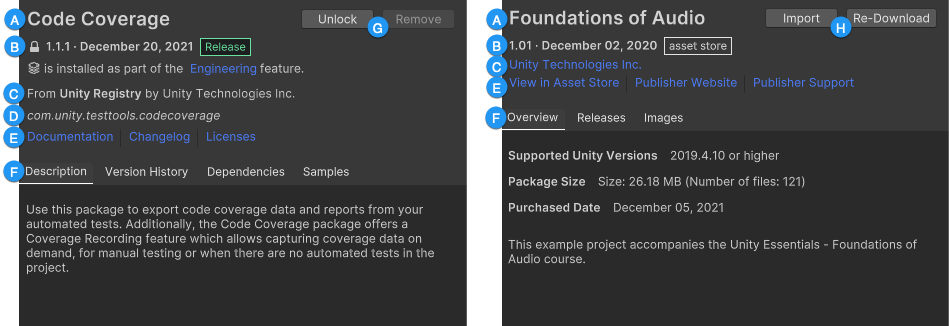
These details include the following information:
(A) The display name.
(B) The package version, the date the package was published to the registry or the Asset Store, and any source or asset labels. Other information might display, if applicable:
- The information
 button might also appear before the version. When you click the information button, Unity displays information about the package (for example, if the package version you requested does not match the version installed).
button might also appear before the version. When you click the information button, Unity displays information about the package (for example, if the package version you requested does not match the version installed). - For Unity packages, a lock icon (
 ) appears before the version number when an installed feature setA feature set is a collection of related packages that you can use to achieve specific results in the Unity Editor. You can manage feature sets directly in Unity’s Package Manager. More info
) appears before the version number when an installed feature setA feature set is a collection of related packages that you can use to achieve specific results in the Unity Editor. You can manage feature sets directly in Unity’s Package Manager. More info
See in Glossary requires the selected package. It prevents you from accidentally changing the version of the package so the feature set continues to work effectively.
(C) The registry that hosts the package and the package author (Unity packages only), or the package publisher (Asset Store).
(D) The package name.
(E) For Unity packages, the links to open the package documentation page, the package change log (if available), and the license information. For Asset Store packages, the links to open the Asset Store package’s official page on the Asset Store, and if available, links to the publisher’s website and their support page.
(F) Package details tabs, which vary by package type:
- For Unity packages:
- Description: A brief description of the package.
- Version History: Package Manager always lists the installed or recommended package versions, with action buttons to install, update, or remove. Package Manager also lists other supported versions, if available. Expand each entry to see the release date, changelog for that version, and a link to the full changelog.
-
Dependencies: Dependency information for the package. This section lists dependencies in two directions:
- Is using: Whether this package depends on another package, and if so, which version. Installed packages display the status of the dependencies after the version number.
- Used by: Whether another package depends on this one, and if so, which version.
- Samples: This tab displays only if the package author provided samples. The tab displays a description and an Import button next to the sample.
- For Asset Store packages:
-
Overview: Information about the package:
- Any custom labels you assigned this Asset Store package.
- The supported versions of Unity.
- The disk space required.
- The date you purchased the Asset Store package.
- A brief description of the package.
- Releases: Release information, including when the package was originally released and when the current version was released.
- Images: Thumbnails of the marketing images, audio, and video available on the Asset Store for Asset Store packages.
-
Overview: Information about the package:
(G) Button(s) to unlock, install, update, remove, or disable the Unity package.
(H) Button(s) to download, import, or update the Asset Store package.
Labels
Some packages and Asset Store packages display labels next to the package name or version number. These labels provide information about the source or state of the package:
- Source label types indicate where the package originates from (for example, whether it comes from a local folder or is downloaded from the package registry).
- State label types indicate the package’s stage of the development cycle. For example, whether it is custom, an experimental package, or on the release track for a specific Unity version.
- Asset StoreA growing library of free and commercial assets created by Unity and members of the community. Offers a wide variety of assets, from textures, models and animations to whole project examples, tutorials and Editor extensions. More info
See in Glossary labels indicate that the Asset Store package originated from the Asset Store and may also indicate some special status (for example, deprecated).
Some source labels imply state labels and vice versa (for example, if a package is embedded in your project, then Unity automatically assumes it is a custom package in development, so only the custom label appears in the details view).
The Package Manager window displays the following values:
| Label | Type | Meaning |
|---|---|---|
| Released | state | Unity officially released this package and fully supports it. The Quality Assurance team has tested this version of the package and guarantees that it works with a specific version of the Editor and all other packages released for that Editor version. |
| Release Candidate | state | This version of the package is on track to be fully “released” within the next TECH stage of the current release cycle. |
| Pre-Release | state | This version of the package is at an earlier stage of development, but Unity guarantees to release it by the end of the LTS release cycle. It might not have complete documentation, or it might not be fully validated by either the development team or Unity’s Quality Assurance team. |
| Experimental | state | These packages are either new packages or contain experimental modifications. Unity does not support Experimental packages because they are in the early stages of development. |
| Custom | state source |
This package is embedded in your project. Most custom package developers start by embedding a new package in their project, which is why the “Custom” label appears. |
| local | source | The Package Manager installed this package from a folder or tarball file on your local disk external to your Unity project folder. |
| git | source | The Package Manager installed this package in your project directly from a Git repository. |
| asset store | asset | This is an Asset Store package that you purchased or downloaded from the Asset Store. |
| deprecated | asset | This package is no longer available on the Asset Store unless you have downloaded or purchased it previously. That is, it is no longer discoverable by new customers. Note: This label applies only to Asset Store packages. Unity packages that have been deprecated never appear in the Unity Editor. |