Create Tilemaps
A tilemap is a GameObject you place your selected tiles on. Select a tilemap to create by going to GameObject > 2D Object > Tilemap.
Note: If you don’t have these options, you may not have the 2D TilemapA GameObject that allows you to quickly create 2D levels using tiles and a grid overlay. More info
See in Glossary Editor package installed. If so, download the 2D Tilemap Editor package from the Package Manager.
Select Rectangular to create a rectangular tilemap. Refer to the respective pages for Hexagonal and Isometric tilemaps for more information on their specific features and uses.
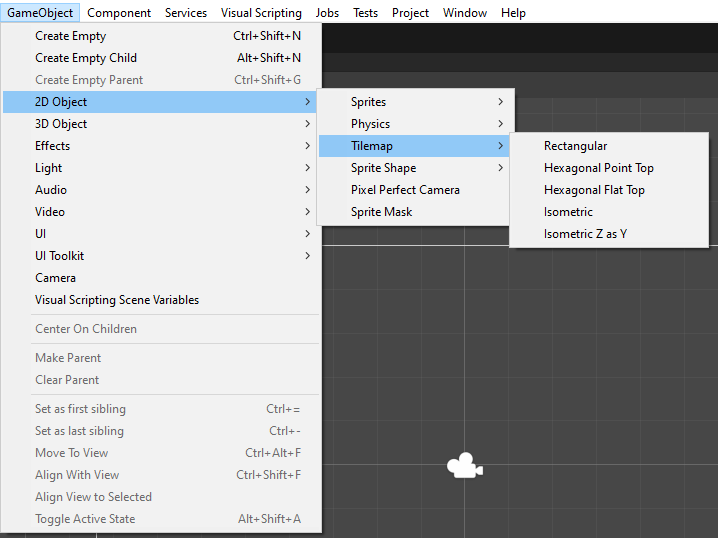
You can also create a new tilemap from the Tile Palette window. Select the Create New Tilemap option in the Active Target dropdown menu to reveal the available options. If you have an active Tile Palette, select From Tile Palette to create a new tilemap with the same settings as the Tile Palette.
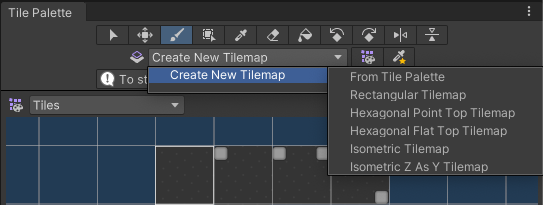
After creating a tilemap, Unity creates a new Grid GameObjectThe fundamental object in Unity scenes, which can represent characters, props, scenery, cameras, waypoints, and more. A GameObject’s functionality is defined by the Components attached to it. More info
See in Glossary with a child tilemap GameObject in the sceneA Scene contains the environments and menus of your game. Think of each unique Scene file as a unique level. In each Scene, you place your environments, obstacles, and decorations, essentially designing and building your game in pieces. More info
See in Glossary. The Grid GameObject determines the layout of its child tilemaps.
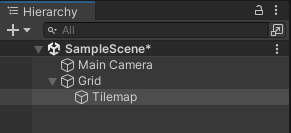
The child tilemap consists of the Tilemap component and Tilemap Renderer component. Unity paints tiles onto the tilemap GameObject.

Create additional tilemaps by selecting the Grid or Tilemap GameObject, then go to: GameObject > 2D Object > Tilemaps and select one of the tilemap options. You can also right-click on either the Grid to Tilemap GameObject and go to 2D Object > Tilemap to select another tilemap to add as a child to the same parent grid.

Warning about mismatched Cell Layouts
If the selected child grid’s Cell Layout is different from the Cell Layout of the parent grid, Unity detects there is a mismatch in the Cell Layouts and a dialog appears. The dialog prompts you to decide if you want to continue creating the child tilemap or stop the action. Select Continue to continue creating the child tilemap, and Unity changes the parent Grid’s Cell Layout to match the child’s. Select Cancel to stop creating the new child tilemap.
Note: If you are running the Unity Editor in headless mode, this dialog won’t appear and the Editor creates the tilemaps automatically as if you have selected Continue.
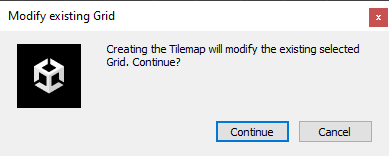
After creating the tilemaps, adjust the Grid’s property settings to adjust the properties of its child tilemaps. These also affects attached components such as the Tilemap Renderer and Tilemap Collider 2D components.