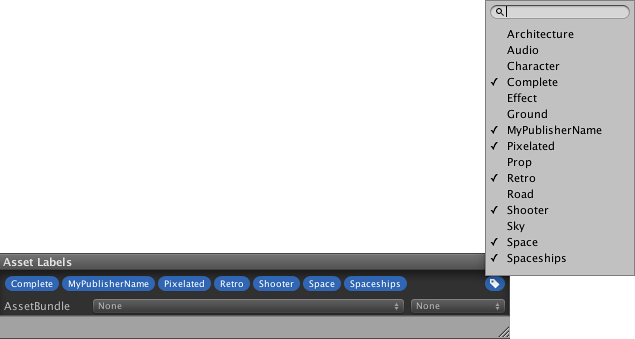Mass Labeler
What is the Mass Labeler
The mass labeler is a tagging tool that comes with the “Asset Store Tools”.
The mass labeler allows you to add keywords to your main asset folder. The keywords work as tags for your asset. When the keyword is typed into the search bar in the asset store, your asset should appear (as well as all the other assets that use the same keyword).
Using the Mass Labeler
The mass labeler is very simple and easy to use. It is very beneficial for your assets, as it will make them easier to locate for customers.
Step 1: Download and import the asset store tools via the editor.
Step 2: Click “Asset store tools” in Unity’s menu bar.
Note: the “Asset Store Tools” Option will only appear if the Asset store tools are present in the current project.
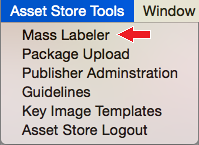
Step 3: Enter the keyworks you want related to your asset into the “New Label” input field and press the “add” button.
Note: the “add” button will add the keyword to a list not directly to the main asset folder as a tag. That comes later.
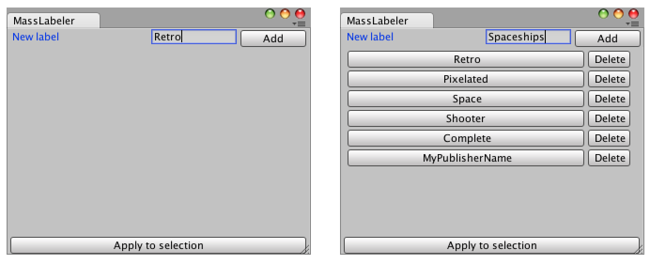
Step 4: Once you have added all the keywords that you want, click each keyword in the mass labeller so they show as selected.
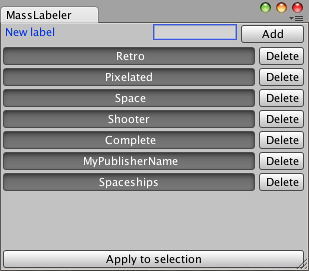
Step 5: Select the main asset folder. (This is the folder containing your full asset - the folder you add when uploading your asset via the asset store tools).
Once it is selected, click the “Apply to selection” button.

Step 6: Click off the main assets folder (I recommend selecting the Asset store tools folder) and back on it again and this should show the tags on the folder as shown below.

If you cannot see all the tags you added, you can click the tag icon and it will present a full list.