Preset Libraries
Preset Libraries contain user created data and persist between sessions. They are integrated into the Color Picker, Gradient Editor and Curve Editors.
- A preset is e.g a color, gradient or an animation curve that is saved by the user.
- A preset library is a collection of presets saved into one file.
- Preset libraries contain personal data or project data. They can be saved either in the user preferences folder or in a ‘Editor’ folder in the Assets folder. Project preset libraries can then be added to revision control for easy sharing between users on a project and added to Asset Store packages.
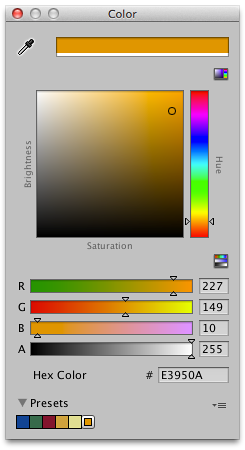
How to create a color preset:
Click on a color field. E.g select Main Camera in the Hierarchy, then click on Background Color
Adjust a color to your liking
At the bottom you will find the Presets section
Simply click the button to add the current color to the current preset library
- The context menu (the icon with the three lines)
- You can switch view mode between List Mode and Grid Mode in the context menu (the three lines icon)
- Select between available preset libraries
- Create new library
- In the Create New Library popup you can select whether to create a preset library in the Preferences folder or the Project folder
- Show current library in the OS file explorer/finder
Presets can be reordered by dragging
Presets can be deleted by Alt + Left mouse button or by the right click menu
Preset can be renamed from the right click menu (note names are only shown in List Mode)
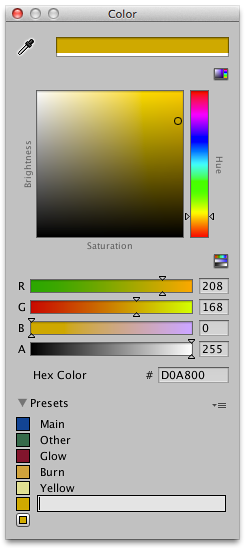
Selecting a preset library in the project browser will show its contents in the inspector. From here “Edit..” can be clicked to modify.
Copyright © 2023 Unity Technologies
优美缔软件(上海)有限公司 版权所有
"Unity"、Unity 徽标及其他 Unity 商标是 Unity Technologies 或其附属机构在美国及其他地区的商标或注册商标。其他名称或品牌是其各自所有者的商标。
公安部备案号:
31010902002961