Render Graph Viewer window reference for URP
The Render Graph Viewer window displays the render graph for the current sceneA Scene contains the environments and menus of your game. Think of each unique Scene file as a unique level. In each Scene, you place your environments, obstacles, and decorations, essentially designing and building your game in pieces. More info
See in Glossary in the Universal Render PipelineA series of operations that take the contents of a Scene, and displays them on a screen. Unity lets you choose from pre-built render pipelines, or write your own. More info
See in Glossary (URP).
For more information about the Render Graph Viewer window, refer to Analyze a render graph.
Toolbar
| Control | Child control | Description |
|---|---|---|
| Capture | Display the render graph for the current frame. | |
| Render graph | Select the render graph from your project to display. | |
| CameraA component which creates an image of a particular viewpoint in your scene. The output is either drawn to the screen or captured as a texture. More info See in Glossary |
Select the camera to display the rendering loop for. | |
| Pass Filter | Select which render passes to display. | |
| Nothing | Display no render passes. | |
| Everything | Display all render passes. | |
| Culled | Display render passes that URP hasn’t included in the render graph because they have no effect on the final image. | |
| Raster | Display only raster render passes created using renderGraph.AddRasterRenderPass. |
|
| Unsafe | Display only render passes that use Compatibility Mode APIs. Refer to Use Compatibility Mode APIs in render graph render passes. | |
| Compute | Display only compute render passes created using renderGraph.AddComputePass. |
|
| Resource Filter | Select which resources to display. | |
| Nothing | Display no resources. | |
| Everything | Display all resources. | |
| Imported | Display only resources imported into the render graph using ImportTexure. |
|
| Textures | Display only textures. | |
| Buffers | Display only buffers. | |
| Acceleration Structures | Display only acceleration structures used in compute render passes. | |
Main window
The main window is a timeline graph that displays the render passes in the render graph. It displays the following:
- On the left, the list of resources the render passes use, in the order URP creates them.
- At the top, the list of render passes, in the order URP executes them.
At the point where a render pass and a texture meet on the graph, a resource access block displays how the render pass uses the resource. The access block uses the following icons and colors:
| Access block icon or color | Description |
|---|---|
| Dotted lines | The resource hasn’t been created yet. |
| Green | The render pass has read-only access to the resource. The render pass can read the resource. |
| Red | The render pass has write-only access to the resource. The render pass can write to the resource. |
| Green and red | The render pass has read-write access to the resource. The render pass can read from or write to the resource. |
| Grey | The render pass can’t access the resource. |
| Globe icon | The render pass sets the texture as a global resource. If the globe icon has a gray background, the resource was imported into the render graph as a TextureHandle object, and the pass uses the SetGlobalTextureAfterPass API. Refer to Create a render graph texture and Transfer a texture between render passes. |
| F | The render pass can read the resource with framebuffer fetch. Refer to Get the current framebuffer with framebuffer fetch. |
| Blank | The resource has been deallocated in memory, so it no longer exists. |
Select an access block to display the resource in the Resource List and the render pass in the Pass InspectorA Unity window that displays information about the currently selected GameObject, asset or project settings, allowing you to inspect and edit the values. More info
See in Glossary List.
Render passes
| Control | Description |
|---|---|
| Render pass name | The name of the render pass. This name is set in the AddRasterRenderPass or AddComputePass method. |
| Merge bar | If URP merged this pass with other passes, the Render Graph Viewer displays a blue bar below the merged passes. |
| Resource access overview bar | When you select a render pass name, the resource access overview bar displays information about the pass you selected and related passes. Hover your cursor over an overview block for more information. Select an overview block to open the C# file for the render pass. Overview blocks use the following colors:
|
Resources
| Property | Description |
|---|---|
| Resource type | The type of the resource. Refer to the following screenshot. |
| Resource name | The resource name. |
| Imported resource | Displays a left-facing arrow if the resource is imported. Refer to Import a texture into the render graph system. |
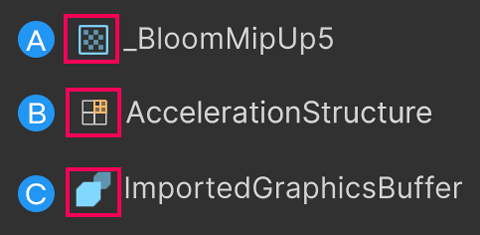
The icons used as the resource type.
A: A texture.
B: An acceleration structure.
C: A buffer.
Resource List
Select a resource in the Resource List to expand or collapse information about the resource.
You can also use the Search bar to find a resource by name.
| Property | Description |
|---|---|
| Resource name | The resource name. |
| Imported resource | Displays a left-facing arrow if the resource is imported. |
| Size | The resource size in pixelsThe smallest unit in a computer image. Pixel size depends on your screen resolution. Pixel lighting is calculated at every screen pixel. More info See in Glossary. |
| Format | The texture formatA file format for handling textures during real-time rendering by 3D graphics hardware, such as a graphics card or mobile device. More info See in Glossary. For more information about texture formats, refer to GraphicsFormat. |
| Clear | Displays True if URP clears the texture. |
| BindMS | Whether the texture is bound as a multisampled texture. For more information about multisampled textures, refer to RenderTextureDescriptor.BindMS. |
| Samples | How many times Multisample Anti-aliasing (MSAA) samples the texture. Refer to Anti-aliasing. |
| Memoryless | Displays True if the resource is stored in tile memory on mobile platforms that use tile-based deferred rendering (TBDR). For more information about TBDR, refer to Render graph system introduction. |
Pass List
Select a render pass in the main window to display information about the render pass in the Pass List.
You can also use the Search bar to find a render pass by name.
| Property | Description |
|---|---|
| Pass name | The render pass name. If URP merged multiple passes, this property displays the names of all the merged passes. |
| Native Render Pass Info | Displays information about whether URP created a native render pass for this render pass by merging multiple render passes. For more information about native render passes, refer to Introduction to the render graph system. |
| Pass break reasoning | Displays the reasons why URP could not merge this render pass with the next render pass. |
Render Graph Pass Info
The Render Graph Pass Info section displays information about the render pass, and each of the resources it uses.
If URP merged multiple passes into this pass, the section displays information for each merged pass.
| Property | Description |
|---|---|
| Name | The render pass name. |
| Attachment dimensions | The size of a resource the render pass uses, in pixels. Displays 0x0x0 if the render pass doesn’t use a resource. |
| Has depth attachment | Whether the resource has a depth texture. |
| MSAA samples | How many times Multisample Anti-aliasing (MSAA) samples the texture. Refer to Anti-aliasing. |
| Async compute | Whether the render pass accesses the resource using a compute shaderA program that runs on the GPU. More info See in Glossary. |
Attachments Load/Store Actions
The Attachments Load/Store Actions section displays the resources the render pass uses. The section displays No attachments if the render pass doesn’t use any resources.
| Property | Description |
|---|---|
| Name | The resource name. |
| Load Action | The load action for the resource. Refer to RenderBufferLoadAction. |
| Store Action | The store action for the resource, and how URP uses the resource later in another render pass or outside the graph. Refer to RenderBufferStoreAction. |