Ambisonic Audio
Ambisonics are a type of audio that provide a representation of sound that can completely surround a listener. They can provide an audio skyboxA special type of Material used to represent skies. Usually six-sided. More info
See in Glossary for distant ambient sounds, and are particularly useful for 360-degree videos and applications.
Ambisonics are stored in a multi-channel format. Instead of mapping each channel to a specific speaker, ambisonics represent the soundfield in a more general way. You can rotate the soundfield based on the listener’s orientation (such as the user’s head rotation in VR). You can also decode the soundfield into a format that matches the speaker setup.
Selecting an ambisonic audio decoder
To select an ambisonic audio decoder in your project, open your project’s Audio settings (menu: Edit > Project Settings > Audio). Select an Ambisonic Decoder Plugin from the list of available decoders in the project.
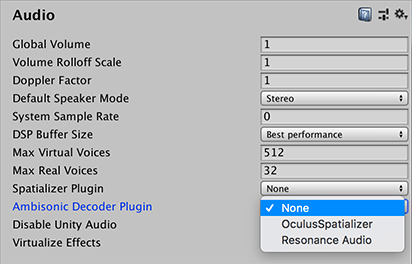
There are no built-in decoders included with Unity, but you can do one of the following options:
You can create your own ambisonic audio decoder plug-inA set of code created outside of Unity that creates functionality in Unity. There are two kinds of plug-ins you can use in Unity: Managed plug-ins (managed .NET assemblies created with tools like Visual Studio) and Native plug-ins (platform-specific native code libraries). More info
See in Glossary. For more information, refer to Ambisonic Audio Decoder.Use external decoders. For instance, some VRVirtual Reality More info
See in Glossary hardware manufacturers provide them in their audio SDKs for Unity. Check your target platform manufacturer’s documentation to learn if this is available for your project.
Importing an ambisonic audio clip
To import an ambisonic audio clipA container for audio data in Unity. Unity supports mono, stereo and multichannel audio assets (up to eight channels). Unity can import .aif, .wav, .mp3, and .ogg audio file format, and .xm, .mod, .it, and .s3m tracker module formats. More info
See in Glossary, import a multi-channel B-format WAV file with ACN component ordering, and SN3D normalization. In the InspectorA Unity window that displays information about the currently selected GameObject, asset or project settings, allowing you to inspect and edit the values. More info
See in Glossary window for the audio clip, enable Ambisonic.

Playing the ambisonic audio clip through an Audio Source
To play an ambisonic audio clip through an Audio SourceA component which plays back an Audio Clip in the scene to an audio listener or through an audio mixer. More info
See in Glossary:
- Assign the WAV file as an Audio Clip on an Audio Source.
- Disable the Spatialize option. When you play an ambisonic audio clip, it is automatically decoded through the project’s selected ambisonic audio decoder. The decoder converts the clip from ambisonic format to the project’s selected speaker format. It also already handles spatialization as a part of this decoding operation, based on the orientation of the audio source and audio listenerA component that acts like a microphone, receiving sound from Audio Sources in the scene and outputting to the computer speakers. More info
See in Glossary.
When Unity plays an ambisonic audio clip, it decompresses the file, if necessary, then decodes it to convert it to the project’s selected speaker mode. It then applies the Audio Source’s effects.
Note: Reverb zones are disabled for ambisonic audio clips.