Video sources
The Video Player component plays content imported from a variety of sources, such as video clips, URLs, Asset Bundles, and from the Streaming Assets folder.
Video Clip
The Video Player component plays videos from a Video Clip Asset. To create and use a Video Clip Asset, you must first import a video file.
There are two ways to import a video file into Unity:
-
Drag a video file and drop it into the Project windowA window that shows the contents of your
Assetsfolder (Project tab) More info
See in Glossary to create a Video Clip.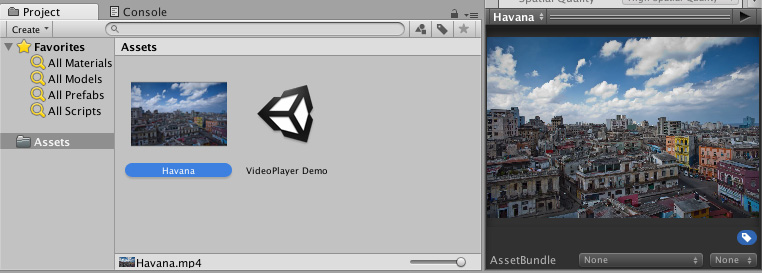
A Video Clip created by dragging and dropping a video file into the Project window Navigate to Assets > Import New Asset… to import a video file.
After the video file is imported, you can select the newly created Video Clip in the Video Player component window using the Select VideoClip option by clicking the circle button to the right of the video clip, or by dragging and dropping the Video Clip Asset into the corresponding Video Player component field.
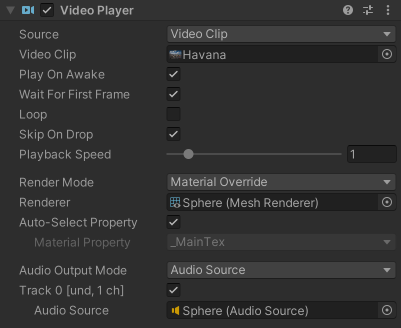
URLs
Use the Source drop-down to set the video source to URL. By default, the Source is set to Video Clip.
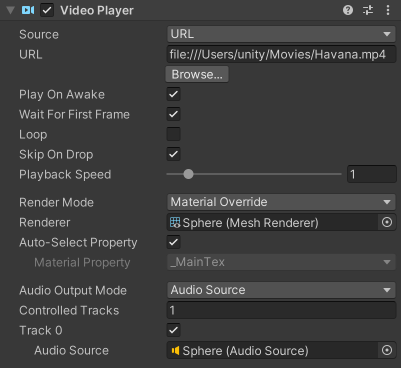
On native build platforms, setting Source to URL allows direct use of files in the filesystem, with or without a file:// prefix. On WebGLA JavaScript API that renders 2D and 3D graphics in a web browser. The Unity WebGL build option allows Unity to publish content as JavaScript programs which use HTML5 technologies and the WebGL rendering API to run Unity content in a web browser. More info
See in Glossary platform however, the Source must point to a web URL because playback from local filesystem and Application.persistentDataPath isn’t supported.
Note: Certain web browsers allow you to manually disable browser CORS security for file:// URL access for local development and testing purposes. For example, in Chrome, you can start the browser with the --allow-file-access-from-files command line option, but this isn’t a recommended approach.
The URL source option bypasses Asset management; therefore, you must manually ensure that Unity is able to locate the source video. For example, a web URL needs a web server to host the source video, while a normal file must be located somewhere where Unity can find it, indicated with scripting. This helps in situations where the content isn’t under Unity’s direct control, or if you want to avoid storing large video files locally.
You can also set the Video Player component source to URL to read videos from web sources via http:// and https://. In these cases, Unity performs the necessary pre-buffering and error management.
Asset Bundles
Video Clips can also be read from Asset Bundles.
After the video clips are imported, you can use them by assigning it in the Video Player component window Video Clip field.
Streaming Assets
Files placed in Unity’s StreamingAssets folder are used via the Video Player component’s URL option, or by using the platform-specific path Application.streamingAssetsPath.