Creating assembly assets
The Assembly Definition (.asmdef) asset allows you to define a new assembly by placing it in the root of a folder containing scriptsA piece of code that allows you to create your own Components, trigger game events, modify Component properties over time and respond to user input in any way you like. More info
See in Glossary.
The Assembly Definition Reference (.asmref) asset allows you to explicitly include a set of script files into a preexisting assembly.
Creating an Assembly Definition asset
To create an Assembly Definition asset:
- In the Project window, locate the folder containing the scripts you want to include in the assembly.
- Create an Assembly Definition asset in the folder (menu: Assets > Create > Scripting > Assembly Definition).
- Assign a name to the asset. By default, the assembly file uses the name you assign to the asset, but you can change the name in the InspectorA Unity window that displays information about the currently selected GameObject, asset or project settings, allowing you to inspect and edit the values. More info
See in Glossary window.
Unity recompiles the scripts in the project to create the new assembly. You can then edit the properties of the new Assembly Definition.
The new assembly includes all scripts in the same folder as the Assembly Definition plus those in any subfolders that don’t have their own Assembly Definition or Reference file. Unity removes scripts from their previous assembly where applicable.
Creating an Assembly Definition Reference asset
To create an Assembly Definition Reference asset:
In the Project window, locate the folder containing the scripts you want to include in the referenced assembly.
Create an Assembly Reference asset in the folder (menu: Assets > Create > Scripting > Assembly Definition Reference).
-
Assign a name to the asset.
Unity recompiles the scripts in the project to create the new assembly. Once it has finished, you can edit the properties of the new Assembly Definition Reference.
-
Select the new Assembly Definition Reference asset to view its properties in the Inspector.
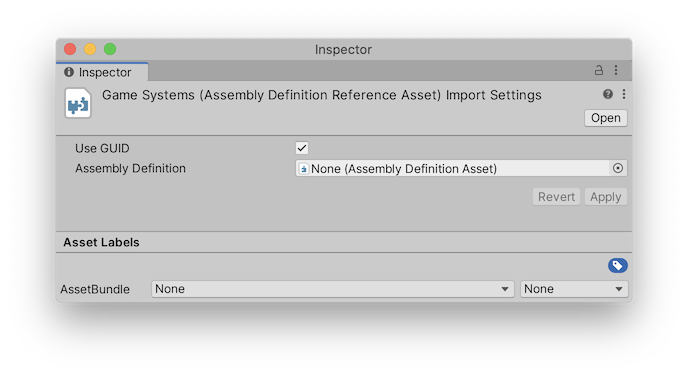
Set the Assembly Definition property to reference the target Assembly Definition asset.
Click Apply.
The referenced assembly now includes all scripts in the same folder as the Assembly Definition Reference, plus those in any subfolders that don’t have their own Assembly Definition or Reference file. Unity removes scripts from their previous assembly where applicable.
Creating a platform-specific assembly
To create an assembly for a specific platform:
-
Select the new Assembly Definition Reference asset to view its properties in the Inspector.
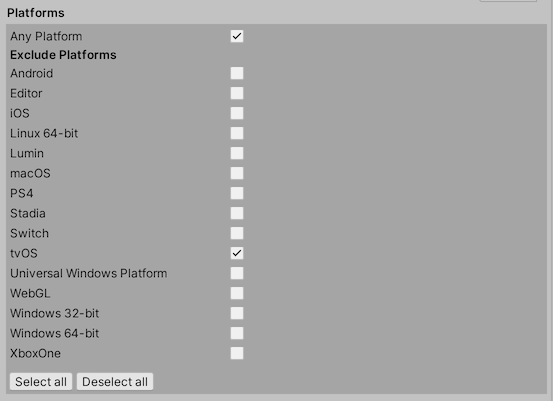
Check the Any Platform option and choose specific platforms to exclude. Alternately, you can uncheck Any Platform and choose specific platforms to include.
Click Apply.
The assembly will be included (or excluded) according to the selected platforms when you build your project for a platform.
Creating an assembly for Editor code
Editor assemblies allow you to put your Editor scripts anywhere in the project, not just in top-level folders named Editor.
To create an assembly that contains the Editor code in your project:
- Create a platform-specific assembly in a folder containing your Editor scripts.
- Include ONLY the Editor platform.
- If you have additional folders containing Editor scripts, create Assembly Definition Reference assets in those folders and set them to reference this Assembly Definition.
Creating a test assembly
Test assemblies are assemblies which Unity expects to contain tests. Putting your tests in test assemblies has the following benefits:
- They keep your test code separate from the application code you’ll ship to users, so the test code can be compiled only when needed.
- Any tests in a test assembly are automatically visible to the Test Framework package, which makes them available to run from the Test RunnerThe Test Framework package (formerly called the Test Runner) is a Unity tool that tests your code in both Edit mode and Play mode, and also on target platforms such as Standalone, Android, or iOS. More info
See in Glossary window.
Unity automatically identifies any assembly as a test assembly if it has an assembly reference to nunit.framework.dll and assembly definition references to UnityEngine.TestRunner and UnityEditor.TestRunner.
Refer to the Unity Test Framework documentation for instructions on installing the Test Framework package and creating test assemblies. You can use the Editor UI(User Interface) Allows a user to interact with your application. Unity currently supports three UI systems. More info
See in Glossary to create an assembly definition file with the relevant references predefined, or you can configure the references manually through the Inspector window or by editing the JSON file directly.
Note: Test assemblies are not compiled as part of the regular build pipeline, so any code placed in a test assembly will be excluded from a standard project build. Your test assembly code will only be included in a Player when you run Play Mode tests in a Player through the Test Runner window. If you have production code that unexpectedly doesn’t compile into your project build, double-check to make sure it’s not in a test assembly.