Write an unlit shader with color input in URP
The Unity shaderA program that runs on the GPU. More info
See in Glossary in this example adds the Base Color property to the Material. You can select the color using that property and the shader fills the meshThe main graphics primitive of Unity. Meshes make up a large part of your 3D worlds. Unity supports triangulated or Quadrangulated polygon meshes. Nurbs, Nurms, Subdiv surfaces must be converted to polygons. More info
See in Glossary shape with the color.
Use the Unity shader source file from section URP unlit basic shader and make the following changes to the ShaderLabUnity’s language for defining the structure of Shader objects. More info
See in Glossary code:
-
Add the
_BaseColorproperty definition to the Properties block:Properties { [MainColor] _BaseColor("Base Color", Color) = (1, 1, 1, 1) }This declaration adds the
_BaseColorproperty with the label Base Color to the Material: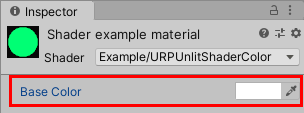
Base Color property on a Material When you declare a property with the
[MainColor]attribute, Unity uses this property as the main color of the Material.Note: For compatibility reasons, the
_Colorproperty name is a reserved name. Unity uses a property with the name_Coloras the main color even it does not have the[MainColor]attribute. -
When you declare a property in the Properties block, you also need to declare it in the HLSL code.
Note: To ensure that the Unity shader is SRP Batcher compatible, declare all Material properties inside a single
CBUFFERblock with the nameUnityPerMaterial. For more information on the SRP Batcher, refer to the documentation on the Scriptable Render Pipeline (SRP) Batcher.Add the following code before the vertex shaderA program that runs on each vertex of a 3D model when the model is being rendered. More info
See in Glossary:CBUFFER_START(UnityPerMaterial) half4 _BaseColor; CBUFFER_END -
Change the code in the fragment shader so that it returns the
_BaseColorproperty.half4 frag() : SV_Target { return _BaseColor; }
Now you can select the color in the Base Color field in the InspectorA Unity window that displays information about the currently selected GameObject, asset or project settings, allowing you to inspect and edit the values. More info
See in Glossary window. The fragment shader fills the mesh with the color you select.
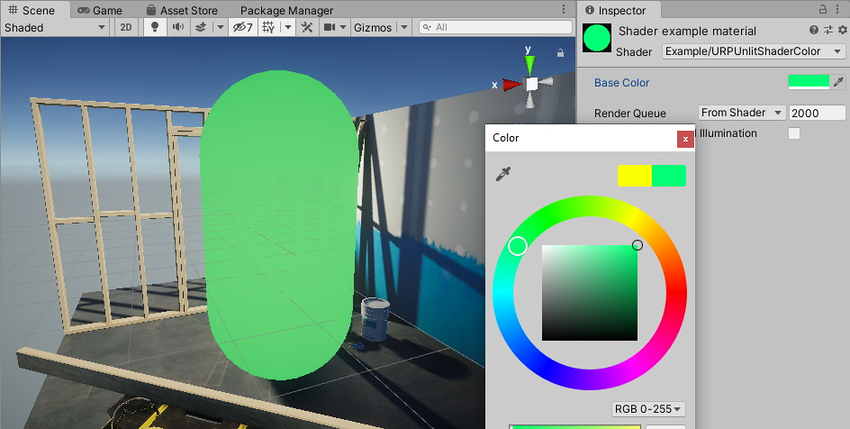
Below is the complete ShaderLab code for this example.
// This shader fills the mesh shape with a color that a user can change using the
// Inspector window on a Material.
Shader "Example/URPUnlitShaderColor"
{
// The _BaseColor variable is visible in the Material's Inspector, as a field
// called Base Color. You can use it to select a custom color. This variable
// has the default value (1, 1, 1, 1).
Properties
{
[MainColor] _BaseColor("Base Color", Color) = (1, 1, 1, 1)
}
SubShader
{
Tags { "RenderType" = "Opaque" "RenderPipeline" = "UniversalPipeline" }
Pass
{
HLSLPROGRAM
#pragma vertex vert
#pragma fragment frag
#include "Packages/com.unity.render-pipelines.universal/ShaderLibrary/Core.hlsl"
struct Attributes
{
float4 positionOS : POSITION;
};
struct Varyings
{
float4 positionHCS : SV_POSITION;
};
// To make the Unity shader SRP Batcher compatible, declare all
// properties related to a Material in a a single CBUFFER block with
// the name UnityPerMaterial.
CBUFFER_START(UnityPerMaterial)
// The following line declares the _BaseColor variable, so that you
// can use it in the fragment shader.
half4 _BaseColor;
CBUFFER_END
Varyings vert(Attributes IN)
{
Varyings OUT;
OUT.positionHCS = TransformObjectToHClip(IN.positionOS.xyz);
return OUT;
}
half4 frag() : SV_Target
{
// Returning the _BaseColor value.
return _BaseColor;
}
ENDHLSL
}
}
}
Section Drawing a texture shows how to draw a texture on the mesh.