- Unity User Manual (2019.1)
- 动画
- Playables API
- 可播放项 (Playable) 示例
可播放项 (Playable) 示例
PlayableGraph Visualizer
本文档中的所有示例都使用 PlayableGraph Visualizer(如下图所示)来说明 Playables API 创建的树和节点。PlayableGraph Visualizer 是通过 GitHub 提供的工具。
要使用 PlayableGraph Visualizer,请执行以下操作:
1.从 GitHub 代码仓库下载与您的 Unity 版本对应的 PlayableGraph Visualizer
2.通过选择 Window > PlayableGraph Visualizer 打开该工具
3.使用 GraphVisualizerClient.Show(PlayableGraph graph, string name) 来注册您的图。
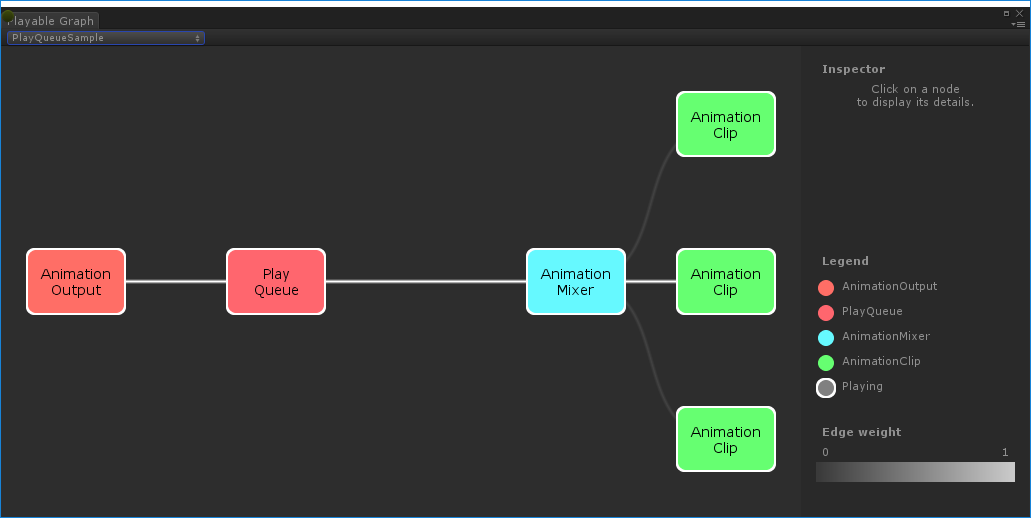
图中的可播放项 (Playable) 以彩色节点表示。线条颜色强度表示混合的权重。请参阅 GitHub 以了解关于此工具的更多信息。
播放游戏对象上的单个动画剪辑
以下示例演示一个简单的 PlayableGraph,它有一个链接到单个可播放节点的可播放项输出。可播放节点将播放单个动画剪辑(剪辑)。AnimationClipPlayable 必须包裹动画剪辑,使其与 Playables API 兼容。
using UnityEngine;
using UnityEngine.Playables;
using UnityEngine.Animations;
[RequireComponent(typeof(Animator))]
public class PlayAnimationSample : MonoBehaviour
{
public AnimationClip clip;
PlayableGraph playableGraph;
void Start()
{
playableGraph = PlayableGraph.Create();
playableGraph.SetTimeUpdateMode(DirectorUpdateMode.GameTime);
var playableOutput = AnimationPlayableOutput.Create(playableGraph, "Animation", GetComponent<Animator>());
// 将剪辑包裹在可播放项中
var clipPlayable = AnimationClipPlayable.Create(playableGraph, clip);
// 将可播放项连接到输出
playableOutput.SetSourcePlayable(clipPlayable);
// 播放该图。
playableGraph.Play();
}
void OnDisable()
{
//销毁该图创建的所有可播放项和 PlayableOutput。
playableGraph.Destroy();
}
}
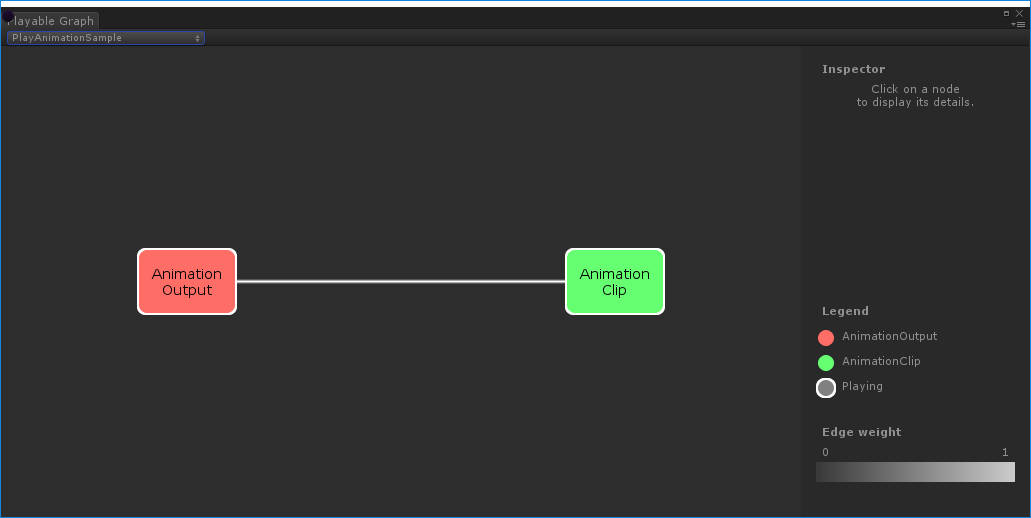
使用 AnimationPlayableUtilities 来简化动画可播放项的创建和播放,如以下示例中所示:__
__
using UnityEngine;
using UnityEngine.Playables;
using UnityEngine.Animations;
[RequireComponent(typeof(Animator))]
public class PlayAnimationUtilitiesSample : MonoBehaviour
{
public AnimationClip clip;
PlayableGraph playableGraph;
void Start()
{
AnimationPlayableUtilities.PlayClip(GetComponent<Animator>(), clip, out playableGraph);
}
void OnDisable()
{
// 销毁该图创建的所有可播放项和输出。
playableGraph.Destroy();
}
}
创建动画混合树
以下示例演示如何使用 AnimationMixerPlayable 来混合两个动画剪辑。在混合动画剪辑之前,它们必须由可播放项包裹。为此,AnimationClipPlayable(clipPlayable0 和 clipPlayable1)包裹每个 AnimationClip(clip0 和 clip1)。SetInputWeight() 方法动态调整每个可播放项的混合权重。
虽然在此示例中未显示 AnimationMixerPlayable,但也可使用它来混合可播放的混合器和其他可播放项。
using UnityEngine;
using UnityEngine.Playables;
using UnityEngine.Animations;
[RequireComponent(typeof(Animator))]
public class MixAnimationSample : MonoBehaviour
{
public AnimationClip clip0;
public AnimationClip clip1;
public float weight;
PlayableGraph playableGraph;
AnimationMixerPlayable mixerPlayable;
void Start()
{
// 创建该图和混合器,然后将它们绑定到 Animator。
playableGraph = PlayableGraph.Create();
var playableOutput = AnimationPlayableOutput.Create(playableGraph,"Animation", GetComponent<Animator>());
mixerPlayable = AnimationMixerPlayable.Create(playableGraph, 2);
playableOutput.SetSourcePlayable(mixerPlayable);
// 创建 AnimationClipPlayable 并将它们连接到混合器。
var clipPlayable0 = AnimationClipPlayable.Create(playableGraph, clip0);
var clipPlayable1 = AnimationClipPlayable.Create(playableGraph, clip1);
playableGraph.Connect(clipPlayable0, 0, mixerPlayable, 0);
playableGraph.Connect(clipPlayable1, 0, mixerPlayable, 1);
//播放该图。
playableGraph.Play();
}
void Update()
{
weight = Mathf.Clamp01(weight);
mixerPlayable.SetInputWeight(0, 1.0f-weight);
mixerPlayable.SetInputWeight(1, weight);
}
void OnDisable()
{
//销毁该图创建的所有可播放项和输出。
playableGraph.Destroy();
}
}
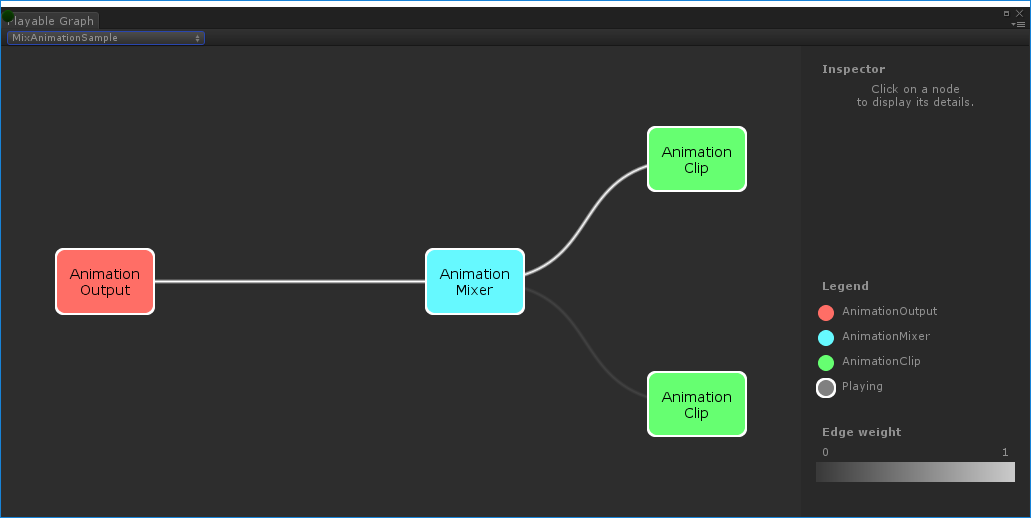
MixAnimationSample 生成的 PlayableGraph混合 AnimationClip 和 AnimatorController
以下示例演示如何使用 AnimationMixerPlayable 来混合 AnimationClip 与 AnimatorController。
在混合 AnimationClip 和 AnimatorController 之前,它们必须由可播放项包裹。为此,AnimationClipPlayable (clipPlayable) 包裹 AnimationClip (clip),而 AnimatorControllerPlayable (ctrlPlayable) 包裹 RuntimeAnimatorController (controller)。SetInputWeight() 方法动态调整每个可播放项的混合权重。
using UnityEngine;
using UnityEngine.Playables;
using UnityEngine.Animations;
[RequireComponent(typeof(Animator))]
public class RuntimeControllerSample : MonoBehaviour
{
public AnimationClip clip;
public RuntimeAnimatorController controller;
public float weight;
PlayableGraph playableGraph;
AnimationMixerPlayable mixerPlayable;
void Start()
{
// 创建该图和混合器,然后将它们绑定到 Animator。
playableGraph = PlayableGraph.Create();
var playableOutput = AnimationPlayableOutput.Create(playableGraph,"Animation", GetComponent<Animator>());
mixerPlayable = AnimationMixerPlayable.Create(playableGraph, 2);
playableOutput.SetSourcePlayable(mixerPlayable);
// 创建 AnimationClipPlayable 并将它们连接到混合器。
var clipPlayable = AnimationClipPlayable.Create(playableGraph, clip);
var ctrlPlayable = AnimatorControllerPlayable.Create(playableGraph, controller);
playableGraph.Connect(clipPlayable, 0, mixerPlayable, 0);
playableGraph.Connect(ctrlPlayable, 0, mixerPlayable, 1);
//播放该图。
playableGraph.Play();
}
void Update()
{
weight = Mathf.Clamp01(weight);
mixerPlayable.SetInputWeight(0, 1.0f-weight);
mixerPlayable.SetInputWeight(1, weight);
}
void OnDisable()
{
//销毁该图创建的所有可播放项和输出。
playableGraph.Destroy();
}
}
创建具有若干输出的 PlayableGraph
以下示例演示如何使用以下两个不同的可播放项输出类型来创建 PlayableGraph:AudioPlayableOutput 和 AnimationPlayableOutput。一个 PlayableGraph 可以有许多不同类型的可播放项输出。
此示例还演示如何通过连接到 AudioPlayableOutput 的 AudioClipPlayable 来播放 AudioClip。
using UnityEngine;
using UnityEngine.Animations;
using UnityEngine.Audio;
using UnityEngine.Playables;
[RequireComponent(typeof(Animator))]
[RequireComponent(typeof(AudioSource))]
public class MultiOutputSample : MonoBehaviour
{
public AnimationClip animationClip;
public AudioClip audioClip;
PlayableGraph playableGraph;
void Start()
{
playableGraph = PlayableGraph.Create();
// 创建输出。
var animationOutput = AnimationPlayableOutput.Create(playableGraph,"Animation", GetComponent<Animator>());
var audioOutput = AudioPlayableOutput.Create(playableGraph, "Audio", GetComponent<AudioSource>());
// 创建可播放项。
var animationClipPlayable = AnimationClipPlayable.Create(playableGraph, animationClip);
var audioClipPlayable = AudioClipPlayable.Create(playableGraph, audioClip, true);
//将可播放项连接到输出
animationOutput.SetSourcePlayable(animationClipPlayable);
audioOutput.SetSourcePlayable(audioClipPlayable);
// 播放该图。
playableGraph.Play();
}
void OnDisable()
{
//销毁该图创建的所有可播放项和输出。
playableGraph.Destroy();
}
}
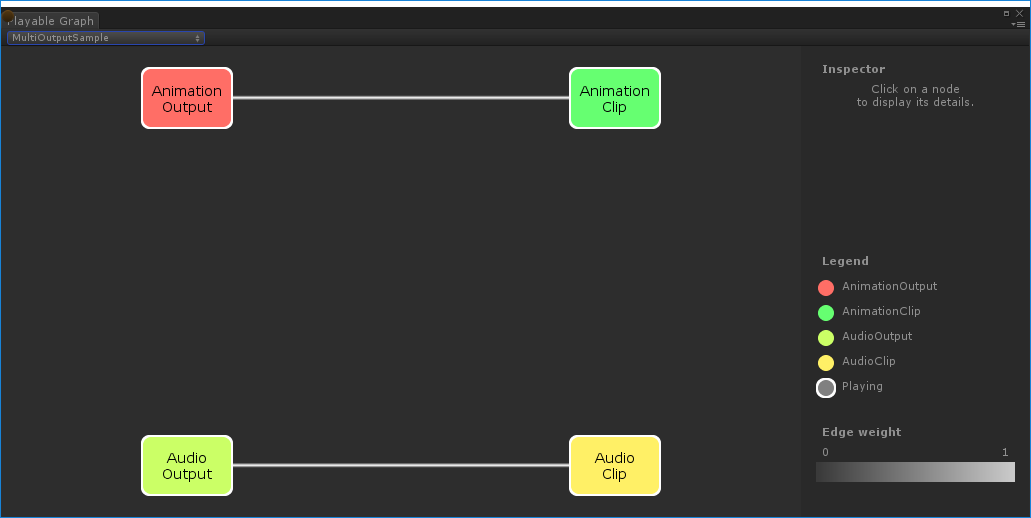
MultiOutputSample 生成的 PlayableGraph控制树的播放状态
以下示例演示如何使用 Playable.SetPlayState() 方法来控制 PlayableGraph 树上节点的播放状态。SetPlayState 方法控制整个树、其分支之一或单个节点的播放状态。
设置节点的播放状态时,状态会传播到所有子节点(无论其播放状态如何)。例如,如果显式暂停了子节点,则将父节点设置为“播放”也会将其所有子节点设置为“播放”。
在此示例中,PlayableGraph 包含的一个混合器将混合两个动画剪辑。AnimationClipPlayable 包裹每个动画剪辑,而 SetPlayState() 方法显式暂停第二个可播放项。第二个 AnimationClipPlayable 被显式暂停,因此其内部时间不会推进而输出相同值。确切值取决于 AnimationClipPlayable 暂停时的具体时间。
using UnityEngine;
using UnityEngine.Playables;
using UnityEngine.Animations;
[RequireComponent(typeof(Animator))]
public class PauseSubGraphAnimationSample : MonoBehaviour
{
public AnimationClip clip0;
public AnimationClip clip1;
PlayableGraph playableGraph;
AnimationMixerPlayable mixerPlayable;
void Start()
{
// 创建该图和混合器,然后将它们绑定到 Animator。
playableGraph = PlayableGraph.Create();
var playableOutput = AnimationPlayableOutput.Create(playableGraph,"Animation", GetComponent<Animator>());
mixerPlayable = AnimationMixerPlayable.Create(playableGraph, 2);
playableOutput.SetSourcePlayable(mixerPlayable);
// 创建 AnimationClipPlayable 并将它们连接到混合器。
var clipPlayable0 = AnimationClipPlayable.Create(playableGraph, clip0);
var clipPlayable1 = AnimationClipPlayable.Create(playableGraph, clip1);
playableGraph.Connect(clipPlayable0, 0, mixerPlayable, 0);
playableGraph.Connect(clipPlayable1, 0, mixerPlayable, 1);
mixerPlayable.SetInputWeight(0, 1.0f);
mixerPlayable.SetInputWeight(1, 1.0f);
clipPlayable1.SetPlayState(PlayState.Paused);
//播放该图。
playableGraph.Play();
}
void OnDisable()
{
//销毁该图创建的所有可播放项和输出。
playableGraph.Destroy();
}
}
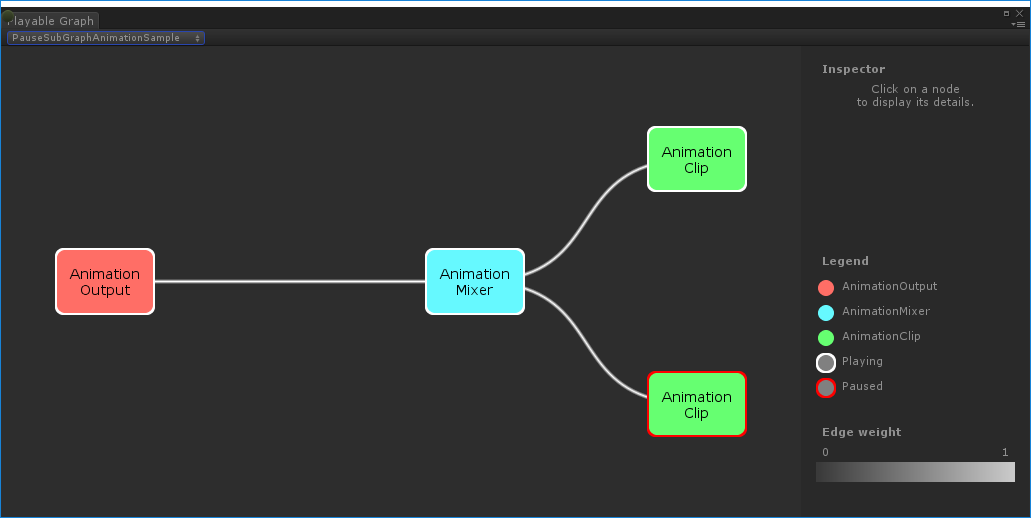
控制树的时序
以下示例演示如何使用 Play() 方法来播放 PlayableGraph、如何使用 SetPlayState() 方法来暂停可播放项以及如何使用 SetTime() 方法来通过变量手动设置可播放项的本地时间。
using UnityEngine;
using UnityEngine.Playables;
using UnityEngine.Animations;
[RequireComponent(typeof(Animator))]
public class PlayWithTimeControlSample : MonoBehaviour
{
public AnimationClip clip;
public float time;
PlayableGraph playableGraph;
AnimationClipPlayable playableClip;
void Start()
{
playableGraph = PlayableGraph.Create();
var playableOutput = AnimationPlayableOutput.Create(playableGraph, "Animation", GetComponent<Animator>());
// 将剪辑包裹在可播放项中
playableClip = AnimationClipPlayable.Create(playableGraph, clip);
// 将可播放项连接到输出
playableOutput.SetSourcePlayable(playableClip);
// 播放该图。
playableGraph.Play();
//使时间停止自动前进。
playableClip.SetPlayState(PlayState.Paused);
}
void Update ()
{
//手动控制时间
playableClip.SetTime(time);
}
void OnDisable()
{
// 销毁该图创建的所有可播放项和输出。
playableGraph.Destroy();
}
}
创建 PlayableBehaviour
以下示例演示如何使用 PlayableBehaviour 公有类来创建自定义的可播放项。此示例还演示如何重载 PrepareFrame() 虚拟方法以控制 PlayableGraph 上的节点。自定义的可播放项可重载 PlayableBehaviour 类的任何其他虚拟方法。
在此示例中,受控节点是一系列动画剪辑 (clipsToPlay)。SetInputMethod() 将修改每个动画剪辑的混合权重,确保一次只播放一个剪辑,而 SetTime() 方法将调整本地时间,以便在激活动画剪辑时开始播放。
using UnityEngine;
using UnityEngine.Animations;
using UnityEngine.Playables;
public class PlayQueuePlayable : PlayableBehaviour
{
private int m_CurrentClipIndex = -1;
private float m_TimeToNextClip;
private Playable mixer;
public void Initialize(AnimationClip[] clipsToPlay, Playable owner, PlayableGraph graph)
{
owner.SetInputCount(1);
mixer = AnimationMixerPlayable.Create(graph, clipsToPlay.Length);
graph.Connect(mixer, 0, owner, 0);
owner.SetInputWeight(0, 1);
for (int clipIndex = 0 ; clipIndex < mixer.GetInputCount() ; ++clipIndex)
{
graph.Connect(AnimationClipPlayable.Create(graph, clipsToPlay[clipIndex]), 0, mixer, clipIndex);
mixer.SetInputWeight(clipIndex, 1.0f);
}
}
override public void PrepareFrame(Playable owner, FrameData info)
{
if (mixer.GetInputCount() == 0)
return;
// 必要时,前进到下一剪辑
m_TimeToNextClip -= (float)info.deltaTime;
if (m_TimeToNextClip <= 0.0f)
{
m_CurrentClipIndex++;
if (m_CurrentClipIndex >= mixer.GetInputCount())
m_CurrentClipIndex = 0;
var currentClip = (AnimationClipPlayable)mixer.GetInput(m_CurrentClipIndex);
// 重置时间,以便下一个剪辑从正确位置开始
currentClip.SetTime(0);
m_TimeToNextClip = currentClip.GetAnimationClip().length;
}
// 调整输入权重
for (int clipIndex = 0 ; clipIndex < mixer.GetInputCount(); ++clipIndex)
{
if (clipIndex == m_CurrentClipIndex)
mixer.SetInputWeight(clipIndex, 1.0f);
else
mixer.SetInputWeight(clipIndex, 0.0f);
}
}
}
[RequireComponent(typeof (Animator))]
public class PlayQueueSample : MonoBehaviour
{
public AnimationClip[] clipsToPlay;
PlayableGraph playableGraph;
void Start()
{
playableGraph = PlayableGraph.Create();
var playQueuePlayable = ScriptPlayable<PlayQueuePlayable>.Create(playableGraph);
var playQueue = playQueuePlayable.GetBehaviour();
playQueue.Initialize(clipsToPlay, playQueuePlayable, playableGraph);
var playableOutput = AnimationPlayableOutput.Create(playableGraph, "Animation", GetComponent<Animator>());
playableOutput.SetSourcePlayable(playQueuePlayable);
playableOutput.SetSourceInputPort(0);
playableGraph.Play();
}
void OnDisable()
{
// 销毁该图创建的所有可播放项和输出。
playableGraph.Destroy();
}
}
