- Unity User Manual (2019.1)
- 时间轴
- Timeline window
- Clip Edit modes and the Clips view
- Duplicating clips
Duplicating clips
There are many ways to duplicate clips in the Clips view:
Select a clip or multiple clips. Right-click in the Clips view and select Duplicate from the context menu.
选择一个或多个剪辑。按住 Command/Control 并按 D。
Right-click an unselected clip and choose Duplicate from the context menu.
Duplicating clips copies each selected clip and places the duplicates after the last clip on the same track. If you duplicate clips used in a blend or clips separated by a gap, the blend or gap is also duplicated.
If you duplicate an Animation clip that uses a recorded clip as its Source Asset, the recorded clip is also duplicated. The duplicate of the recorded clip only appears in your Project after you save the Scene or Project. For example, the following images demonstrates what happens if you duplicate an Animation clip named “Clip 2B” that uses the recorded clip named “Recorded (3)”.
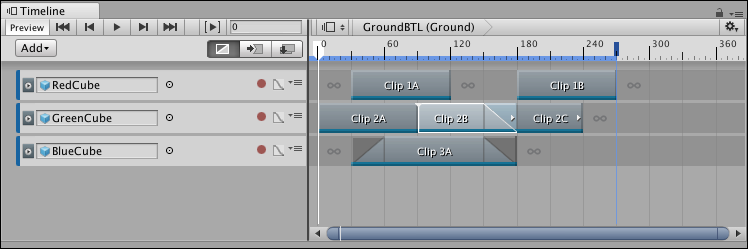
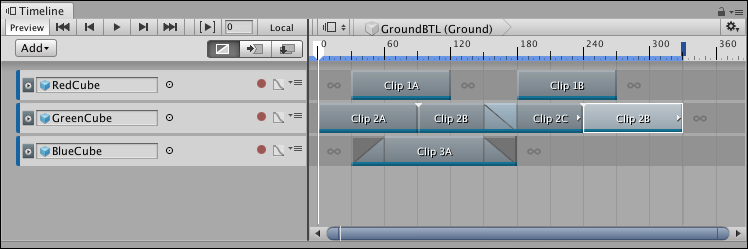
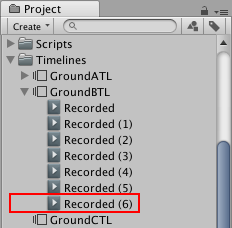
- 2019–08–20 页面已发布并只进行了有限的编辑审查