纹理类型
通过纹理导入器 (Texture Importer) 可将不同类型的纹理导入 Unity Editor。
以下是纹理检视面板 (Texture Inspector) 窗口中可用于在 Unity 中配置各种纹理类型的属性。请向下滚动页面或从以下列表中选择,查看所需了解的纹理类型的详细信息。
有关 Advanced 设置和平台特定设置的详细信息,请参阅纹理导入器 (Texture Importer) 的文档。
Texture type: Default

| 属性: | 功能: |
|---|---|
| Texture Type | Default 是用于所有纹理的最常用设置。此选项可用于访问大多数纹理导入属性。 |
| Texture Shape | 使用此属性可定义纹理的形状。请参阅有关纹理导入器的文档以了解所有纹理形状的相关信息。 |
| sRGB (Color Texture) | 选中此复选框可指定将纹理存储在伽马空间中。对于非 HDR 颜色纹理(例如反照率和镜面反射颜色),应始终选中此复选框。如果纹理存储了有特定含义的信息,并且您需要着色器中的确切值(例如,平滑度或金属度),请取消选中此复选框。默认情况下会选中此框。 |
| Alpha Source | 使用此属性可指定如何生成纹理的 Alpha 通道。默认情况下,此设置为 None。 |
| None | 无论输入纹理是否有 Alpha 通道,导入的纹理都没有 Alpha 通道。 |
| Input Texture Alpha | 如果提供了纹理,则使用输入纹理中的 Alpha。 |
| From Gray Scale | 从输入纹理 RGB 值的平均值生成 Alpha。 |
| Alpha is Transparency | 如果指定的 Alpha 通道为透明度 (Transparency),则启用 Alpha is Transparency 可扩充颜色并避免边缘上的过滤瑕疵。 |
| Advanced | See Texture Importer. |
| Wrap Mode | See Texture Importer. |
| Filter Mode | See Texture Importer. |
| Aniso Level | See Texture Importer. |
Texture type: Normal Map
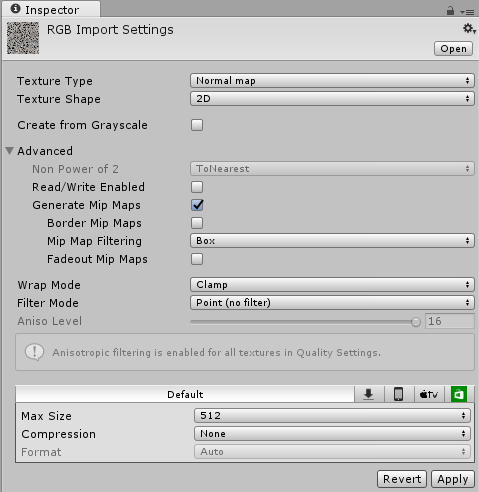
| 属性: | 功能: |
|---|---|
| Texture Type | 选择 Normal map 可将颜色通道转换为适合实时法线贴图的格式。 |
| Texture Shape | 使用此属性可定义纹理的形状。请参阅有关纹理导入器的文档以了解所有纹理形状的相关信息。 |
| Create from Greyscale | 表示从灰度高度贴图创建法线贴图。选中此复选框可启用该选项,启用后即可查看 Bumpiness 和 Filtering。默认情况下会取消选中此选项。 |
| Bumpiness | 控制凹凸的程度。较低的凹凸值意味着,即使高度贴图中的鲜明对比度也会转换为平缓的角度和凹凸。较高的值会产生夸张的凹凸和对凹凸的高对比度光照响应。仅当选中 Create from Greyscale 时才显示此选项。 |
| Filtering | 确定如何计算凹凸: |
| Smooth | 使用标准(前向差异)算法生成法线贴图。 |
| Sharp | 也称为 Sobel 过滤器,生成比标准模式更锐利的法线贴图。 |
| Advanced | See Texture Importer. |
| Wrap Mode | See Texture Importer. |
| Filter Mode | See Texture Importer. |
| Aniso Level | See Texture Importer. |
Texture type: Editor GUI and Legacy GUI

| 属性: | 功能: |
|---|---|
| Texture Type | 如果要在任何 HUD 或 GUI 控件上使用纹理,请选择 Editor GUI and Legacy GUI。 |
| Texture Shape | 使用此属性可定义纹理的形状。请参阅有关纹理导入器的文档以了解所有纹理形状的相关信息。 |
| Advanced | See Texture Importer. |
| Wrap Mode | See Texture Importer. |
| Filter Mode | See Texture Importer. |
| Aniso Level | See Texture Importer. |
Texture type: Sprite (2D and UI)

| 属性: | 功能: |
|---|---|
| Texture Type | 如果要在 2D 游戏中使用该纹理作为精灵,请选择 Sprite (2D and UI)。 |
| Texture Shape | 使用此属性可定义纹理的形状。请参阅有关纹理导入器的文档以了解所有纹理形状的相关信息。 |
| Sprite mode | 使用此设置可指定从图像中提取精灵图形的方式。此选项的默认设置为 Single。 |
| Single | 单独使用精灵图像。 |
| Multiple | 将多个相关的精灵保存在同一图像中(例如,动画帧或属于单个游戏角色的单独精灵元素)。 |
| Packing Tag | Specify by name a Sprite atlas which you want to pack this Texture into. This property is visible only when you enable the Legacy Sprite Packer in your Project. |
| Pixels Per Unit | 精灵图像中对应于世界空间一个距离单位的宽度/高度像素数。 |
| Mesh Type | 定义针对精灵生成的网格类型。此选项的默认设置为 Tight。 |
| Full Rect | 创建一个四边形以将精灵映射到四边形上。 |
| Tight | 生成基于像素 Alpha 值的网格。生成的网格通常遵循精灵的形状。 注意:任何小于 32x32 的精灵都使用 Full Rect__,即使指定了 Tight__ 也是如此。 |
| Extrude Edges | 使用滑动条确定在生成的网格中的精灵周围留出的区域大小。 |
| Pivot | 精灵局部坐标系所在的图像中的位置。选择一个预设选项,或选择 Custom 设置您自己的 Pivot 位置。 |
| Custom | 定义 X 和 Y 以在图像中设置自定义 Pivot 位置。 |
| Generate Physics Shape | When this is enabled and you have not defined a Custom Physics Shape for this Sprite, Unity generates a default Physics Shape from the outline of the Sprite. |
| Advanced | See Texture Importer. |
| Wrap Mode | See Texture Importer. |
| Filter Mode | See Texture Importer. |
| Aniso Level | See Texture Importer. |
Texture type: Cursor

| 属性: | 功能: |
|---|---|
| Texture Type | 如果要将纹理用作自定义游标,请选择 Cursor。 |
| Texture Shape | 使用此属性可定义纹理的形状。请参阅有关纹理导入器的文档以了解所有纹理形状的相关信息。 |
| Advanced | See Texture Importer. |
| Wrap Mode | See Texture Importer. |
| Filter Mode | See Texture Importer. |
| Aniso Level | See Texture Importer. |
Texture type: Cookie

| 属性: | 功能: |
|---|---|
| Texture Type | 选择 Cookie 可通过基本参数来设置纹理,从而将其用于场景光源的剪影。 |
| Texture Shape | 使用此属性可定义纹理的形状。请参阅有关纹理导入器的文档以了解所有纹理形状的相关信息。 |
| Light Type | 定义纹理应用于的光源类型。方向光和聚光灯剪影必须是 2D 纹理,点光源剪影必须是立方体贴图。系统会根据光源类型自动强制采用正确的形状。 对于方向光,此纹理将平铺,因此在 Texture Inspector 中将 Edge Mode 设置为 Repeat。 对于聚光灯,请将剪影纹理的边缘保持为纯黑色,以便获得正确的效果。在 Texture Inspector 中,将 Edge Mode 设置为 Clamp。 |
| Alpha is Transparency | 如果指定的 Alpha 通道为透明度 (Transparency),则启用 Alpha is Transparency 可扩充颜色并避免边缘上的过滤瑕疵。 |
| Advanced | See Texture Importer. |
| Wrap Mode | See Texture Importer. |
| Filter Mode | See Texture Importer. |
| Aniso Level | See Texture Importer. |
Texture type: Lightmap

| 属性: | 功能: |
|---|---|
| Texture Type | 如果要将纹理用作光照贴图,请选择 Lightmap。此选项允许将纹理编码为特定格式(RGBM 或 dLDR,具体取决于平台)并通过后期处理步骤对纹理数据进行处理(推拉式扩张通道)。 |
| Texture Shape | 使用此属性可定义纹理的形状。请参阅有关纹理导入器的文档以了解所有纹理形状的相关信息。 |
| Advanced | See Texture Importer. |
| Wrap Mode | See Texture Importer. |
| Filter Mode | See Texture Importer. |
| Aniso Level | See Texture Importer. |
Texture type: Single Channel

| 属性: | 功能: |
|---|---|
| Texture Type | 如果在纹理中只需要一个通道,请选择 Single Channel。 |
| Texture Shape | 使用此属性可定义纹理的形状。请参阅有关纹理导入器的文档以了解所有纹理形状的相关信息。 |
| Alpha Source | 使用此属性可指定如何生成纹理的 Alpha 通道。默认情况下,此设置为 None。 |
| None | 无论输入纹理是否有 Alpha 通道,导入的纹理都没有 Alpha 通道。 |
| Input Texture Alpha | 如果提供了纹理,则使用输入纹理中的 Alpha。 |
| From Gray Scale | 从输入纹理 RGB 值的平均值生成 Alpha。 |
| Alpha is Transparency | 如果指定的 Alpha 通道为透明度 (Transparency),则启用 Alpha is Transparency 可扩充颜色并避免边缘上的过滤瑕疵。 |
| Advanced | See Texture Importer. |
| Wrap Mode | See Texture Importer. |
| Filter Mode | See Texture Importer. |
| Aniso Level | See Texture Importer. |
Copyright © 2023 Unity Technologies
优美缔软件(上海)有限公司 版权所有
"Unity"、Unity 徽标及其他 Unity 商标是 Unity Technologies 或其附属机构在美国及其他地区的商标或注册商标。其他名称或品牌是其各自所有者的商标。
公安部备案号:
31010902002961