- Unity User Manual 2022.1
- Packages and feature sets
- Unity 的 Package Manager
- Package Manager 窗口
- Adding and removing
- Remove imported assets from a project
Remove imported assets from a project
When you import Asset Store assets, the Unity Package Manager places them in the Assets directory in your project.
You can manually remove assets from a project if you know the assets aren’t in use. You might consider this action to unclutter your project directory or to free up space on your local hard drive.
Warning: Make sure your project isn’t using any of the assets you remove. Unlike installed packages, the Package Manager doesn’t track imported packages, so it can’t detect when you remove dependent assets.
Before you begin
Make sure you understand these important notes before you begin:
Use this procedure to remove assets only if you added them to the current project by importing them by following the Importing an Asset Store package procedure or by importing a custom package. Don’t use this procedure to attempt to remove packages that you installed from a registry. For information about removing packages that you installed from a registry, see Removing an installed package from a project.
-
This procedure removes assets from the current project. It doesn’t remove the same assets that might exist in other projects. It also doesn’t remove the package from the Asset Store cache. To completely remove an Asset Store package and its assets from your computer, you must remove them from multiple locations:
- Use the following procedure to remove the assets from each project that uses them.
- Delete this package from your Asset Store cache. See Delete a package from the Asset Store cache.
Procedure
To remove imported assets from your project:
Open your project.
Open the Package Manager window.
Open the Packages menu and select the My Assets context.
-
Select the package you want to remove from your project and take note of the package name (A) and the publisher name (B). These names might help you identify the asset directory in a later step.
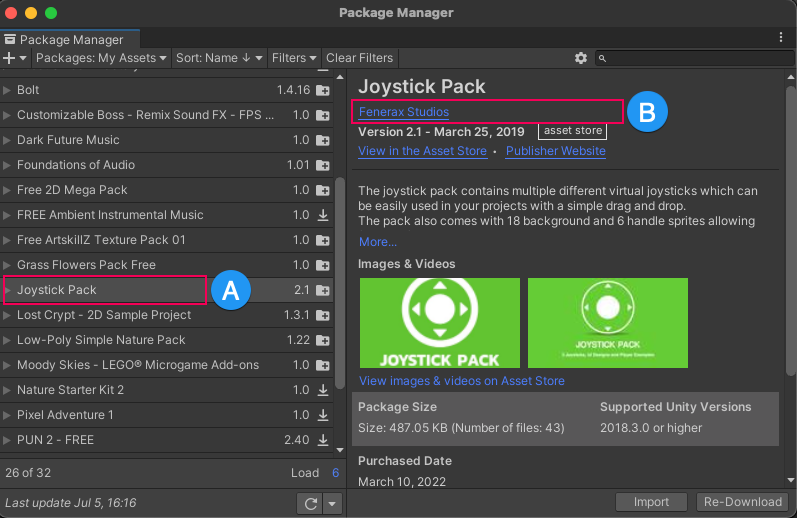
The My Assets context shows the package name (A) and the publisher name (B) Open the Project window.
Expand the
Assetsdirectory.Locate the subdirectory for the package you identified in the Package Manager window in a previous step.
-
Explore the directory structure that the publisher created (C), confirm it’s the correct package, and identify the assets you want to delete (D). Note: Unity doesn’t impose directory names or structures on publishers, so their assets might not be in an easily identifiable directory. The directory structure might be simple or complex.
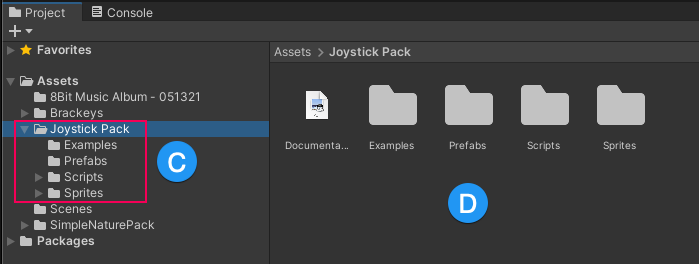
The Project window with an assets folder selected (C) and its contents (D) Select the asset or assets you want to delete. Your selection can be a single asset, multiple assets, all assets in a subdirectory, or more.
Right-click the selected items, and select Delete.
Important: Scenes that depend on deleted assets aren’t reported as errors in the Console window. If you suspect the removal caused issues, import the package again. See Importing an Asset Store package.