- Unity User Manual 2022.1
- Packages and feature sets
- Unity 的 Package Manager
- Package Manager 窗口
Package Manager 窗口
Use the Unity Package Manager (in Unity’s top menu: Window > Package Manager) to view which packages and feature sets are available for installation or already installed in your project. You can also use this window to see which package versions are available, and install, remove, disable, or update packages and feature sets for each project.
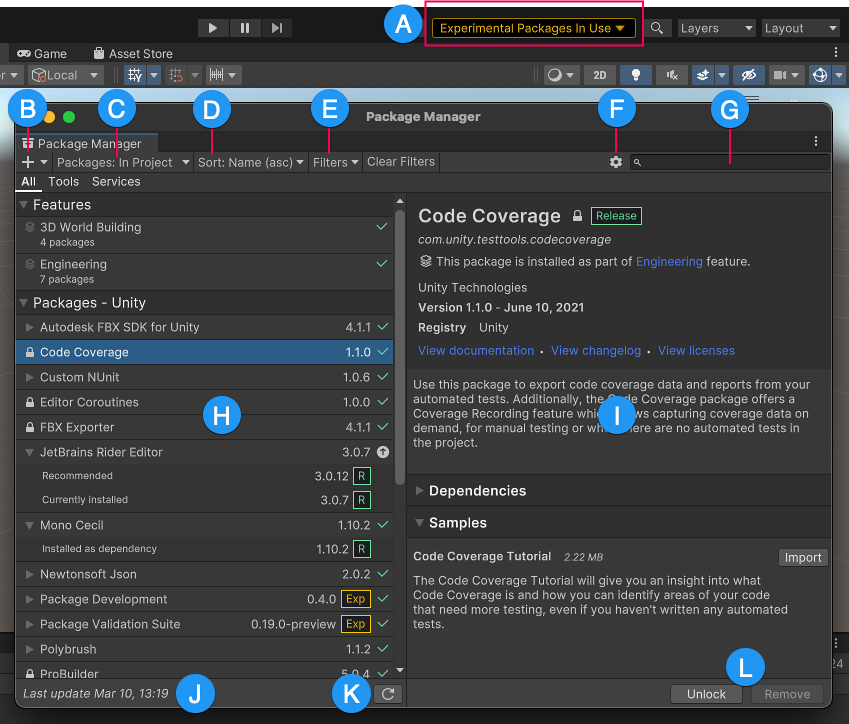
Package Manager 窗口显示以下内容:
(A) The experimental package indicator, which warns you if your project contains experimental packages.
(B) The add ![]() button, which you can click to install a package directly into your project by entering a git URL, a local path, or a package name.
button, which you can click to install a package directly into your project by entering a git URL, a local path, or a package name.
(C) The Packages menu, which you can use to change what appears in the list (context).
(D) The Sort menu, which you can use to sort the list of packages and feature sets by name or date.
(E) The Filters menu and the Clear Filters button display on all lists except the Built-in list. Filtering allows you to narrow down which packages appear in the list.

(F) The Advanced menu ![]() , which you can use to access the project settings for the Package Manager and more. See Advanced settings for details.
, which you can use to access the project settings for the Package Manager and more. See Advanced settings for details.
(G) The search box, which you can use to look for packages and feature sets by name.
(H) The list view, which displays all packages that match the filter and search parameters you specify.
(I) The detail view, which displays information specific to the feature set or package selected in the list. For example, if you select a feature set, the information specific to the feature set appears, including which packages it contains.
(J) The status bar, which displays information when the Package Manager loads packages and feature sets. This information includes errors and warning messages, the number of Asset Store packages available, and a link to load more Asset Store packages.
(K) The Refresh list ![]() lets you refresh the list of packages displayed. In the My Assets context, Refresh list is a menu, which contains a Check for updates option, so you can check for updates to all packages on your computer; not just the ones that are visible in the My Assets context.
lets you refresh the list of packages displayed. In the My Assets context, Refresh list is a menu, which contains a Check for updates option, so you can check for updates to all packages on your computer; not just the ones that are visible in the My Assets context.
(L) Buttons to perform any of the following actions at the project level:
- Install or remove feature sets
- Install, update, or remove packages
- Download and import, or update Asset Store packages
- Disable or enable built-in packages
Advanced 设置
The advanced settings ![]() menu allows you to perform these actions:
menu allows you to perform these actions:
| 菜单项 | 操作结果 |
|---|---|
| Project Settings | Select this item to open the Package Manager project settings, where you can: - Add, edit, and remove scoped registries in your project. - List pre-release packages when browsing the Unity Registry. - See which packages the Package Manager installed as dependencies of another installed package (indirect dependencies). |
| Manual resolve | Select this item to force the Package Manager to resolve the project’s packages. If needed, it reinstalls altered or missing packages and removes extraneous packages. |
| Preferences | Select this item to view and set Preferences for the Unity Editor and related windows and tools. |
| Reset Packages to defaults | Select this item to return to Package Manager default settings. Warning: This removes all customization from your project manifest file. Use this action only as a last resort when you can’t figure out what’s wrong with your project manifest file. |
状态栏
Package Manager 在 Package Manager 窗口左下角的状态栏中显示消息。
通常,您可能会看到四种状态消息:
-
The first time you open the Package Manager window in a new project, the Refreshing packages and features message appears briefly:

Refreshing packages and features message This message also appears when you click Refresh list

-
When the My Assets context is active, the load bar appears above the date. It displays the number of Asset Store packages and a Load link:

On the left, the load bar displays the number of Asset Store packages loaded and the total number available. Click Load to load more packages. -
Most of the time the status bar displays the date and time of when the Package Manager window last refreshed its information. However, if the Package Manager detects a problem, such as a network issue, the Package Manager displays an error in the status bar:

Network error message -
If your network connection is working, but you aren’t signed into your Unity account, the Package Manager doesn’t display any Asset Store packages. When you try to use the My Assets context, the Package Manager displays an error in the status bar:
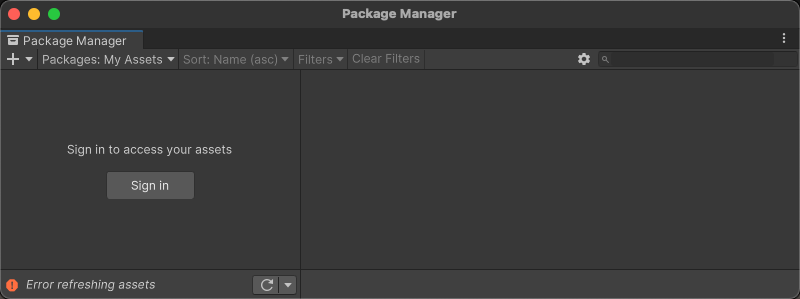
Logged out of Unity account In the list view, click Sign in to sign in to your Unity account through the Unity Hub.
有关如何解决这些错误以及其他错误的信息,请参阅错误消息。