- Unity User Manual (2019.1)
- 包
- Working with the Package Manager
- Package Manager 窗口
Package Manager 窗口
Use the Unity Package Manager (in Unity’s top menu: Window > Package Manager) to view which packages are available for installation or already installed in your Project. In addition, you can use this window to see which versions are available, and install, remove, disable, or update packages for each Project.
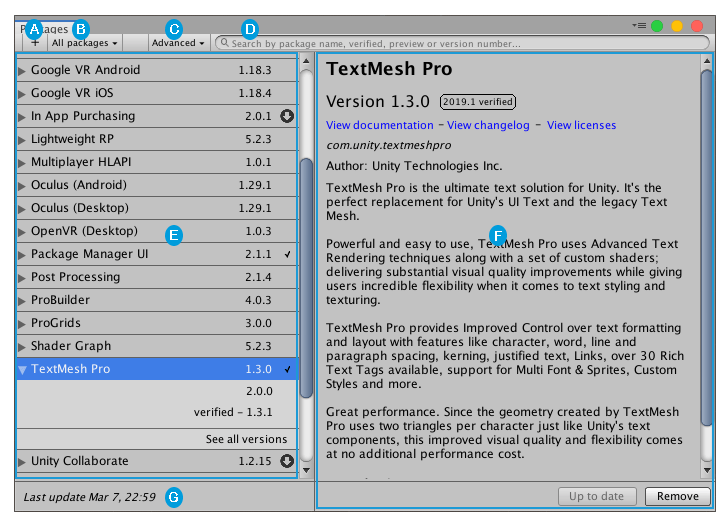
Package Manager 窗口显示以下内容:
 The Add package from disk button, which allows you to specify the location of an external package.
The Add package from disk button, which allows you to specify the location of an external package.
 The package scope drop-down menu, which allows you to filter which packages appear in the list.
The package scope drop-down menu, which allows you to filter which packages appear in the list.
 The Advanced button, which allows you to display preview packages in addition to those that have been verified to work with Unity.
The Advanced button, which allows you to display preview packages in addition to those that have been verified to work with Unity.
 The search box, which allows you to look for packages by name.
The search box, which allows you to look for packages by name.
 The packages list view, which displays all packages that match the filter and search parameters you specify.
The packages list view, which displays all packages that match the filter and search parameters you specify.
 The package-specific detail view, which displays information specific to the package selected in the list.
The package-specific detail view, which displays information specific to the package selected in the list.
 The status bar, which displays messages about the package load status and warnings about the network.
The status bar, which displays messages about the package load status and warnings about the network.
Advanced 按钮
Advanced 下拉菜单允许您执行以下操作:
| 下拉菜单项 | 操作结果 |
|---|---|
| Reset Packages to defaults | Select this item to return to Unity Package Manager default settings. WARNING: This removes all customization from your Project manifest file. Only use this a last resort when you can’t figure out what is wrong with your Project manifest file. |
| Show dependencies | 在详细信息视图中显示每个包的依赖项。 |
| Show preview packages | Include preview packages in the package list. NOTE: Preview packages are not verified to work with Unity and might be unstable. They are not supported in production environments. |