列表视图
The Package Manager window displays the list of packages according to the criteria that you select by filtering, including, or searching:

 You can click these expander icons to show and hide the list of versions available for this package.
You can click these expander icons to show and hide the list of versions available for this package.
 The package version displays the version of the package that’s installed. If the package is not yet installed, the version that appears is the recommended version.
The package version displays the version of the package that’s installed. If the package is not yet installed, the version that appears is the recommended version.
 These icons show you the status of the package:
These icons show you the status of the package:
| 图标 (Icon): | 描述 |
|---|---|
 |
A check mark indicates that the package is already installed or enabled. |
| The download icon indicates that the installed packages have an available update. | |
 |
错误图标表示在安装或加载过程中出现问题。有关解决错误的更多建议,请参阅错误消息。 |
By default, the Package Manager window displays the list of All packages with no Preview packages, but you can filter the list to display only packages installed in your Project (including local packages) or display only built-in Unity packages. You can also include Preview packages in the list and search for a specific package by package name, tag name, or package version.
包含预览包
Preview packages do not appear by default in the list of packages on the Package Manager window. This is because preview packages might be unstable, so you should not use them in production.
要在列表中包含预览包,请从 Advanced 下拉菜单中选择 Show preview packages。
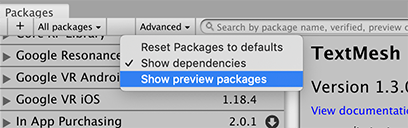
查找特定版本
要查看某个包的可用版本的列表,请执行以下操作:
1.在包列表中,单击包名称左侧的展开箭头图标。

如果有可用更新,则会显示这些更新以及 **See all versions** 链接。
2.单击 See all versions 查看该包的所有可用版本列表。

3.您可以为当前包选择其中任何一个版本,并在详细信息视图中查看特定于该版本的详细信息。