- Unity User Manual (2017.3)
- Timeline
- Timeline Editor window
- Timeline Preview and Timeline Selector
Timeline Preview and Timeline Selector
Use the Timeline Selector to select the Timeline instance to view, modify, or preview in the Timeline Editor window. The Timeline Preview button enables or disables previewing the effect the selected Timeline instance has on your scene.
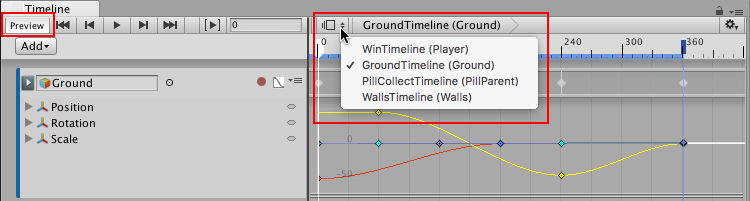
To select a Timeline instance, click the Timeline Selector to show the list of Timeline instances in the current scene.
Each menu item displays the name of the Timeline Asset and its associated GameObject in the current scene. For example, the Timeline Asset named GroundTimeline that is associated with the Ground GameObject, displays as “GroundTimeline (Ground).”
- 2017–08–10 Page published with limited editorial review
Copyright © 2023 Unity Technologies
优美缔软件(上海)有限公司 版权所有
"Unity"、Unity 徽标及其他 Unity 商标是 Unity Technologies 或其附属机构在美国及其他地区的商标或注册商标。其他名称或品牌是其各自所有者的商标。
公安部备案号:
31010902002961