- Unity User Manual (2017.4)
- Servicios de Unity
- IAP Promo
- IAP Promo integration
IAP Promo integration
Visión General
Important note: Your game must initialize Unity IAP before initializing Unity Ads for IAP Promo to work.
This integration guide covers four major steps:
- Preparing your Project in the Unity Editor
- Implementation
- Configuring Promotions
- Testing your integration
Preparing your Project in the Unity Editor
Setting up Unity Services
To use IAP Promo, you need to:
- Configure your project for Unity Services.
- Enable the Unity IAP SDK (1.2+) and Unity Ads SDK (2.3+) in your Project.
Setting up Unity IAP
IAP Promo requires a supported version of the Unity IAP SDK (1.17+). To acquire the latest IAP SDK, either enable In-App Purchasing in the Services window (Window > Services), or import it from the Asset store. If you’re enabling it from the Services window, be sure to Import the Asset package when prompted.
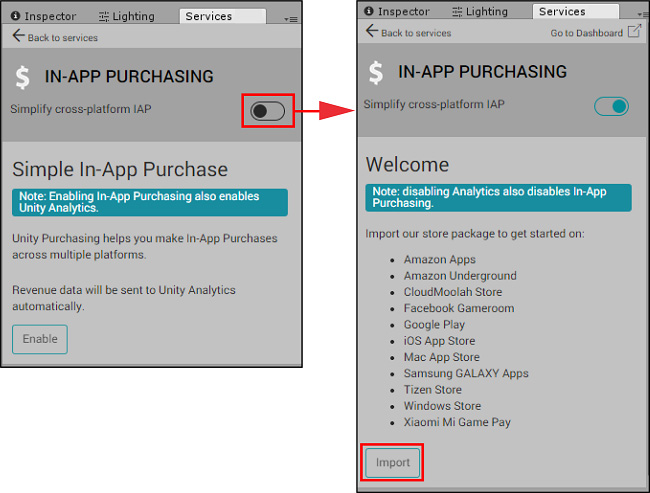
See documentation on Setting up IAP for additional information.
Setting up Unity Ads
IAP Promo requires a supported version of the Unity Ads SDK (2.2+). Acquire the latest Ads SDK by importing it from the Asset store. This enables Unity Ads for your Project.
See Setting up Ads for Unity for additional information.
Implementation
With the required services set up, you can implement them in your game.
Implementing IAP
There are two options for initialization: codeless or scripting.
Using Codeless IAP
Codeless IAP handles initialization for you. If you use Codeless IAP initialization, you must call the Unity Ads initialization method elsewhere in your code.
To use Codeless IAP, populate a Product Catalog, then create an IAP Listener to fetch that catalog:
In the Editor, select Window > UnityIAP > IAP Catalog to open the IAP Catalog window. This window lists all of your previously configured Products. You must have at least one Product configured in your Product Catalog. For a complete walkthrough on setting up Products, see Codeless IAP.
In the IAP Catalog window, select App Store Export > Cloud JSON to export a local copy of the Product Catalog.

Create an IAP Listener. Select Window > Unity IAP > Create IAP Listener, and add it to the first scene of your game. The listener fetches your Product Catalog as soon as the game boots. This avoids errors where the game requests Promotions but a Product isn’t ready because the codeless button hasn’t appeared in the scene yet.
Using scripting
If you do not use Codeless IAP, you must initialize Unity IAP manually through a script. See the following code example:
using System.Collections;
using System.Collections.Generic;
using UnityEngine;
using UnityEngine.Events;
using UnityEngine.Purchasing;
using UnityEngine.UI;
public class UnityIAP : MonoBehaviour, IStoreListener
{
private IStoreController controller;
private const string product_coins = "100.gold.coins";
private const string product_hat = "top_hat";
private const string product_elite = "elite_status";
private const string product_bundle = "gem_super_box";
public int coin_count = 0;
public int gems_count = 0;
public bool hat_owned = false;
public bool elite_member = false;
private void Start()
{
Debug.Log("UnityIAP.Init()");
StandardPurchasingModule module = StandardPurchasingModule.Instance();
ProductCatalog catalog = ProductCatalog.LoadDefaultCatalog();
ConfigurationBuilder builder = ConfigurationBuilder.Instance(module);
IAPConfigurationHelper.PopulateConfigurationBuilder(ref builder, catalog);
UnityPurchasing.Initialize(this, builder);
}
public void OnInitialized(IStoreController controller, IExtensionProvider extensions)
{
Debug.Log("UnityIAP.OnInitialized(...)");
this.controller = controller;
// Include any additional initialization logic as needed
}
public void OnInitializeFailed(InitializationFailureReason error)
{
Debug.Log("UnityIAP.OnInitializeFailed(" + error + ")");
// Include any additional initialization failure logic as needed
}
public void Buy(string productId)
{
Debug.Log("UnityIAP.BuyClicked(" + productId + ")");
this.controller.InitiatePurchase(productId);
}
public void OnPurchaseFailed(Product item, PurchaseFailureReason r)
{
Debug.Log("UnityIAP.OnPurchaseFailed(" + item + ", " + r + ")");
}
public PurchaseProcessingResult ProcessPurchase(PurchaseEventArgs e)
{
string purchasedItem = e.purchasedProduct.definition.id;
switch (purchasedItem)
{
case product_coins:
Debug.Log("IAPLog: Congratualtions you are richer!");
coin_count += 100;
Debug.Log("IAPLog: Coin count: " + coin_count);
break;
case product_hat:
hat_owned = true;
Button topHatButton = GameObject.Find("buyTopHat").GetComponent<Button>();
topHatButton.interactable = false;
topHatButton.GetComponentInChildren<Text>().text = "That hat is dashing!";
Debug.Log("IAPLog: Hat owned: " + hat_owned);
break;
case product_elite:
elite_member = true;
Button eliteButton = GameObject.Find("buyElite").GetComponent<Button>();
eliteButton.interactable = false;
eliteButton.GetComponentInChildren<Text>().text = "Welcome to Elite Status";
Debug.Log("IAPLog: Elite member: " + elite_member);
break;
case product_bundle:
gems_count += 5000;
break;
}
return PurchaseProcessingResult.Complete;
}
}
Implementing Unity Ads
You must also initialize Unity Ads, whether or not you use the Codeless or manual IAP initialization method. The following code sample illustrates an initialization method to invoke:
using System.Collections;
using System.Collections.Generic;
using UnityEngine;
using UnityEngine.Advertisements;
using UnityEngine.Events;
using UnityEngine.Purchasing;
using UnityEngine.UI;
public class AdsManager : MonoBehaviour
{
#if UNITY_IOS
private string gameId = "0000000"; // Your iOS game ID here
#elif UNITY_ANDROID
private string gameId = "9999999"; // Your Android game ID here
#else
private string gameId = "0123456"; // Prevents Editor Errors
#endif
public void Init()
{
Debug.Log("UnityAds.Init()");
if (!Advertisement.isSupported || Advertisement.isInitialized)
{
Debug.Log("Could not initialize ads");
return;
}
Debug.Log("Initializing Unity Ads with game ID: " + gameId);
Advertisement.Initialize(gameId, false);
}
public void ShowAdUnit()
{
Debug.Log("Unity Ads Log: Ad shown");
Advertisement.Show("testAdButton"); // Ad Placement ID for ad here
}
public void ShowPromo()
{
Debug.Log("Unity Ads Log: Promo Shown");
Advertisement.Show("testPromoButton"); // Ad Placement ID for Promo here
}
}
Configuring Promotions on the Developer Dashboard
Navigate to the IAP Promo section of the Developer Dashboard to configure your IAP Promo offers:
- Use Placements to control when and how your Promotions display in-game.
- Use the Products interface to import your Product Catalog and manage each Product’s creative assets.
- Define the parameters of your Promotions, such as when to run them, which Placements and Products they include, and which users they target.
Testing your integration
Call your IAP Promo content by implementing the following example code:
public void ShowPromo()
{
Advertisement.Show (placementID);
}
Press Play in the Editor to check that a test ad appears when the Placement makes its request. To see real promotional creative assets, you must build the game to a device in production mode.
- 2018–09–10 Page amended with editorial review