- Unity User Manual (2017.4)
- Animación
- Clips de Animación (Animation Clips)
- Guía de la ventana de animación
- Key manipulation in Dopesheet mode
Key manipulation in Dopesheet mode
Box Selection is used to select multiple keys while viewing the Animation window in Dopesheet mode. This allows you to select and manipulate several keys at once.
Las siguientes acciones le permiten seleccionar varios keys(claves):
- Mantenga presionada la tecla Shift y haga clic para agregar keys (claves) individuales a su selección
- Arrastre un rectángulo con el mouse para seleccionar un grupo de keys (claves)
- Mantenga presionada la tecla Shift y arrastre un rectángulo para agregar o quitar un grupo de keys a la selección actual
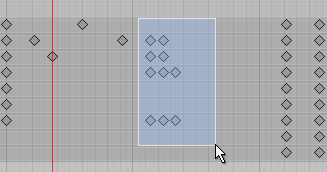
As you add keys to the selection, Box Selection handles appear on either side of the selected keys. If you add or remove more keys to the selection, the handles automatically adapt their position and size to enclose all the currently selected keys.
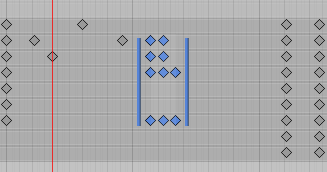
Use the Box Selection handles to move, scale and ripple-edit the selected keys (see Ripple editing, below).
Moving selected keys
Haga clic en cualquier lugar dentro de las manijas del Box Selection para arrastrar las keys (claves) seleccionadas y moverlas. No necesita hacer clic directamente en una key (clave) para hacer esto; puede arrastrar haciendo clic en el espacio vacío dentro de las manijas del Box Selection.
Mientras arrastra, la hora de la primera y la última key (clave) se muestra debajo de la barra del timeline (la línea de tiempo) para ayudarlo a colocar sus keys (claves) en la posición deseada. Mientras arrastra una selección de keys (claves) hacia la izquierda, cualquier key que termine en un tiempo negativo (es decir, a la izquierda del marcador 0 en la línea de tiempo) se eliminan cuando suelta el botón del mouse.
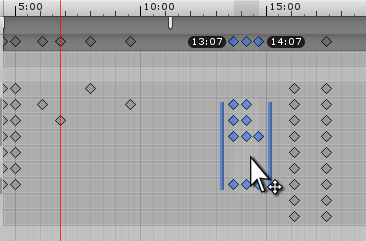
Escalar las keys (claves) seleccionadas
When you have multiple keys selected, you can Scale the selected keys, either pulling them apart over a longer period of time (making the selected animation slower), or pushing them closer together to occupy a shorter period of time (making the selected animation faster). To scale the selected keys, click and hold either of the blue Box Selection handles at the left and right side of the selected keys, and drag horizontally.
While you scale, the time of first and last key is displayed under the timeline bar to help you scale your keys to the desired position. When scaling a selection of keys down to a smaller amount of time, some keys might end up on the same frame as each other. If this happens, the extra keys that occupy the same frame are discarded when you release the mouse button, and only the last key is kept.
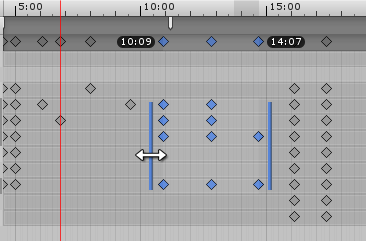
Edición Ripple
La edición Ripple es un método para mover y escalar las keys seleccionadas. Este método también afecta las teclas no seleccionadas en la misma línea de tiempo que las keys que está manipulando. El nombre hace referencia a que el resto del contenido se mueva automáticamente a lo largo de la línea de tiempo para acomodar el contenido que ha agregado, expandido o reducido. Los efectos de su edición tienen un “efecto dominó” a lo largo de toda la línea de tiempo.
Presione y mantenga presionada la tecla R mientras arrastra dentro de la Box Selection para realizar un Ripple Move. Esto tiene el efecto de “presionar” cualquier key no seleccionada, más la cantidad original de espacio entre su selección y esas key, a la izquierda oa la derecha de su selección cuando arrastra las teclas seleccionadas a lo largo de la línea de tiempo.
Mantenga presionada la tecla R mientras arrastra una manjija de un Box Selection para realizar un Ripple Scale. El efecto sobre el resto de las keys no seleccionadas en la línea de tiempo es exactamente el mismo que con un Ripple Move: se desplazan hacia la izquierda o hacia la derecha a medida que se escala al lado izquierdo o derecho de Box Selection.