- Unity User Manual (2019.1)
- Indicaciones Específicas de Plataforma
- Android
- Empezar con el desarrollo de Android
- Android environment setup
Android environment setup
To build and run for Android, you must install the Unity Android Build Support platform module. You also need to install the Android Software Development Kit (SDK) and the Native Development Kit (NDK) to build and run any code on your Android device. By default, Unity installs a Java Development Kit based on OpenJDK.
1. Install Android Build Support and the Android SDK & NDK tools
Use the Unity Hub to install Android Build Support and the required Android SDK & NDK tools:
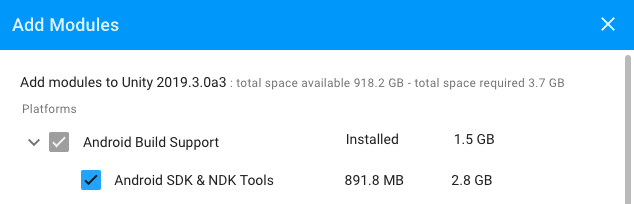
You can install Android Build Support and the Android SDK & NDK tools when you install the Unity Editor, or add them at a later time.
For information on adding the Android modules at install time, see Installing Unity.
For information on adding the Android modules to an existing installation, see Adding modules to the Editor.
If you are using a 2018 version of Unity, see the Unity 2018.4 documentation for information on manually installing the Android SDK and NDK.
2. Enable USB debugging on your device
To enable USB debugging, you must enable Developer options on your device. To do this, find the build number in your device’s Settings menu. The location of the build number varies between devices; for stock Android, it’s usually Settings > About phone > Build number. For specific information on your device and Android version, refer to your hardware manufacturer.
After you navigate to the build number using the instructions above, tap on the build number seven times. A pop-up notification saying “You are now X steps away from being a developer” appears, with “X” being a number that counts down with every additional tap. On the seventh tap, Developer options are unlocked.
Note: On Android versions prior to 4.2 (Jelly Bean), the Developer options are enabled by default.
Go to Settings > Developer options (or, if this does not work, on some devices the path is Settings > System > Developer options), and check the USB debugging checkbox. Android now enters debug mode when it is connected to a computer via USB.
Connect your device to your computer using a USB cable. If you are developing on a Windows computer, you might need to install a device-specific USB driver. See the manufacturer website for your device for additional information.
The setup process differs for Windows and macOS and is explained in detail on the Android developer website. For more information on connecting your Android device to the SDK, refer to the Running Your App section of the Android Developer documentation.
Using an alternate Java Development Kit, Android SDK, or NDK
Unity recommends that you use the Unity Hub to install Android SDK & NDK tools, to ensure that you receive the correct versions and configuration. Unity installs Android SDK & NDK tools respectively in the SDK and NDK folders under /Unity/Hub/Editor/[EditorVersion]/Editor/Data/PlaybackEngines/AndroidPlayer/.
If you manually install the Android SDK & NDK tools in another location, and you do not want to duplicate the installation, you can specify the location in the Unity Preferences window. To do this, go to Preferences > External tools and enter the directory paths in the SDK and NDK fields:
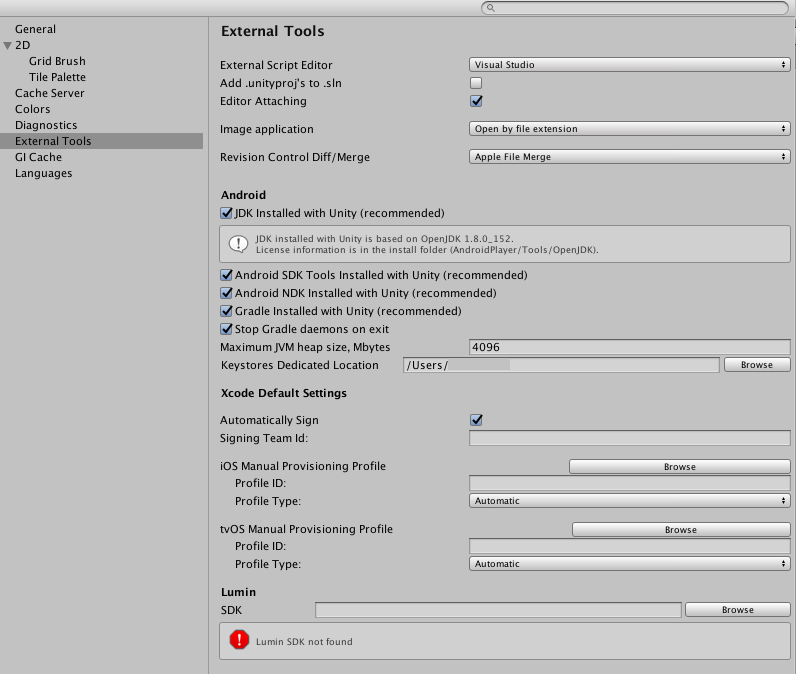
Warning: Unity does not officially support versions of the JDK, SDK, or NDK other than the ones it supplies.
To change the JDK, SDK, or NDK that Unity uses to build Android apps:
- Open the Project.
- Open the Preferences window (Windows and Linux: Edit > Preferences; macOS: Unity > Preferences).
- In the left navigation column, select External Tools.
Change the JDK
- Uncheck JDK Installed with Unity (recommended).
- In the JDK field, enter the path to the JDK or use the Browse button to locate it.
Change the SDK
- Uncheck Android SDK Tools Installed with Unity (recommended).
- In the SDK field, enter the path to the SDK or use the Browse button to locate it.
Unity works with the most recent version of the Android SDK available at the time of the Unity version release.
Change the NDK
- Uncheck Android NDK Installed with Unity (recommended).
- In the NDK field, enter the path to the NDK or use the Browse button to locate it.
Each version of Unity requires a specific version of the Android NDK to be installed:
| Unity version | NDK version |
|---|---|
| 2017.4 LTS | r13d |
| 2018.4 LTS | r16b |
| 2019.1 | r16b |
| 2019.2 | r16b |
| 2019.3 | r19 |
2019–07–01 Page amended with editorial review
2018–11–21 Page amended with editorial review